Errors on the Disney Plus streaming platform are nothing new and can happen to anyone. There are various reasons why issues arise while you try to play a TV series episode or a movie on Disney+.
Sometimes, it is due to a problem with your Internet network connection or an error with the Disney Plus app itself. Other times, it is because of a prevailing issue on your streaming device or your Disney+ account.
Some examples of errors that you may encounter on Disney Plus related to your streaming account are error codes 39, 66, and 24. You may get to see the error messages below.
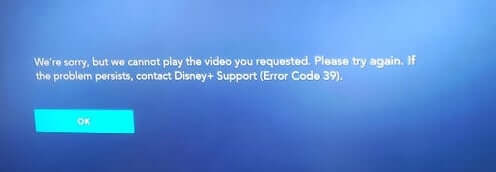
“We’re sorry, but we cannot play the video you requested. Please try again. If the problem persists, contact Disney+ Support (error code 39)”
“There was an issue retrieving the legal documents. Please try again. If the problem persists, visit the Disney+ Help Centre at help.disneyplus.com and search for the following code for more information (Error Code 66)”
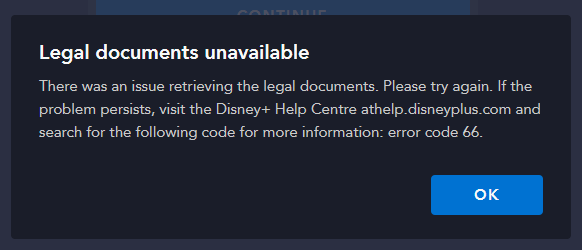
“Sorry, we are having trouble connecting to your account. Please re-enter your account information and try again. If the problem persists, visit the Disney+ Help Centre (Error Code 24)”
TODAY’S DEALS: Amazing offers on the latest Samsung Smart TVs at Amazon, Walmart, & Samsung.com!
How to Troubleshoot & Resolve Disney Plus Error Code 39, 66 or 24 Account Issues
If you are getting Disney+ error codes 39, 66, and 24, they may point out issues with your WiFi Internet network connection that causes an error when accessing your account information. Another cause of the problem is the compatibility of your device with the Disney Plus app.
You can try to fix the error by following the troubleshooting methods indicated below.
Restart your Streaming Device
A quick reboot on your smart TV or streaming media player often helps in reconnecting to the Disney+ app to your Internet network connection. Exit the Disney Plus app and turn off your streaming device. Try to restart it and relaunch Disney Plus if it works.
Check your WiFi Internet Network Connection
You may have a problem with your WiFi Internet connection that is why you encounter the error codes mentioned above. Perform a speed test to see if you have a reliable WiFi network signal. You can also try to improve it by elevating your router or removing any blockages.
Check your HDMI cable for any loose wirings. If you have a spare one, try to replace your HDMI cable.
Perform a Power Cycle on your Devices
- To do a power cycle on your devices, turn off the streaming player you use to watch content on Disney+.
- Unplug your router, modem, and streaming device if applicable.
- Wait for at least 3 minutes.
- Plug them all back in and connect to the Internet.
- Now, reboot your device and try relaunching Disney+.
Check if your Device is Compatible with the Disney+ App
The Disney Plus app is compatible with most streaming devices, computers, mobile phones and tablets, smart TVs, and game consoles. However, note that not all models can stream Disney+.
Check if the device model is compatible with the Disney Plus app. You may also need to check the software version you are using. Install the latest version if necessary.
Click here to find the full list of compatible devices and supported platforms for the Disney+ app.
Check if the Disney Plus Server is Down
Sometimes, the problem is with the Disney Plus server itself. The server may be down at the moment, so you cannot continue watching your favorite movies or TV series. Check DownDetector to verify the Disney Plus server status. If it is down, you cannot do anything but wait for Disney to fix it.
Clear the Disney Plus App Cache
Try to clear the Disney Plus app cache on the device you are using. You can access it in the storage section of the Disney Plus app. For other devices, you may need to uninstall and reinstall the Disney+ app to clear the cache.
Switch to a Different Device
Do you have another device where you can stream Disney+ shows? If you do, you can switch to it and see if it works. It may be an issue with the current streaming device that you are using.
Reinstall the Disney+ App
If none of the solutions above work, you can reinstall your Disney+ app for a new version. Uninstall the app first based on the instructions of your device and download the app from the app store and install a fresh version.
Which of the methods above resolved your Disney Plus account-related issue? We would love to know what works, so please drop your answer in the comment section below.
DON’T MISS: Limited-time deals on select Roku players at Amazon & Walmart right now!


