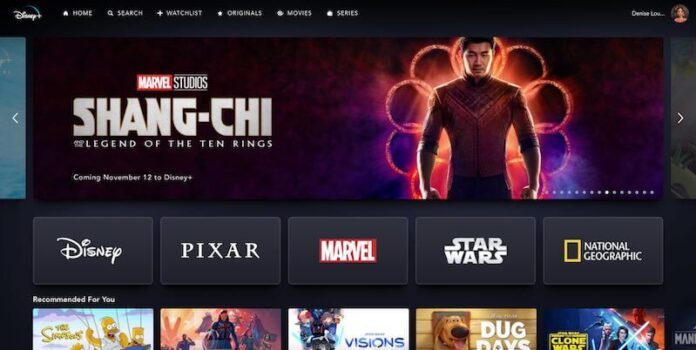When you feel generous and want to share the gratification you experience with streaming on Disney Plus, it is easy to let your friends or family use your Disney+ account. They can watch their TV shows on their own devices without bothering you. Disney Plus allows users to add other devices to your account, but you can only stream up to four devices simultaneously.
Sometimes, circumstances may lead you to decide to kick someone off of your Disney+ account. Even when you part ways, if friends still have your Disney+ account logged in to their devices, they can freely use it.

It may sound frustrating, but Disney Plus also enables you to manage and remove specific devices from your account. You can also see and review which devices have access to your account.
All you have to do is log out of Disney Plus on all devices, so previous users will no longer access Disney+ through your account. Once logged out of all devices, you can immediately change your password so that they cannot log back in anytime they want.
SAVE BIG: Bundle Disney Plus with Hulu & ESPN+ to save on monthly costs!
How to Sign Out or Logout & Remove All Devices using your Disney+ Account
This feature is especially helpful if you forget to sign out of your Disney Plus account after using the TV on your friend’s house or you lost a mobile device.
Please note though, that when you logout of Disney+ on all streaming devices, it will take up to 4 hours for Disney to log you out of other devices. Your account will immediately sign out of the device you are currently but will take some time with others.
So, how do you properly sign out of all devices on Disney Plus? Let’s check out the steps below.
Manage & Remove Devices using the Disney Plus Website
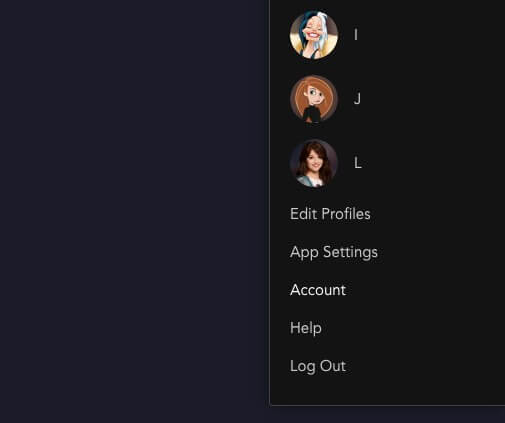
If you want to manage your Disney+ account via the website, go to https://www.disneyplus.com/ on your browser.
- Log in to your account.
- Click the Character or Account button.
- Go to Account.
- Click Log Out of all Devices option.
Log out of All Devices using your Disney Plus Account via the Mobile App
- You can also launch your Disney Plus app on your Android or iOS mobile device.
- Tap Profile on the lower right corner of the screen.
- Navigate to Account Details.
- Tap Log out of all devices.
That’s it! Now, you have the option to remove anyone from your Disney+ account. You can also log out of all devices, including a Samsung smart TV, Apple TV, Amazon Fire TV Stick, or PS4 gaming console, whenever you change your password or account’s email address.
How many devices do you want to remove from your Disney Plus account? We would love to know more about your story, so please drop us a comment below.
DON’T MISS: Select Samsung Smart TV models are on sale at Amazon & Walmart right now!