Being able to watch your favorite TV shows, movies, and videos is the convenience that the world brings these days. With the help of media player software, you can stream any content you want on any device, including the Amazon Fire TV or Firestick.
If you are looking for a multi-media player to use on your Amazon Fire TV device, you can check out Kodi. It is a free and open-source entertainment hub that enables you to access and play videos on most devices, such as Android, iOS, Linux, Windows, Roku, and tvOS.

The only downside to using Kodi on Amazon Fire TV Stick is its unavailability in the official Amazon Appstore. You cannot download and install Kodi directly on your Fire TV and Firestick device like you normally do with other apps. Still, there are ways for you to download and install Kodi, but it requires a bit of work on your part.
TODAY’S DEALS: Check out these limited-time offers on Amazon Fire TV Stick devices!
2 Ways to Download & Install Kodi on Amazon Fire TV and Firestick Devices
There are two best-known ways on how you can get and install Kodi on your Amazon Fire TV or Firestick device. The first one is to sideload it to your Fire TV device. The second one is to do it via your Android phone.
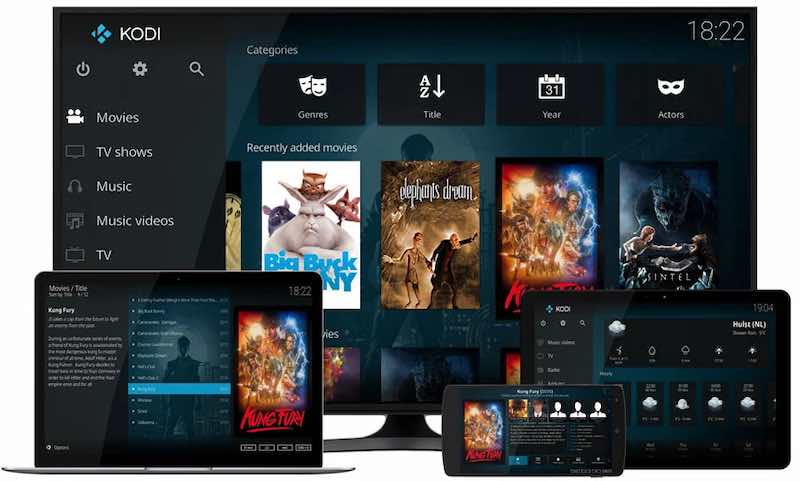
How to Sideload Kodi on Amazon Fire TV Stick
When sideloading Kodi or any third-party app on your Fire TV or Firestick, you need to download the Downloader app. However, if you are not comfortable with the Downloader app, you can also use the ES File Explorer. Note that the ES File Explorer is no longer available for free. You will need to subscribe to its monthly premium for $9.99 to use it.
- On your Fire TV device, navigate to the Settings menu.
- Select My Fire TV.
- Go to Developer Options.
- Select Apps from Unknown Sources and turn it On.
- Now, go to the Amazon Appstore.
- Select All Categories.
- Choose Utilities.
- Look for the Downloader app.
- Select Get.
Now that you have the Downloader app on your Amazon Fire TV device, you can install the Kodi app.
- Open the Downloader app on your Fire TV or Firestick.
- Select Enter a URL or Search Term
- On the URL box, enter kodi.tv/download.
- Click the Go button.
- Select Android.
- Choose the ARMV7A (32BIT) version.
- Click Install.
How to Install Kodi on Fire TV or Firestick via APK on your Android Phone
If you have an Android mobile phone, you can use it to install the Kodi app on Fire TV Stick. You need to push the APK file of the Kodi app from your Android device to your Amazon Fire TV or Firestick via the app, Apps2Fire. Note that you will need to know the IP Address of your Fire TV Stick. To find out how, please scroll down below.
- On your Android phone, navigate to the Google Play Store.
- Look for Apps2Fire.
- Install the app.
- Launch any web browser on your Android phone.
- Go to https://kodi.tv/download/.
- Choose Android.
- Select the ARMV7A (32BIT) version.
- Now, save the APK file into a folder on your Android phone.
- Launch the Apps2Fire app.
- Navigate to the Setup tab.
- Enter your Firestick IP Address.
- Click Save.
- On the upper right corner of the app, tap the Up arrow.
- Go to the folder where you save the APK file.
- Choose the file and wait for the Apps2Fire to install Kodi on your Fire device.
How to Find the IP Address on your Amazon Firestick Streaming Media Player
- On your Fire device, navigate to the Settings menu.
- Go to My Fire TV.
- Select About.
- Go to Network Option.
- Note your IP Address.
How did you install the Kodi app on your Amazon Fire TV Stick device? We would love to know what method you used. You can tell us in the comment section below.
DON’T MISS: Best deals on Fire TV-powered Smart TVs at Amazon right now!


