Disney+ is now starting to grow bigger and better by the day, keeping up with its predecessors. But since it’s still considered to be in its early stages, it’s almost expected for the service to experience a few bugs and errors now and then.
Of course, it can be frustrating, especially if you’ve been waiting for months to watch your favorite series. The good news is that Disney Plus error codes PB_WEB_PL-3016 including PB_WEB_PL-3016_001, PB_WEB_PL-3016_002 or PB_WEB_PL-3016_003 only require simple fixes so you can continue with your streaming experience all over again.
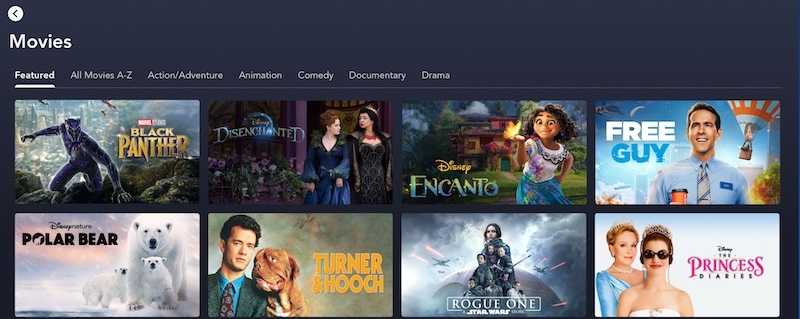
How to Troubleshoot and Fix Disney+ Error Code PB_WEB_PL-3016, _001, _002 or _003
If you see the error code PB_WEB_PL-3016 ,the error message will appear on the screen “Something went wrong. We are having trouble playing this content right now. Please refresh and try again (PB_WEB_PL-3016)”
Seeing the error code PB_WEB_PL-3016_001 will show the error message, “Something went wrong. We are having trouble playing this content right now. Please refresh and try again.(PB_WEB_PL-3016_001)”
The error code PB_WEB_PL-3016_002 will give you the error message, “Digital Rights Management not enabled. We were unable to play this content as DRM is not enabled on your browser. Please enable DRM and try again (PB_WEB_PL-3016_002)”
You will find the error message “Your browser is no longer supported. This version of the browser is not supported. Please upgrade to the latest version and try again (PB_WEB_PL-3016_003)” for Disney Plus error code PB_WEB_PL-3016_003.
If you are seeing one of these error codes on Disney Plus, you may be worried on how to fix them. Good thing there are several solutions that will help you troubleshoot the Disney+ error. Check them out below.
Methods to Troubleshoot Disney Plus Error Codes If you are Using Google Chrome
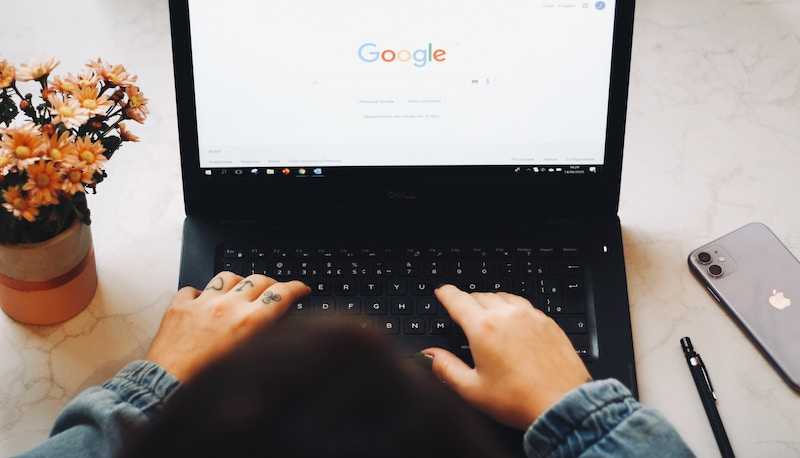
If the error codes show up on Disney Plus when you’re using Google Chrome, follow the steps below:
- Launch your Google Chrome browser.
- Go to chrome://settings/help.
- The section for ‘About Google Chrome’ shows the currently installed Google chrome version.
- Click the option ‘Update Google Chrome.’
- Select ‘Relaunch.’
- Launch the browser again.
- Choose More and then Settings on the upper right corner of the screen.
- Select ‘Site Settings’ under the option for ‘Privacy and Security.’
- Choose ‘Protected Content.’
- Toggle the option ‘Allow sites to play protected content’ to turn it on.
- Re-launch your browser and open the official Disney Plus website again.
Ways to Fix Disney+ Error Codes When Using Mozilla Firefox
For Mozilla Firefox users, click the Firefox menu on the menu bar and choose About Firefox to open the window for About Mozilla Firefox. Firefox will automatically check for and download available updates.
After finishing the download, choose Restart to update the browser. Here are the steps to follow:
- Launch the Mozilla Firefox browser.
- Click the Menu icon on the browser’s top right corner.
- Choose ‘Options.’
- Select ‘Content’ from the left menu.
- You can also choose ‘General’ if you don’t see the ‘Content’ option and then scroll down to find Digital Rights Management (DRM) Content.
- Remove the check and check the box again beside the ‘Play DRM Content.’
- If there’s no check on the box beside ‘Play DRM Content,’ check it first before you proceed.
- Relaunch Firefox and go to the official Disney+ website.
How to Fix Disney+ Error Codes on Mac Devices

If you’re using Disney Plus on your Mac, you can try to force load the website. You have two options to do this. The first one is to hold down the Command and Shift keys and then hold down. This will be force refresh the webpage.
You can also press the Shift key and then click on the symbol ⟳. You also have to make sure that you always update your browser and enable Play protected content.
Solutions to Resolve Disney+ Error Codes on Windows Laptops
You also have two options for fixing the error codes on your Windows laptop. First is to hold the Ctrl key and then press the F5 key. This will refresh the webpage. You can also look for the ⟳ located to the left of the address bar on Google Chrome.
Error codes PB_WEB_PL-3016 & PB_WEB_PL-3016_001, PB_WEB_PL-3016_002 or PB_WEB_PL-3016_003 can ruin your Disney Plus experience. Good thing that the fixes above can help you say goodbye to your frustrations in no time.


