Is your Amazon Echo or Echo Dot smart speaker device giving you a muffled, quiet, or flat sound? It may be alarming to hear a blown, fuzzy, and distorted sounding audio coming from your Amazon Alexa Echo device. But, the problem may not be as huge as it seems.
The muffled sound you are hearing may be caused by different possible reasons. The problem can be due to the far distance between your devices, so you are getting an unclear sound. Another probable cause why you’re having hard time hearing Alexa’s speech is a low battery issue. You may have failed to recharge your Amazon Echo device.
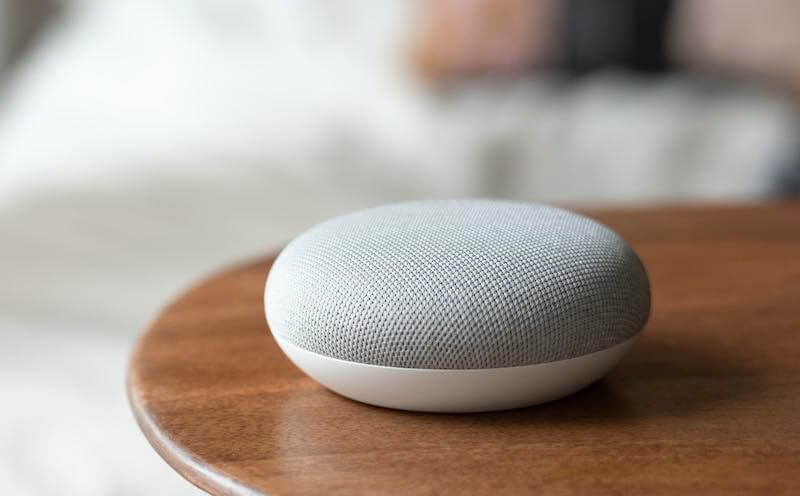
DON’T MISS: Best deals on the latest Echo smart speaker devices at Amazon today!
Ways to Troubleshoot & Fix Amazon Alexa Echo Speaker Muffled or Fuzzy Sound Issue
There are several ways you can deal with the muffled sound issue on your Amazon Alexa Echo device and make it sound clearer. Check out these methods below and try to follow each step one at a time and get a dramatically improved sound quality on your Alexa-enabled devices.
Move your Amazon Echo Device
There may be interference in the current location of your Amazon Echo device. Moving it somewhere without obstruction may help resolve the error.
Perform a Quick Restart
A reboot of your Amazon Echo device will help refresh its connections and processes. Try to power off your device for a few minutes and restart it.
Change the Equalizer Setting on your Amazon Echo Device
- Open the Alexa app on your phone.
- Go to Devices.
- Select Echo & Alexa.
- Choose your Amazon Echo device.
- Tap the Settings button or the Gear icon at the upper right corner.
- Select Audio Settings.
- Now, change the Equalizer settings.
Check the Battery Level of your Amazon Echo Device
Perhaps, your Amazon Echo device is running out of battery. Check the battery level and try to recharge it.
Use a Different Alexa Voice
- On the Alexa app, tap the More icon at the bottom right corner.
- Select Settings.
- Choose Device Settings.
- Select your Amazon Echo device.
- Tap the Gear icon or the Settings button at the top right corner.
- Choose Language.
- Select your preferred language.
- Tap OK.
- Tap OK again.
Install Available Software Update on your Amazon Alexa Echo Device
- Launch the Alexa app on your phone.
- Go to the bottom right corner, and tap the More icon.
- Scroll down to Settings.
- Select Device Settings.
- Choose your Amazon Echo device.
- Tap the Gear icon or the Settings button in the upper right corner.
- Select About.
- Take note of the current version of your Amazon Echo device.
- Now, go to https://www.amazon.com/hz/contact-us/foresight/hubgateway on your web browser.
- On the Search box, enter Alexa Device Software Versions.
- Select Alexa Device Software Versions on the results.
Look for your Amazon Echo and check the last software version listed. If your current version is lower than the new version, you need to install the new one on your Amazon Echo device.
Connect to a Different Bluetooth Speaker
- First, turn on the pairing mode of your Bluetooth Speaker.
- Open the Alexa app.
- Tap the More icon at the bottom right corner.
- Choose Settings.
- Select Device Settings.
- Choose your Amazon Echo device.
- Navigate to the Bluetooth Connections section.
- Go to Connect a Device, and tap the Plus icon.
- After Alexa finds your Bluetooth speaker, tap it.
What else did you do to troubleshoot the muffled sound on your Amazon Echo device? We love to hear them, so please write to us in the comment section below.
TODAY’S DEALS: Check out these amazing offers on new Echo devices at Amazon right now!


