Hulu is one of the most popular streaming services available today. But what do you do when it starts acting up?
If your Hulu app isn’t working on Xbox or Windows PC, it’s likely due to error codes 2(-998) or 2(-975). Trying to find a way to fix these Hulu errors can be frustrating and time-consuming.
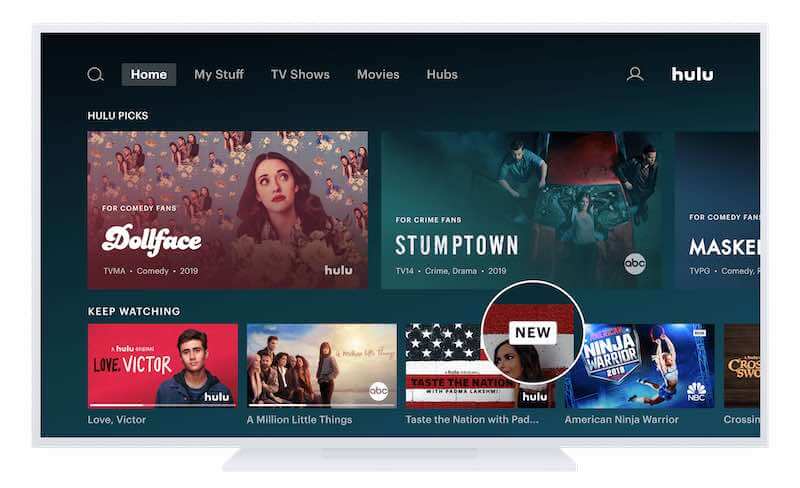
In this article, we’ll discuss how to resolve error code 2(-998) or 2(-975), as well as provide some tips for avoiding future issues with your Hulu service. We’ll also look at possible causes of these errors so you know what to watch out for next time.
What Do the Hulu Error Code 2(-998) or 2(-975) Mean
Error code 2(-998) indicates a network connection issue. This could mean the internet connection being used is too slow, or that there are firewall settings preventing access to certain servers. Error code 2(-975), meanwhile, generally occurs when an account has been suspended due to suspicious activity or billing problems.
Troubleshooting Steps for Hulu Error Code 2(-998)

First of all, it’s important to understand what causes this particular error so that you can better address the problem. Error code 2(-998) is usually caused by one or more of these issues: an unstable internet connection, outdated app versions, or insufficient streaming device memory.
Once you have identified the cause of your Hulu error code 2(-998), you should follow these steps in order to fix it.
- Check your internet connection stability and speed using a reliable online tool.
- Update any apps that may need updating – including both Hulu and your streaming device’s software version.
- Clear out unneeded files from your streaming device in order to free up space for Hulu to run properly.
Ways to Fix Hulu Error Code 2(-975)
You should check that your network settings are correct and that no other device connected to the same network is using too much bandwidth. It might also help to reset your router, modem, or both in order to get a fresh connection and see if the issue persists.
If these steps don’t seem to work, it’s possible that there may be an issue with your hardware like outdated drivers, incorrect configurations of Firewall or antivirus software, etc., which would need attention from technical experts who can diagnose and fix such underlying problems.
You may also want to try connecting through another Wi-Fi network or directly through an Ethernet cable instead of wireless connections.
How to Verify your Network Connection Settings on Xbox and Windows PC
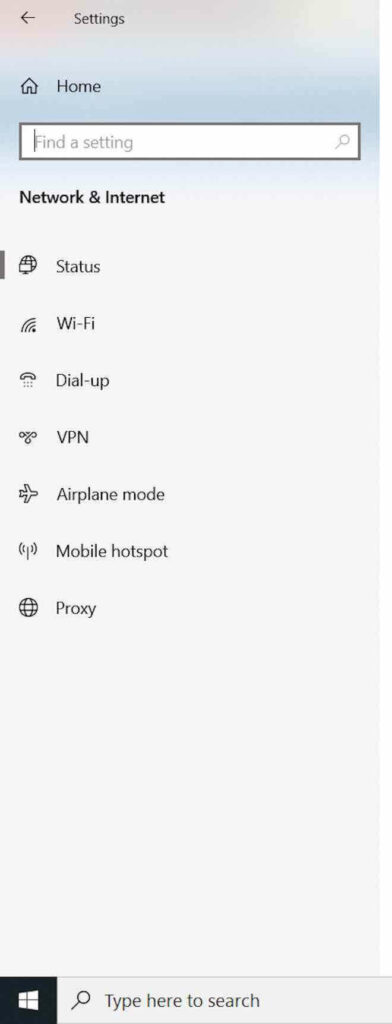
Look at Xbox and Windows PC connections! Depending on what device you are using, there may be a few different ways to verify this information.
For example, if you’re using Windows 10 with Xbox One, then go into Settings > Network & Internet > Status where you can view details about your current network setup. You should also check for any available updates in order to optimize your connection speed and stability.
On the other hand, if you have a router that supports faster speeds like gigabit Ethernet, then you’ll want to confirm that everything is connected properly and running smoothly.
To do so, take a look at the router interface to see which ports are active, or use tools such as LAN Speed Test Lite (for PC) or Wi-Fi Analyzer (for Android/iOS devices). Doing so will help determine whether or not the proper bandwidth and latency requirements needed for streaming are met.
There are several ways you can do to fix the Hulu error codes on your Xbox or Windows PC. Hope this article helps in resolving the issue!


