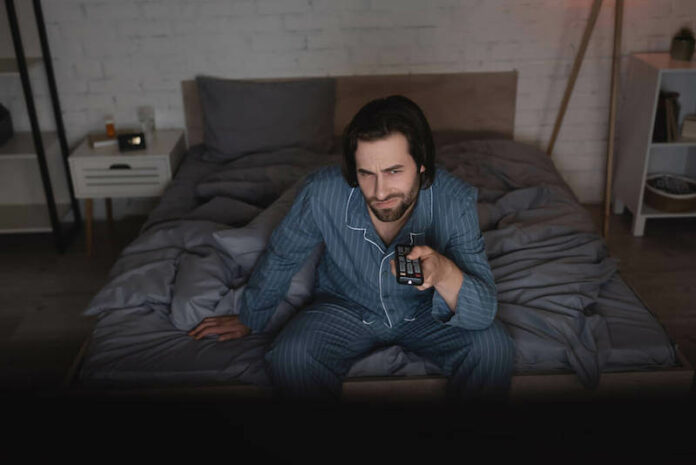When it comes to popular streaming services, you have to mention Hulu, one of the fastest-growing streaming services in the world. As one of Netflix’s only true competitors, Hulu has grown exponentially since its inception into a service that’s well worth using.
With thousands of different shows, movies, and original content, there’s always something to watch on Hulu.
But, despite this glowing praise, Hulu could be better. Several issues can arise while using the service, usually with the website or application. Sometimes, it can be about the device you’re using Hulu on.
Today, we’ll be addressing the issue of Hulu ads causing the app to freeze or lock up during use. It can be surprisingly irritating to deal with, so how can you troubleshoot this problem and make it a less painful experience?
Steps to Troubleshoot Hulu App Keeps Freezing or Locking Up During Ads
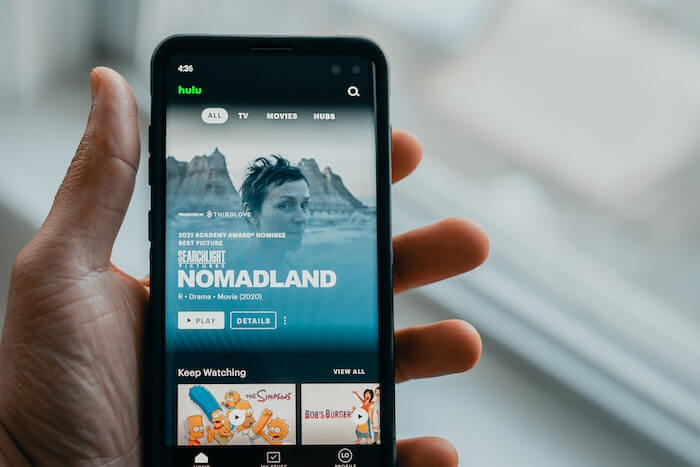
These errors on Hulu often only appear on the app, which makes troubleshooting the problem much more straightforward. More often than not, general fixes that tend to work with other applications usually work here.
To help you with this, we’ve written several guides below that will help you through the process for each fix. So, without further ado, let’s get right into fixing the freezing problem on Hulu so you can get back to watching shows again.
Delete Cache from the Hulu App
- Go to Settings on your phone.
- Navigate to the Apps section of your settings.
- Search for Hulu in the Installed Apps section.
- Select Hulu.
- Click on Storage.
- Select Clear Cache.
- Now, log back into Hulu and check if the freezing persists.
Update the Hulu App to its Latest Version
- Open your smartphone’s app store.
- Search for the Hulu app.
- Check to see if there are any updates available.
- If so, update the Hulu app.
- Now, log back into Hulu and check if the freezing persists.
Uninstall and Reinstall the Hulu App

- Open your smartphone’s app store.
- Search for the Hulu app.
- Uninstall the application.
- Once it’s done, reinstall the Hulu app to return it to its default state.
- Now, log back into Hulu and check if the freezing persists.
With that, we’re at the end of the guide. If you’ve followed everything accordingly, then you should find that Hulu is working perfectly fine once again, with no freezes or stuttering during ads.
We hope we managed to help you with your issue, and for tips and fixes like this, stay tuned!