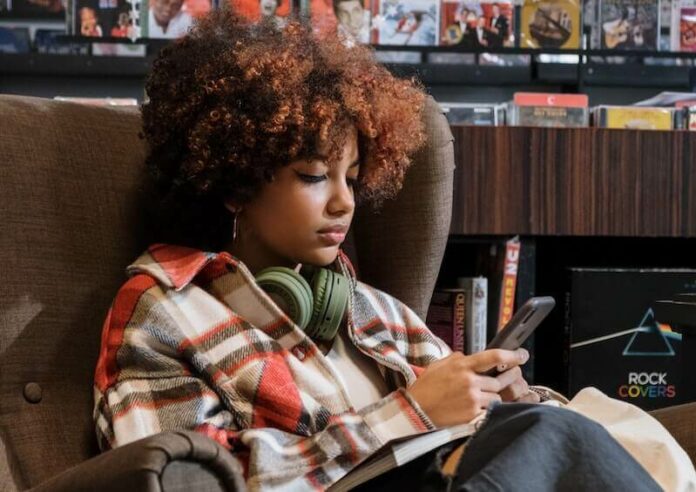One of the huge advantages of casting or mirroring content is being able to watch your favorite videos on a wider screen. You can cast YouTube Music on your Google TV, Android TV, or Chromecast with Google TV to enjoy a better experience.
Unfortunately, many users reported an issue with the YouTube Music casting feature on their mobile devices. For some unknown reason, the casting tool stopped working on iPhone or Android phone and won’t mirror to TV. Users see the YouTube Music splash screen, then times out and disconnects the casting device. The Something went wrong error message on the screen appears.

In most cases, issues like these may be due to server problems that Google needs to sort out without you doing anything except to wait. There might be a service outage for the YouTube Music streaming platform. However, if you do not like the idea of not trying anything to fix the issue, you can try some of the workarounds below.
TODAY’S DEALS: Check out these limited-time offers on Chromecast with Google TV at BestBuy & Walmart!
How to Troubleshoot & Fix a YouTube Music Casting or Mirroring Issue on Chromecast, Google TV & Android TV Devices
There are several ways you can try to resolve the broken casting feature issue on the YouTube Music iOS or Android mobile app. Follow each of the troubleshooting steps and workarounds below and check if it works in fixing the error on your Android TV, Google TV, or Google Chromecast device.
Try to Power Cycle your Device
- First, turn off all your devices, including your router and modem.
- Wait for at least 3 minutes.
- Turn all your devices back on and connect to the Internet.
- Try casting YouTube Music again and see if it works.
Update your Casting Device
Make sure to install the latest version of your Chromecast, Google TV, or Android TV. You can also update the version of your YouTube Music app via Google Play Store. It helps, as well, to install available updates on your Android device.
Clear the Cache Data on your Devices
- On your Chromecast, Google TV, or Android TV, navigate to the Apps section and look for YouTube Music.
- Select Clear Cache.
- Go to your Android mobile phone and navigate to Settings.
- Select Apps & notifications and look for Google TV, Android TV, or Chromecast app.
- Go to Storage.
- Select Clear Cache.
- You can also do the same with your YouTube Music app.
If nothing works from the methods above, you can wait for Google to fix the issue and get updates on their social media channels. More often than not, this gets resolved right away.
Were you able to repair the mirroring issue on your YouTube Music app to your TV streamer? You can tell us more in the comment section below.
DON’T MISS: Latest deals on Chromecast with Google TV device at Walmart & BestBuy!