Samsung TVs are known for their high-quality displays and advanced features. However, like any electronic device, they may encounter occasional screen display issues.
One common problem that Samsung TV owners may face is the appearance of a half-black screen or dark screen on one side. This issue can be frustrating, as it can disrupt your viewing experience.

Best Methods to Fix Samsung TV Half Black Screen or Dark Screen on One Side Issue
Fortunately, there are several potential solutions you can try to fix this black screen problem. Today’s post will discuss some troubleshooting steps to help you resolve the half-black screen issue on Samsung TV.
Check the Cables and Connections on your Samsung Smart TV
The first step in troubleshooting any display-related issue is to check the connections.
Ensure all cables, including the HDMI and power cables, are securely plugged into the appropriate ports on the TV and the connected devices. A loose or faulty connection can cause display problems, including a half-black screen.
Restart your Samsung Smart TV
A simple restart can sometimes resolve minor software glitches causing the half-black screen issue.
- Turn off your Samsung TV, unplug it from the power source, and wait a few minutes.
- Then, plug it back in and turn it on again.
- This process can refresh the TV’s system and potentially fix the problem.
Adjust Samsung TV Picture Settings
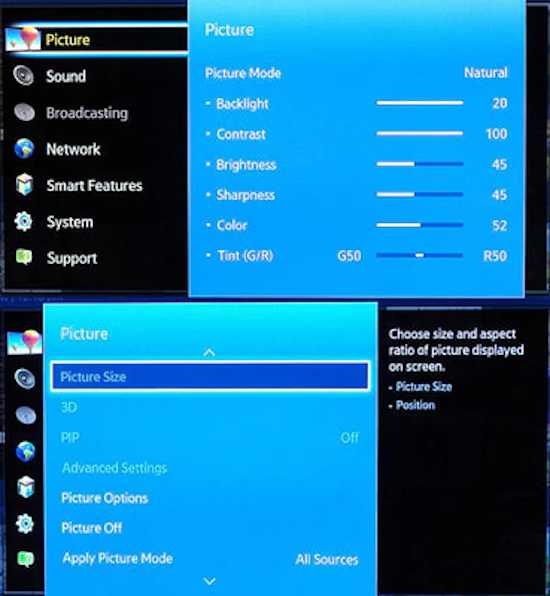
The issue may be related to incorrect picture settings on your TV.
- Navigate to the picture settings menu and ensure the aspect ratio is set correctly.
- If it is set to a zoomed-in or stretched option, it can cause a half-black screen effect.
- Resetting the picture settings to default values may also help resolve the issue.
Perform a System Update on your Samsung Smart TV
Outdated firmware can sometimes cause display problems on Samsung TVs.
Check for system updates in the TV’s settings menu and install any available updates. These updates often include bug fixes and improvements that can address issues like the half-black screen problem.
Reset your Samsung TV to Factory Settings
If none of the previous steps have resolved the issue, you can try resetting your Samsung TV to its factory settings. That will restore the TV to its original state, eliminating any software conflicts or misconfigurations that may be causing the problem.
However, remember that this will also erase any personalized settings or installed apps, so back up any important data beforehand.
Contact Samsung Customer Support

If you have exhausted all troubleshooting options and the half-black screen issue persists, it may be necessary to seek assistance from Samsung’s customer support.
Explain the problem you are facing and provide them with your TV’s model and serial number. They can guide you through more advanced troubleshooting steps or arrange for a repair if needed.
If all else fails, don’t hesitate to contact Samsung’s customer support for further assistance. With a little patience and troubleshooting, you can return your Samsung TV to displaying a clear and vibrant picture again.
We hope this post has been helpful and informative for you at the same time. We wish you the best of luck fixing your Samsung TV’s half-black screen issue. Keep all our tips in mind so you are properly guided.


