There are thousands upon thousands of songs you can listen to on YouTube Music. Like in Spotify or Apple Music, you will have loads of tunes and podcast content to keep you entertained for hours or all day long. But, it can be frustrating when your YouTube Music audio keeps on pausing or stopping and the app keeps on crashing, or freezing when you launch and use it on Windows 10 computer.
Google introduced the YouTube Music streaming service to eventually replace the Google Play Music platform. It has a web app for PC that users can use to stream songs and podcasts on desktop. However, some users report errors on the app when they are trying to listen to their playlists. If this happens to you, some ways will help you troubleshoot and fix the problem.
DON’T MISS: How to Get Apple Music Student Subscription Discount
Fixing YouTube Music Desktop App Freezing, Crashing, Stopping or Pausing on Windows 10 PC
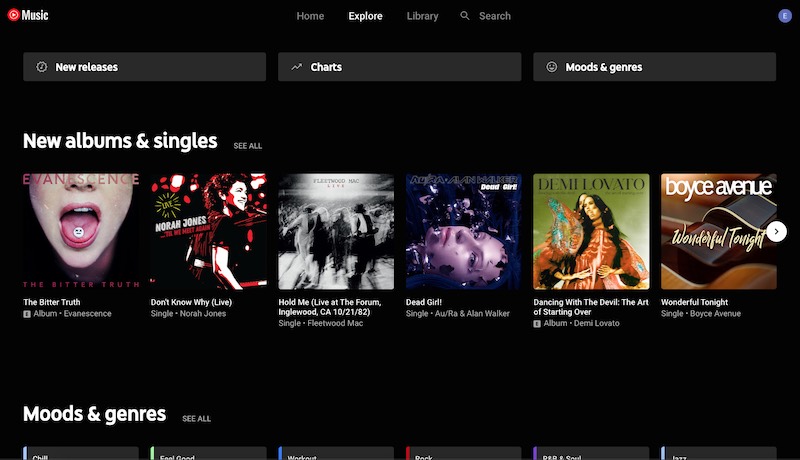
To help you fix and troubleshoot the YouTube Music app error on your Windows 10 PC, check out the solutions below.
Relaunch the YouTube Music PC App
Close the YouTube Music Windows 10 desktop app. Then, press together the keys Ctrl + Alt + Delete. Select Task Manager and go to the Processes tab. Look for YouTube Music and highlight it and click the End Task button. Now, relaunch the YouTube Music app.
Power Cycle your Windows PC and WiFI Network Device
Turn off your Windows 10 PC. Unplug your router and modem. Wait for at least 1 minute before plugging them back. Then, turn on your Windows 10 PC after connecting. Now, relaunch your YouTube Music app.
Clear your Youtube Music App Cache and Data
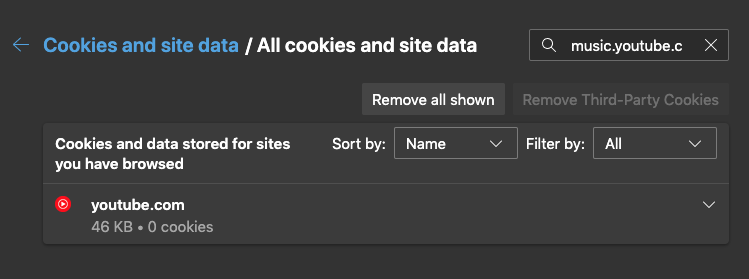
Clearing the cache and data on your YouTube Music app on Windows 10 will need you to do it online since it is a web app. If you are using Google Chrome or Microsoft Edge browser, here’s how to do it.
Launch your Google Chrome or Microsoft Edge browser. On the address bar, type chrome://settings/siteData or edge://settings/siteData. Go to Search Cookies and look for YouTube Music. On the right side, click the Trash Bin icon.
SEE ALSO: How to Get 3 Months Free Amazon Music HD Subscription
Reinstall the YouTube Music App on Windows 10
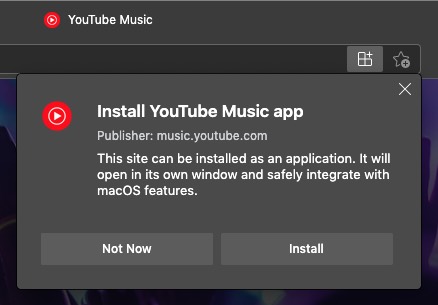
First, you need to uninstall the YouTube Music app. On your YouTube Music app, click the three vertical dot icon. Click Uninstall YouTube Music and check also the clear data from Chrome (music.youtube.com). Now, click Remove.
Launch any browser and go to https://music.youtube.com/. Sign in to your account. And, on the upper right corner, tap the three-vertical-dot icon. Now, click Install YouTube Music and click Install.
Do you know of other solutions that will help fix the YouTube Music app crashing and freezing error on Windows 10? You can share them below in the comments section so other users can try them on.


