YouTube Music is the Google platforms music-streaming service equivalent of Spotify, which allows users to listen to music live and download their albums for a monthly fee, with an added integration to the YouTube and Google platforms.
As well as offering a user interface that allows users to search for specific genres, playlists, or artists, as well as create their playlists, YouTube Music allows the listening of YouTube videos also – so that they can access and listen to content published exclusively to YouTube, unlike Spotify.
YouTube Music also implements Music Recap, which is an annual recap of the year where users can discover and view their personally curated stats. These personalized stats and data are similar to Spotify’s implementation of this service called Spotify Wrapped, and both allow users to view the top songs, artists, albums, and playlists that they have listened to over the past year or through the season.
However, users can sometimes have issues with regards to finding and accessing the Music Recap section of the app, and many users report being unable to view this section altogether.
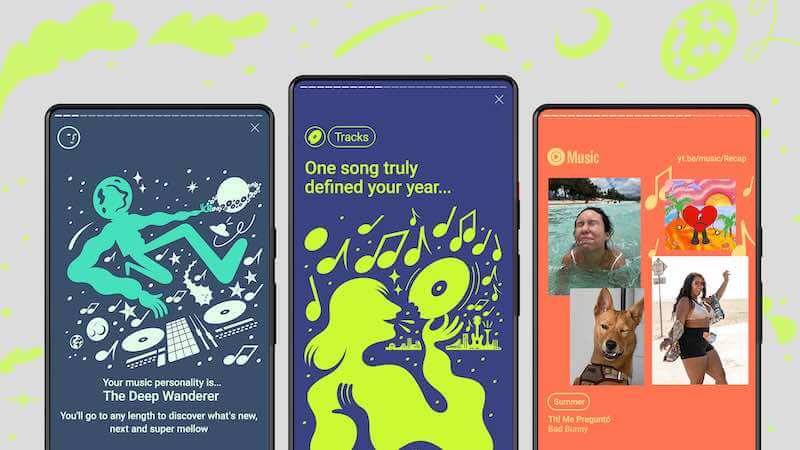
How to find the YouTube annual recaps option (if it is available):
- Tap on your profile icon.
- Tap the Recap option. This should be displayed under the submenu that opens, and if it is not, then you should follow this article to troubleshoot the issue.
How to Troubleshoot & Fix YouTube Music Seasonal or Annual Recap Not Working or Not Showing up on your Mobile App
If the YouTube Music seasonal or annual recaps playlist is not working, not available for access, or not showing up on your account, find these troubleshooting solutions to help you fix the issue on your Android phone or iPhone device.
Troubleshooting Method 1: Make Sure You Meet the Requirements
There are some minimum requirements that you must meet to be able to view the YouTube Music Recap banner under your profile. These are as follows:
- Must be using the official, up-to-date, YouTube Music App, available on Android and iOS devices.
- You must have listed to at least 10 hours of music since having the application.
- If you have done both of the above, ensure 24 hours have passed since the completion of these steps.
Troubleshooting Method 2: Restart the Application
If 24 hours have passed since listening to at least 10 hours of music, and you still are unable to view the Music Recap section, then you can perform a soft reset of the application. To do so:
- Close the app on your phone.
- Navigate to your recent applications – on Android, this can be done by clicking the three horizontal line buttons on the bottom left of the screen in the navigation bar. On iPhone, either swipe up from the bottom of the screen or double-click the home button (if you are on an older iPhone model).
- Find the YouTube Music app and close it.
- Reopen the app and see if the issue persists.
Troubleshooting Method 3: Reinstall the Application
If the above solutions did not work, the final thing you can try is to reinstall the YouTube Music application completely and see if that resolves the issue. This can be done in different ways, but reinstalling the application will remove cached and stored data, and should hopefully allow you to access the Music Recap section of your account if you are eligible.


