Are you seeing the error codes 33-PLYB_UI-180 or FM0124 pop up when you try to use the Fios TV mobile app? You’re not alone. Many Verizon Fios customers have reported running into these pesky error messages.
But don’t worry – you can likely fix these errors on your own without having to call customer support. This guide will walk you through the top troubleshooting tips to try to get the Fios TV mobile app up and running again.
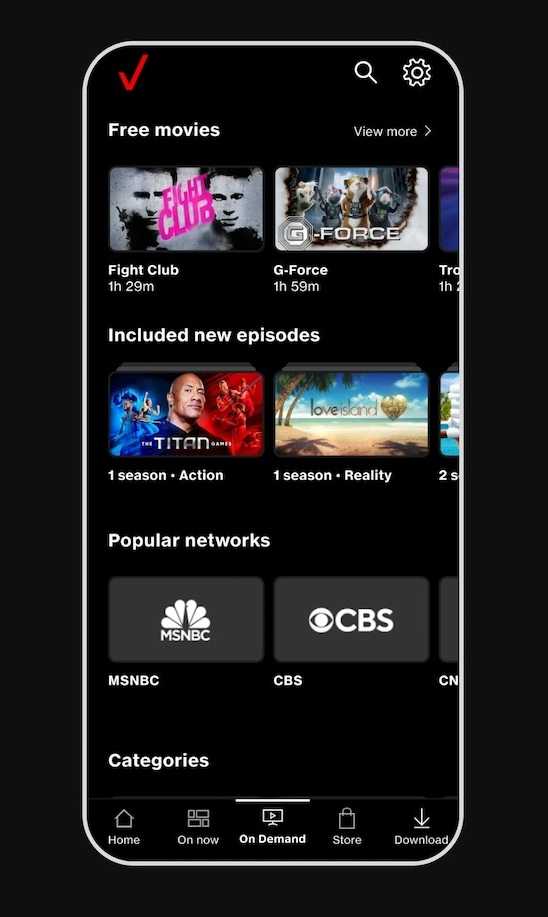
Why Fios TV Mobile App Error Code 33-PLYB_UI-180 or FM0124 Happen
Before diving into the Fios TV fixes, it helps to understand what’s behind these errors.
The 33-PLYB_UI-180 and FM0124 error codes are typically related to issues with:
- Device registration
- Account settings or permissions
- Software bugs
They often pop up if there’s a mismatch between what your device expects and what your Fios account is configured to allow.
For example, you may see 33-PLYB_UI-180 if:
- You switched mobile devices and the app wasn’t properly deactivated on the old device.
- You’re using a sub-account that hasn’t been fully activated.
- There are restrictions set by an account administrator that are blocking app usage.
Or FM0124 can show up if:
- There’s a software glitch causing a communication error between the app and Verizon’s servers.
- Your Fios software needs an update.
So in most cases, you just need to align your device, app, and account settings to make the errors go away.
Troubleshooting Solutions for Fios TV Mobile App Error Code 33-PLYB_UI-180 or FM0124
Contact Fios Customer Support

Before trying anything else, contact the Fios technical support team.
Explaining the error codes you’re seeing, they may be able to resolve the issue with a few quick account adjustments on their end.
Some users have reported that Fios customer service was able to fix these errors simply by opening up an internal ticket. This got the issue prioritized by the right team.
Calling support is especially important if you think the problem may be due to incorrect permissions on a sub-account. Only the main account holder can modify sub-account settings.
But the support team may be able to spot and adjust issues you can’t access yourself.
Check Your Sub-Account Settings on Fios
If you’re getting the errors when trying to use the app on a Fios sub-account, double check that the sub-account is activated correctly.
Log into the main Verizon account website with the sub-account credentials. Make sure the sub-account can:
- Access account details and settings
- View current statements without issue
- Has a valid, activated email address associated with it
If you can’t log in or access anything with the sub-account, contact the main account holder. Have them double check the sub-account configuration and permissions.
Watch Out for Device Registration Limits on Fios TV
If your sub-account works fine on the main Verizon website, the issue may be with device registrations.
Fios allows each account to have up to 5 unique devices registered at once. This includes apps on smartphones, streaming devices like Apple TV, and Fios set-top boxes.
If you try to activate the Fios TV app on a 6th device, you’ll get an error saying: “Device registration limit has reached for the Quarter!”
This blocks you from using the mobile app, even just to watch On Demand shows.
Check how many devices you currently have registered under both the main account and your sub-account. The totals get pooled together.
You may need to deactivate an unused device to free up a spot for your phone app.
Reset the Fios OLT
Fios uses an Optical Network Terminal (ONT) and Optical Link Terminal (OLT) to provide the fiber optic connection into your home.
Issues with these components can sometimes manifest as account errors like 33-PLYB_UI-180 or FM0124.
Try unplugging the OLT, removing the battery backup if there is one, and leaving it disconnected for a full 2 minutes.
This will reset the hardware. When you plug it back in and power it on, the error codes may disappear in the mobile app.
Resetting the OLT is an easy, non-invasive troubleshooting step worth trying.
Update Your Mobile Device Software
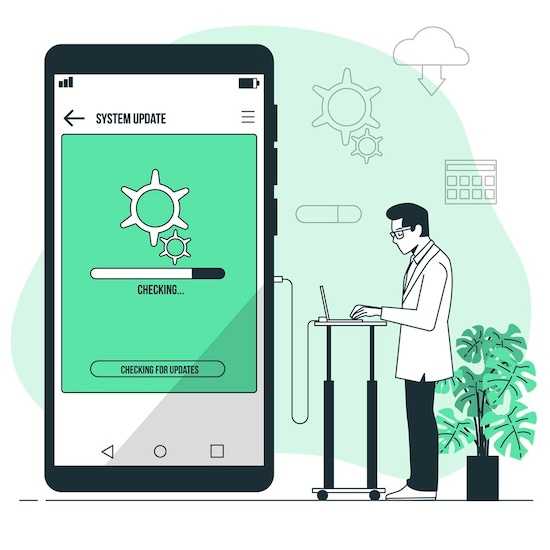
Outdated software versions can sometimes conflict with the latest app or account changes on Verizon’s end.
Updating your device’s operating system, Fios TV app, and Fios router firmware can help align everything correctly again.
To update your mobile device’s software:
- On an iPhone, go to Settings > General > Software Update
- On an Android, go to Settings > System > System Update
Download updates for any apps related to your Verizon services as well.
And consider logging into your Fios router admin interface to check for firmware updates from there too.
With freshly updated software all around, you may find the error codes are resolved.
Hope this helps! Let me know if you have any other questions.


