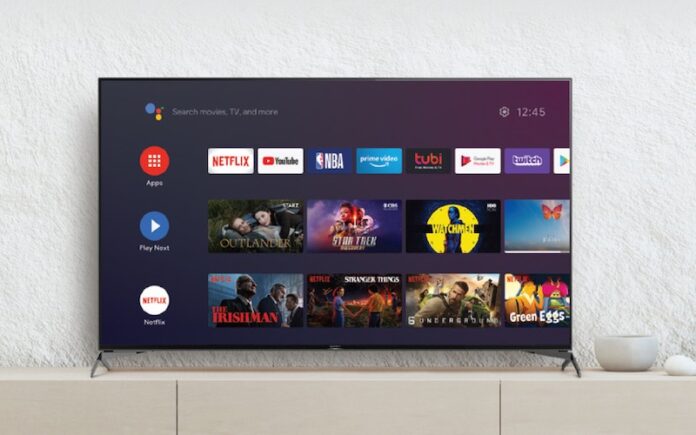Sony Android TV lets you download and manage apps and games right on your TV. You can choose from thousands of apps, including games, to add to your Sony smart TV. But, if you don’t want them around, you can easily delete any of them, easily.
Having a lot of apps or games on your Sony Bravia Android TV can create clutter, especially if you are not using all of them. It can also take some time searching for the app that you want to open when there are too many choices available on your TV’s home screen. The best thing to organize your Sony Android smart TV apps is to remove and delete those that you don’t want to use anymore.
Check out the article below to find out how you can install apps on your Sony Android TV while also uninstalling them at any time.
DON’T MISS: Sony Bravia Android TV Best Price at Walmart Right Now!
How to Download & Install Apps on Sony Android TV
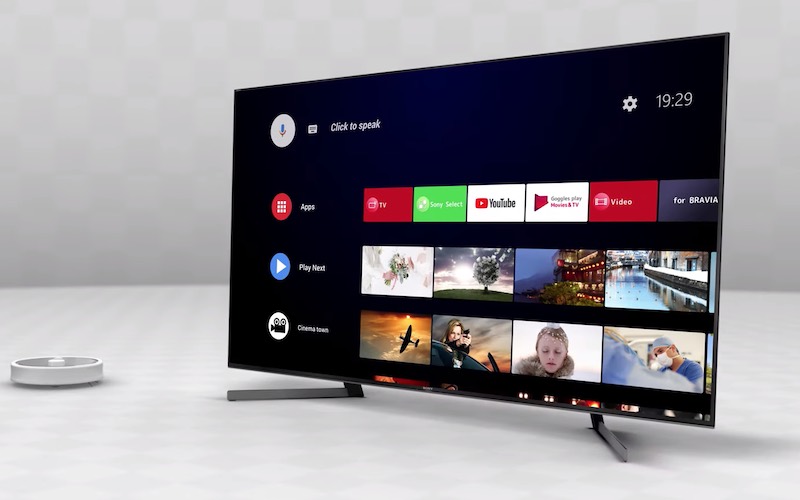
Before you get started downloading and installing new apps on your Sony Bravia smart TV, you will need to make sure that you connect to a reliable WiFi Internet connection.
- First, go to the home screen of your Sony Android TV.
- On the left side, click Apps or the red-tiled icon.
- Look for the app that you want to download. If the app is not available, click Get more apps.
- You will be redirected to Google Play Store.
- Look for the app among the collection. To make it faster for you, use the Search button at the top right corner.
- Type the name of the app. You may also speak it using the microphone button.
- Now, click the app that you want to download.
- Click Install.
- After downloading, click Open.
DEAL ALERT: Prices on Select Sony Android TVs are Getting Slashed at Amazon
How to Uninstall or Delete Apps on Sony Bravia Android TV
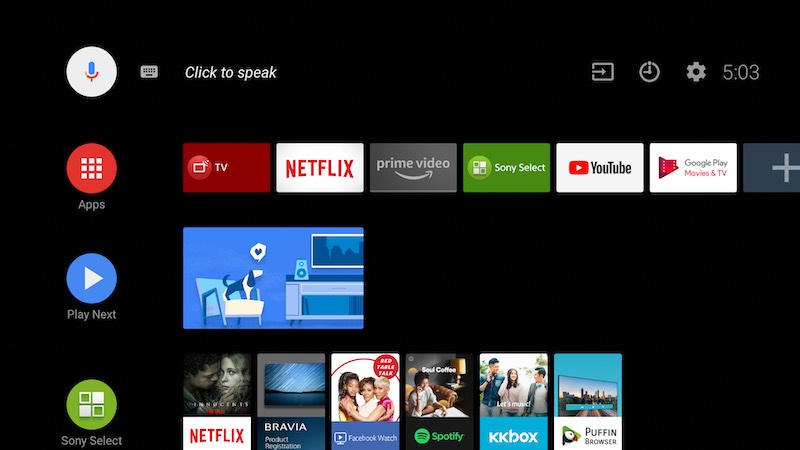
If you want to uninstall, delete and completely remove any installed app from your Sony Bravia Android TV. Just follow the steps below:
- From the home screen of your Sony Android TV, click Apps.
- Click Get more apps to go to Google Play Store.
- Search for the app that you want to delete.
- Click the app.
- Click Uninstall.
- Click OK to confirm.
Which apps tend to clutter your Sony Android TV’s homescreen the most? Did you want to remove any app or game from your Android TV lately? We are curious to know. Drop your answer below.