Vizio SmartCast TVs are generally reliable, but they can encounter issues like any technology. Error codes 2604_1 and 500 are among users’ more common problems, often disrupting the streaming experience.
Understanding and fixing these SmartCast errors promptly is key to ensuring a smooth and enjoyable viewing experience on your Vizio SmartCast TV.
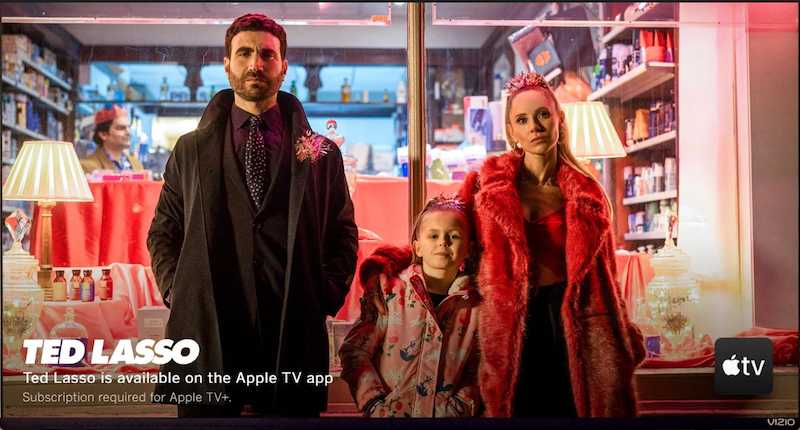
Best Solutions to Resolve Vizio SmartCast TV Error Code 2604_1
Error code 2604_1 on your Vizio SmartCast TV often results from network or server issues. It’s a sign that your TV is struggling to connect to the SmartCast platform. Understanding the root cause is the first step in fixing it.
- Resetting your TV to factory settings can often solve this problem. You’ll need to navigate through the menu to the ‘Reset & Admin’ option and then select ‘Reset to Factory Settings.’ You need to be aware this will erase all your personalized settings.
- Sometimes, the issue lies in outdated firmware. Updating your TV’s firmware can iron out bugs and improve performance. You can find this option under ‘System’ in the menu. If an update is available, follow the on-screen prompts to install it.
- If you’re using the SmartCast app on your mobile device, try reinstalling it. This can fix issues caused by a corrupted app. Simply uninstall the current app, download a fresh copy from your app store, and set it up again.
- There are times when you might need extra help. If these steps don’t resolve the error, contacting Vizio’s customer support is a good idea. They can provide more detailed guidance specific to your TV model.
TODAY’S OFFER: Check out the latest deals on the newest Vizio SmartCast TV on Amazon and Walmart!
Troubleshooting Vizio SmartCast TV Connection Issues

A stable internet connection is vital for your Vizio TV to function properly. Check if your TV is connected to the right Wi-Fi network or, if using an Ethernet cable, ensure it’s securely plugged in. Weak or unstable connections often lead to various streaming issues.
Your router is the gateway to your internet connection. If you’re facing connectivity issues, try restarting your router. This can resolve temporary glitches. Also, check for any available firmware updates for your router, as these updates can improve performance and security.
It’s helpful to check if other devices in your home can connect to the internet. This step helps determine if the issue is with your TV or your network. If other devices are connecting without issues, the problem might be specific to your TV.
Resetting the network settings on your Vizio TV can often fix connectivity problems. This process clears any stored network information and allows you to set up a fresh connection. You can find this option in the ‘Network’ or ‘Settings’ menu on your TV.
Additional Steps for Resolving Vizio SmartCast TV Error 2604_1
Internet speed can directly impact your streaming experience. Use online tools like Ookla’s Speedtest to measure your internet speed. If your connection is slower than expected, this could be the reason behind the SmartCast issues.
Connecting your TV directly to the modem using an Ethernet cable can provide a more stable connection. This method is often more reliable than Wi-Fi, especially in areas with a lot of wireless interference or weak Wi-Fi signals.
Refreshing the SmartCast home screen can resolve temporary software issues. You can do this easily by pressing the ‘V’ button twice on your remote. This action refreshes the apps and content available, potentially clearing any errors.
Power cycling your Vizio TV can fix a range of issues. Simply unplug the TV from the power outlet, wait a minute, and then plug it back in. This process can reset the system and clear minor software glitches.
Solutions for Vizio SmartCast TV Error 500

- Over time, your TV accumulates cache and cookies, sometimes leading to errors. Clearing these out can refresh your TV’s system. This step is like giving your TV a clean slate to work from.
- Ensuring your TV’s firmware and apps are up to date is crucial. Updates often include fixes for known issues. You can check for updates through your TV’s settings menu. Following any prompts to install new updates can help resolve the error.
- The Error 500 might not always be due to your TV; sometimes, it’s a server issue. Checking the status of the content provider’s servers can clarify if the problem is on their end. If their servers are down, you might just need to wait until they’re back up.
- DNS issues can sometimes cause connectivity problems. Changing your DNS server settings to a public DNS like Google DNS can help. This is a bit like changing your TV’s path to connect to the internet.
- A factory reset might be your last resort if none of these steps work. This will erase all your settings and return the TV to its original state. Remember, this step is irreversible, so use it only if necessary.
- If you’ve tried everything and the problem persists, it’s time to contact Vizio customer support. They can offer more specific solutions for your TV model. You can reach them through their website or customer service hotline.
Encountering error codes on a Vizio SmartCast TV can be a hassle, but it’s a hurdle you can overcome. These technical challenges can be resolved with a careful approach and the willingness to follow steps one by one. This ensures a return to a seamless and enjoyable TV viewing experience.
DON’T MISS: Limited-time offer on the latest Vizio SmartCast TV available today on Amazon and Walmart!


