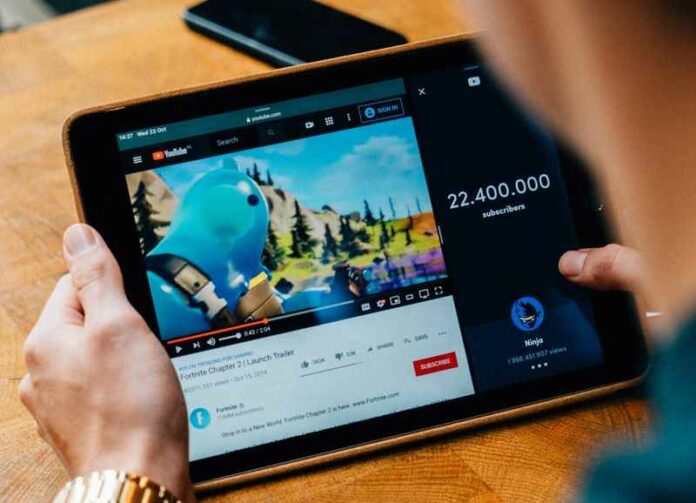If you love to watch a video or playlist on YouTube over and over again, you can easily let the app do it for you. Instead of hitting the Reload button each time the video stops, you can loop it instead. Looping a video means that it continuously and automatically reloads after it ends until you stop the loop.
There are many third-party apps that can loop YouTube videos for you. Now, Google has launched its own loop function for YouTube videos! You can even use the new repeat tool on the mobile app or your web browser on a desktop or laptop computer. Let’s check out the steps below.
Steps to Loop YouTube Video or Playlist via Mobile App
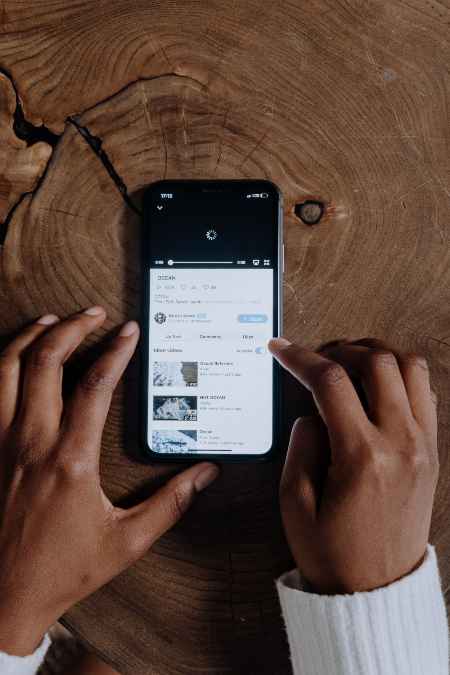
You can use the loop feature on the YouTube streaming app for Android phone and tablet as well as iPhones and iPads with the latest iOS versions.
- Launch the YouTube app on your iPhone, iPad, or Android device.
- Play the video that you want to loop.
- Tap the screen for the menu to appear.
- On the upper right corner, tap the three-dotted icon.
- Select Loop video to turn on the loop.
- If you want to turn it off, follow the same process.
Steps to Loop YouTube Video or Playlist via Desktop
Access the YouTube website on any compatible web browser and start using the repeat function.
- Open any web browser and go to YouTube.com.
- Login to your account.
- Play the video that you want to loop.
- On the screen, right-click anywhere.
- Select Loop.
How to Loop & Put a YouTube Playlist on Repeat
- Open the playlist that you want to loop and play a video.
- Tap the Loop button.
- If you only want to repeat a video from the playlist, play the video.
- Tap the Loop button.
- Tap the Loop button again and the number 1 will appear. It will only loop the same video.
That’s it! You can loop any video or playlist that you want on YouTube by following the methods above. If you need to learn something on a YouTube tutorial, looping it works best.
What videos have you put on repeat lately? We are curious to know! you can share your answer in the comment section below.