A party with your friends will not be complete without great music. If you want to build a playlist where you and your friends can add all your favorite songs, Spotify got you covered. Now, you can create a Collaborative playlist on Spotify.
As the name implies, a Collaborative Playlist allows you to collaborate on songs to edit the playlist items with your group of friends. You can share the music playlist with anyone you like and let them add or remove any title. Not only is it effective when you want to create a compilation that everyone likes, but it is also fun to work together.
You can create and set up a collab playlist on Spotify using the desktop or mobile music streaming app. Now, the question is, can you make collaborative playlists even without a paid subscription using the Spotify free account? The quick answer is yes! The playlist sharing feature is available to both free and premium subscribers.
How to Build a Collaborative Playlist on Spotify through the Spotify Mobile App
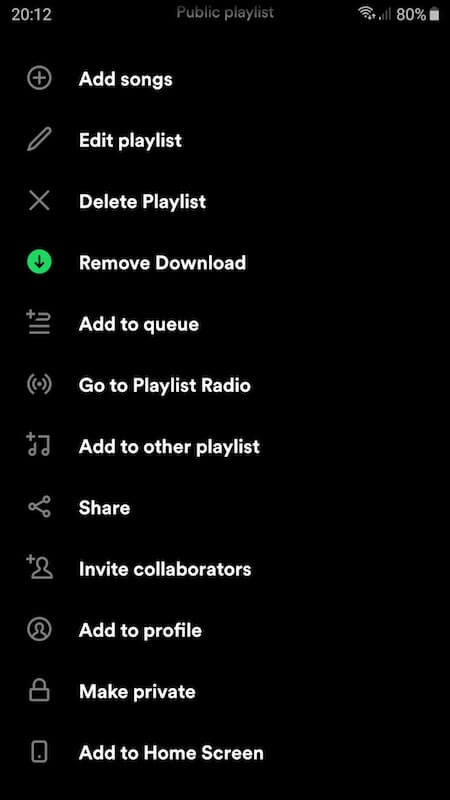
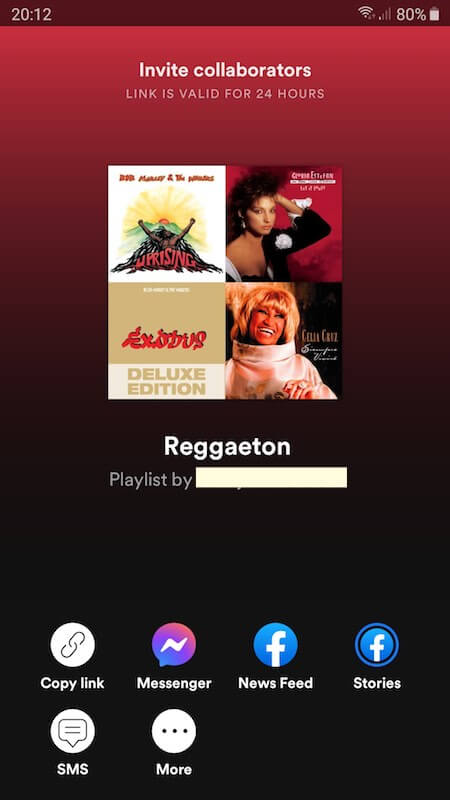
The collaborative playlist on Spotify is available on both Android and iOS mobile apps. Here’s how to do it on your Android phone or iPhone.
- Launch the Spotify app on your iOS or Android mobile device.
- Tap Your Library at the bottom of the screen.
- Look for the playlist that you want to make as collaborative.
- Select the playlist or long press on it.
- Then, choose “Make collaborative” or “Invite collaborators”.
- To share your collaborative playlist with your friends, navigate to the Library section of the app.
- Select the Collaborative Playlist.
- Tap the three-dotted icon.
- Tap Share.
- Choose the methods of how you want to share the link with your friends.
How to Create a Collaborative Playlist via Spotify Desktop Music Streaming App
You can also make a collaborative playlist with friends using the Spotify desktop app on both Mac computers and Windows PC.
- Launch the Spotify desktop app on your computer.
- Go to the left side of the screen.
- Select Create Playlist.
- Click the three-dotted icon.
- Choose Collaborative Playlist.
- To share it with your friends, click the three-dotted icon on your collaborative playlist.
- Select Share.
- You can choose either “Copy link to playlist” or “Embed playlist”.
Spotify will add a Collaborative Playlist icon once you set it as collaborative. To revert the changes, you can tap or click the menu button and select “Make non-collaborative playlist”. It will make your playlist private again.
Are you excited to use the Collaborative playlist music streaming tool on Spotify? We love to hear your thoughts! You can tell us more in the comment section below.


