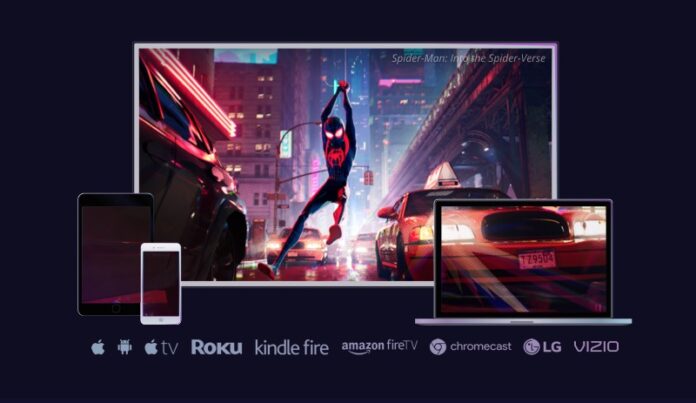If you love to buy digital copies of your next favorite movies, you will know from experience how tedious it is to jump from one digital retailer to another. One minute you want to access iTunes. The next time you go to Amazon Prime Video or Google Play.
Movies Anywhere makes it easier and faster for you to access the available contents from multiple digital retailers. The service allows you to curate your go-to online vendors in one place, so you don’t have to enter and exit one app to another.
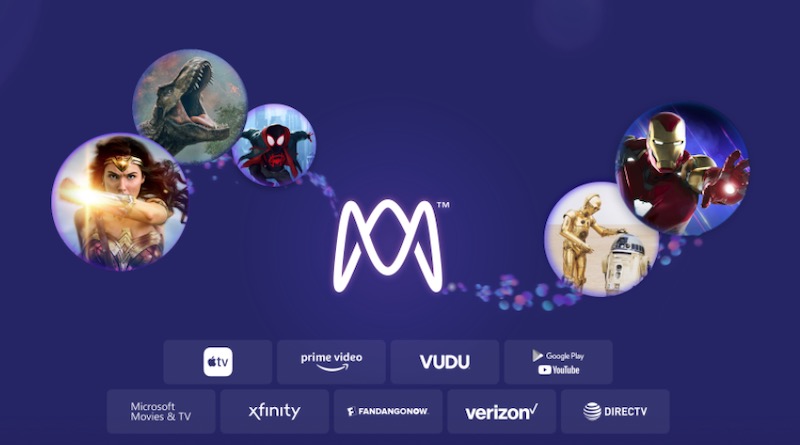
Once you have all the retailers in place, you can buy as many movies as you want in no time. You can create a huge collection of your favorite films that you can watch and stream as many times as you want.
However, there are times when your Continue Watching queue is full of movies, making scrolling a bit of a process. When you are looking for a movie you want to finish, it will take an effort and time navigating around your long Continue Watching list.
How to Remove or Delete Titles from Movies Anywhere Continue Watching Queue
Not all movies in your Continue Watching list on Movies Anywhere app are worth rewatching. If that is the case, you can remove them in a pretty simple process. Check out the steps below.
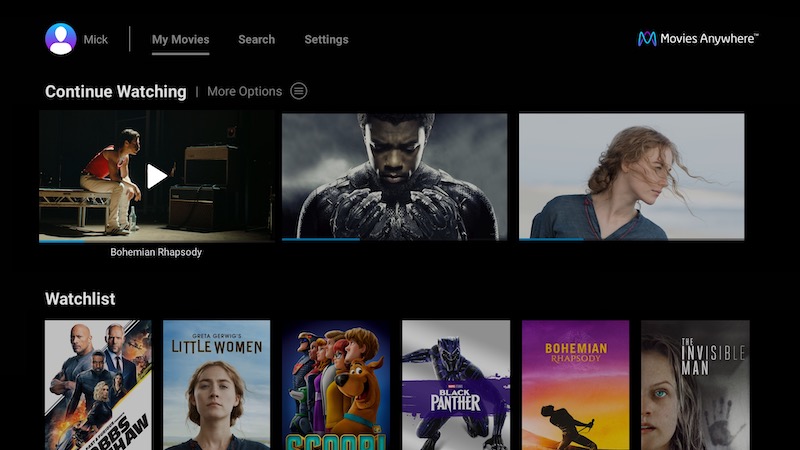
Movies Anywhere App on an Android Device
Navigate to My Movies on Movies Anywhere app for Android. Go to the Continue Watching section. Now, look for the movie you want to remove and tap the three vertical dots and select Remove from List.
Via iPhone, iPad or Apple TV Device
In the Continue Watching queue on the iOS or Apple TV app, highlight and hold the movie you want to remove. A pop-up menu will appear. Now, tap Remove from List.
Movies Anywhere on your Web Browser
Look for the movie you want to remove from the Continue Watching list. Click the three vertical dots and select Remove from List.
Movies Anywhere Channel on Roku Device
First, highlight the movie you want to remove from the Continue Watching list on Movies Anywhere for Roku device. On your remote, press the asterisk button or the Settings. Choose Remove from List and press the OK button on your remote.
Amazon Fire TV and Fire Stick Movies Anywhere App
Select the movie you wish to remove on Movies Anywhere app for Amazon Fire TV or Fire Stick device. On your remote, press the Menu button and then select Remove from List. Now, press the Select button to remove the show or movie from your list.
Movies Anywhere App on VIZIO SmartCast and LG TV
Click and hold the movie you want to remove on your Continue Watching list on Movies Anywhere app for Vizio and LG smart TV. In the pop-up menu that follows, click Remove from List.
That’s it! You can now continue binge-watching your next favorite movie without the clutter of the old ones.