If you’re a Roku user, you may have come across the “Content Unavailable” error when trying to watch Paramount Plus. You might encounter the error message “The content you are trying to play is currently unavailable. Please try again later.” when the issue occurs. This video playback problem can be frustrating, but there are a few things you can try to troubleshoot and fix it.
In this blog post, we’ll walk you through some troubleshooting steps to help you get back to streaming and watching your favorite TV shows, series, and movies on the Paramount Plus channel.
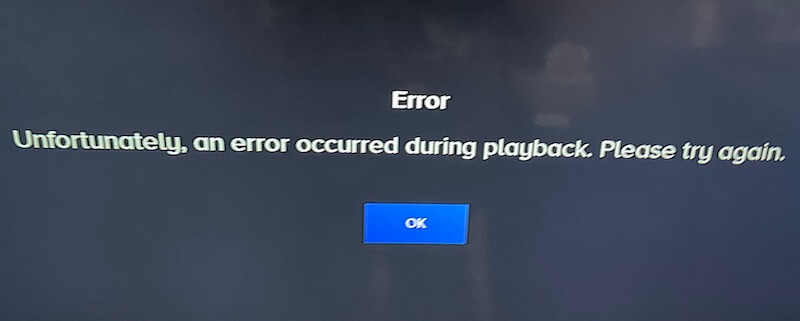
Why Does the Content Unavailable Issue Occur on Paramount Plus App for Roku?
There are a few reasons why the Paramount+ content unavailable error might occur on your location when streaming through a Roku smart TV or streaming media player device.
- Roku Account Issues: If you’re seeing the Paramount Plus Content Unavailable Error, one possibility is that there’s an issue with your Roku account. To fix this, you’ll need to log into your Roku account and check for any errors. If you see any errors, try to fix them and then try accessing Paramount Plus again.
- Roku Device Issues: If you’re seeing the Paramount Plus Content Unavailable Error, another possibility is that there’s a problem with your Roku device itself. To fix this, you’ll need to restart your Roku device and then try accessing Paramount Plus again.
- Paramount Plus Service Issues: Finally, it’s possible that there is an issue with the Paramount Plus service itself. To check if this is the case, you can try accessing other streaming services on your Roku device (such as Netflix or Hulu). If those services work without any issues, then the problem lies with Paramount Plus. In this case, you’ll need to contact Paramount Plus customer support for help resolving the problem.
How to Troubleshoot & Fix Paramount+ Content Unavailable Error on Roku Players & Smart TV Devices

There are a few simple solutions that you can try to fix the content unavailable video playback issue on the Paramount+ app when using a Roku player or smart TV to stream on the platform.
- Restart your Roku device: Sometimes, simply restarting your Roku device can fix the Paramount Plus content unavailable error. To restart your Roku device, go to Settings > System > Power > Restart.
- Check your internet connection: Another potential reason for the Paramount Plus content unavailable error is a weak or unstable internet connection. Make sure that your router is turned on and that you have a strong and stable internet connection.
- Update the Paramount Plus app: If you are using an older version of the Paramount Plus app, it could be causing the Paramount Plus content unavailable error. To update the app, go to Settings > System > Software Updates > Check for Updates.
- Reset your Roku device: If restarting and updating don’t work, you can try resetting your Roku device to factory settings. Keep in mind that this will delete all saved data on your Roku device, so make sure to back up any important files beforehand. To reset your Roku device, go to Settings > System > Advanced System Settings > Factory Reset > Reset Everything.
If you’re still having trouble with accessing your content, contact Paramount Plus customer support for help.
If you’ve been experiencing the “Content Unavailable” error on your Roku device when trying to access Paramount Plus, there are a few steps you can take to fix the video playback issue.
Finally, if all else fails, you can contact Paramount Plus customer support for further assistance.


