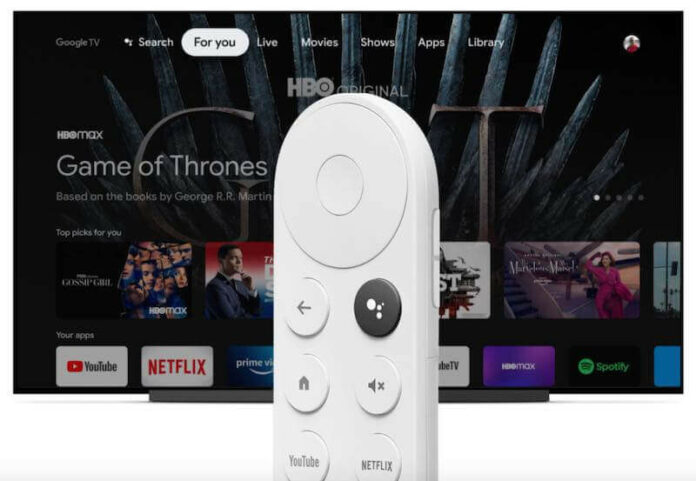Updating the firmware or device software of your Chromecast with Google TV streamer to its latest version will give you perks when streaming on your device. Chromecast offers you more storage space with its storage optimizations and improvements. You also get to organize your apps based on the memory they use. Plus, you get to have an enhanced Dolby Vision playback.
Each Google TV firmware update will add stability and more improvements in the performance of your Chromecast with Google TV. There is also a better security level and support for 4K TVs.

Google Chromecast usually updates the firmware automatically when it is available. When you turn off your Chromecast with Google TV device, it will download and install the updates upon restarting it. However, if your Chromecast is not installing the new version, you can do it manually.
TODAY’S DEALS: Check out these limited-time offers onChromecast with Google TV at BestBuy & Walmart!
How to Manually Update Firmware or Device Software on Chromecast with Google TV
You can also manually check if there are available device software updates that you can download and install on your Chromecast with Google TV. Follow the steps below.
- On your Google TV remote, press and hold the Home button.
- Navigate to the Settings menu.
- Select System.
- Choose About.
- Select System Update.
- Chromecast with Google TV will then search for an update and download the new software version.
- After downloading, restart your device.
Note that you need to have a reliable WiFi connection when you want to update the firmware of your Chromecast with Google TV. To know that Chromecast is updating its software, you will see that the LED light is blinking. You can also check the progress on your Google Home app.
How to Check the Firmware Version of your Chromecast with Google TV Streaming Device
If you want to double-check the current software version of your Chromecast with Google TV, follow the steps below.
- Launch the Google Home app on your device.
- Select your Chromecast with Google TV device.
- Navigate to Settings.
- Go to Device information.
- Look for the Cast firmware version.
Enjoy more improvements and features on your Chromecast with Google TV each time you update its firmware to the newest version.
How is your experience with Chromecast with Google TV? We would love to know your thoughts! You can write to us in the comment section below.
DON’T MISS: Latest deals onChromecast with Google TV device at Walmart & BestBuy!