Hisense smart TV gives you the luxury of watching your favorite movies or TV show episodes anytime. With different streaming apps that you can install on your Hisense smart TV, you can expand your library collection and binge-watch any title that you want all night long. You can also download games to give you more entertainment options when you need them.
But, there are moments when you face issues on your Hisense smart TV that prevents your access to your apps. One of the several recommendations to resolve these problems is to install firmware updates to your smart TV and update your app’s software.
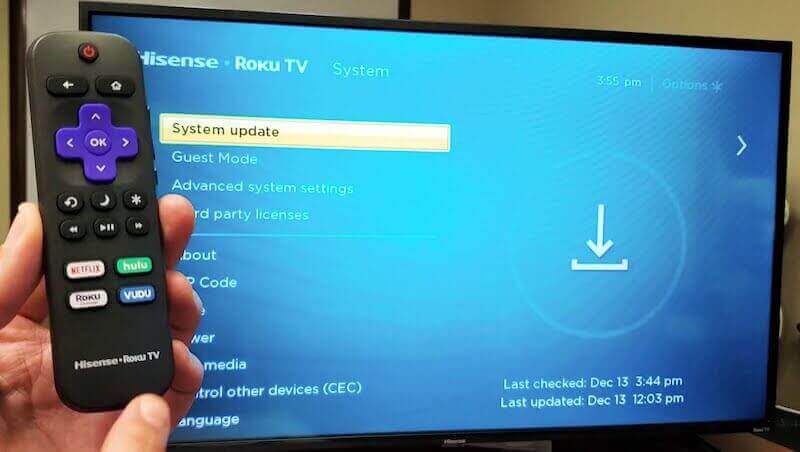
How to Install Available Update on Hisense Smart TV Firmware and Apps Software
Installing the latest software on your apps will allow you to enjoy the maximized benefit that developers add to their software. There may be upgrades that are part of the newest version releases or fixes to bugs from the previous update.
When you update the latest firmware of your Hisense smart TV, you will get the best out of its performance and stability. You can enjoy more apps that only work on the latest version of device software. It will also troubleshoot errors on your smart TV.
Steps to Update your Hisense Smart TV Firmware
It only takes a few steps to install the latest version of your Hisense smart TV. Check out the easy process below.
Before you start to update your Hisense smart TV, make sure you connect it to a stable Internet connection.
- On your remote control, navigate to the Settings menu.
- Highlight and click Software Update.
- Now, check and install available updates.
Steps to Update Apps on Hisense Smart TV
If you want to download the latest version of your apps, you can enable the auto-update on your Hisense smart TV. It will automatically install available updates on your apps.
- On your remote control, navigate to the Home section.
- Go to Apps.
- Select Google Play Store.
- Look for the Auto-update apps option.
- Make sure to Enable it.
Updated firmware of your Hisense smart TV and apps will help troubleshoot errors like when your smart TV is not working or your apps keep on crashing.
What apps will you be updating on your Hisense smart TV? You can share your answers with us in the comment section below.



Could you include instructions for updating firmware on TVs that don’t have access to menu? (stuck on logo or in loop). I’m guessing a USB firmware update is the only way?