Streaming devices have revolutionized entertainment, and Roku stands tall among the options. However, encountering error codes like RLP-1035, RBF-2107, or RLP-1007 on the Spectrum TV app can be really exasperating.
Fear not! This article will provide informative and actionable steps to troubleshoot these Spectrum TV errors, ensuring a smooth streaming experience on Roku device.
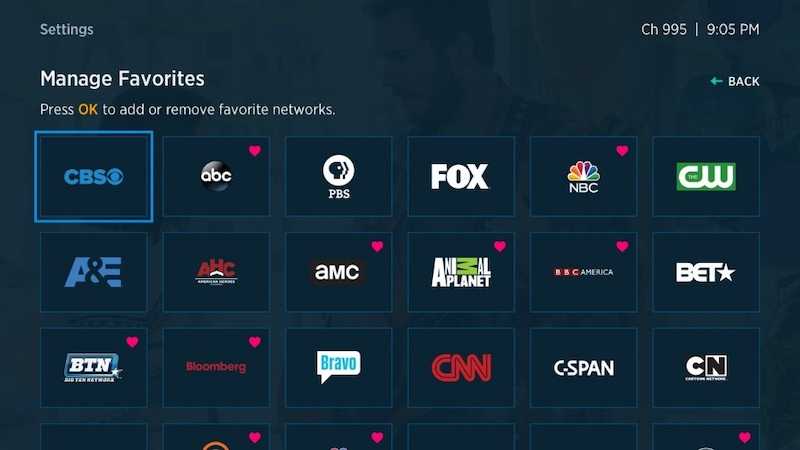
Why am I Seeing Error Code RLP-1035, RBF-2107 or RLP-1007 on the Spectrum TV App?
Error codes RLP-1035, RBF-2107, and RLP-1007 are common issues faced by Roku users accessing the Spectrum TV app.
RLP-1035 typically indicates a problem with the user’s network connection. RBF-2107 usually arises due to compatibility issues or outdated app versions, while RLP-1007 is related to streaming problems or channel authorization.
Best Solutions to Fix Spectrum TV Error RLP-1035, RBF-2107 or RLP-1007 on Roku Devices
Check Network Connectivity
RLP-1035 suggests a network connectivity issue. Start by ensuring your Roku device is properly connected to the internet.
Verify that your Wi-Fi network is stable and functional. Consider restarting your router and modem to refresh the connection.
What’s more, ensure your Roku device is within range and free from obstructions that may hinder the Wi-Fi signal. If the issue persists, move on to the next step.
Update the Spectrum TV App

Outdated app versions often trigger the RBF-2107 error. Access the Roku home screen and navigate the Spectrum TV app to address this.
- Press the ‘*’ button on your Roku remote.
- Select “Check for updates.”
- If an update is available, allow the app to update and restart your Roku device afterward. This ensures you have the latest app version, potentially resolving compatibility issues.
Clear Spectrum TV App Cache and Data
Accumulated cache and data can sometimes lead to streaming issues and the RLP-1007 error.
- Go to the Roku home screen.
- Navigate Settings.
- Select “System.”
- Choose “Advanced system settings,”
- Followed by “System restart.” This action clears temporary files and cache.
- Once your Roku device restarts, relaunch the Spectrum TV app and check if the error persists.
Reinstall the Spectrum TV App
If the previous steps didn’t resolve the errors, try uninstalling and reinstalling the Spectrum TV app.
- Begin by highlighting the app on the Roku home screen and pressing your remote’s ‘*’ button.
- Select “Remove channel,” confirming the uninstallation.
- Afterward, access the Roku Channel Store and search for the Spectrum TV app.
- Install the app again, log in with your credentials, and see if the error codes have vanished.
Will Reinstalling the Spectrum TV App Delete my Saved Settings and Recordings?
Reinstalling the Spectrum TV app should not delete your saved settings or recordings. However, it’s always a good idea to take note of your settings or contact Spectrum support to ensure you have all the necessary information before uninstalling the app.
Once you reinstall the app and log in with your credentials, your settings and recordings should be accessible.
None of the Troubleshooting Steps Resolved the Spectrum TV App Error Codes. What Should I Do Next?
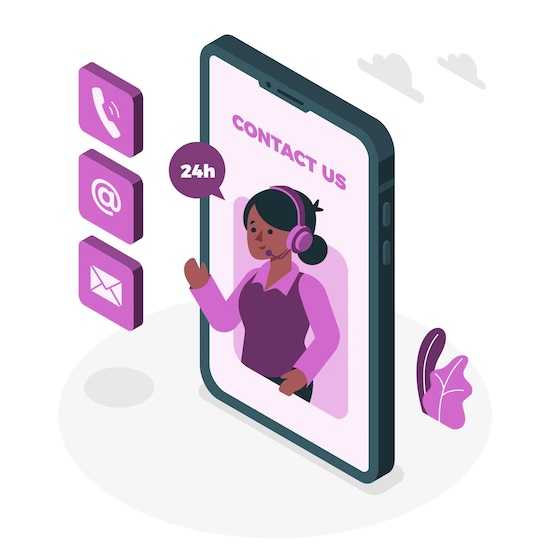
If you have followed all the troubleshooting steps and the error codes persist, you may need to contact Spectrum customer support. They will be able to provide specific assistance for your account and help resolve any underlying issues that may be causing the errors.
Be sure to provide them with detailed information about the error codes and the steps you have already taken to troubleshoot.
Remember, troubleshooting steps may vary based on your specific situation and the nature of the error codes. If you need further assistance, it’s always recommended to reach out to the official support channels of Spectrum or Roku for personalized guidance.


