With millions of viewers and new content from creators daily, Twitch is a huge streaming platform to join in. The streaming service from Amazon is built primarily for games, music, and other interesting, fun yet wholesome things to do in front of a live audience.
With all the live channels teeming with conversations from thousands of participants in each stream, things can sometimes go crazy. You might realize that you need to block some people on Twitch and that’s what this guide is all about.
Harassment comes in different forms and Twitch is taking it very seriously. To help creators, moderators, and users deal with it, Twitch has provided strict guidelines in preventing it from happening on its platform. The streaming service has put in place various tools and mechanisms for blocking someone who’s gone out of the way.
What Happens When you Block Someone on Twitch?
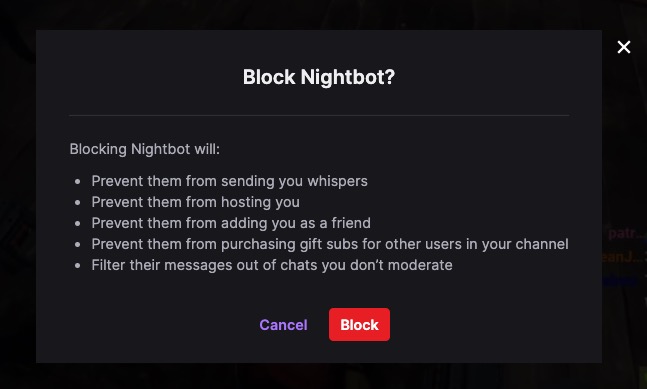
You can hide yourself from someone’s view and them from yours by blocking them. Once you block people on Twitch, they won’t be able to do the following:
- Add you as a friend
- Follow you
- Send you whispers
- Host you
- Purchase gift subscriptions for other users on your channel
- Messages from these people will be filtered out of the chats you don’t moderate
How to Block or Unblock Someone on the Twitch Website
Use the Stream Chat to Block or Unblock Users
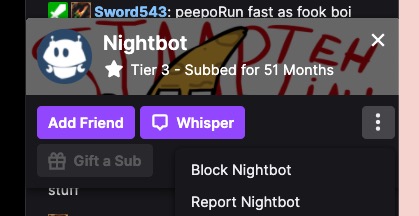
Go to twitch.tv and log in to your account. Open the channel you want to stream. Now, launch the stream chat and click on the user you want to block. Click on the vertical three-dot button on the profile overview screen that will pop-up. Then, select Block (username) or Unblock (username) from the dropdown menu.
A confirmation message will appear reminding you of the implications of blocking someone on Twitch. Simply select Block to stop seeing that person in the stream chat.
Block or Unblock Users on Stream Chat using Commands
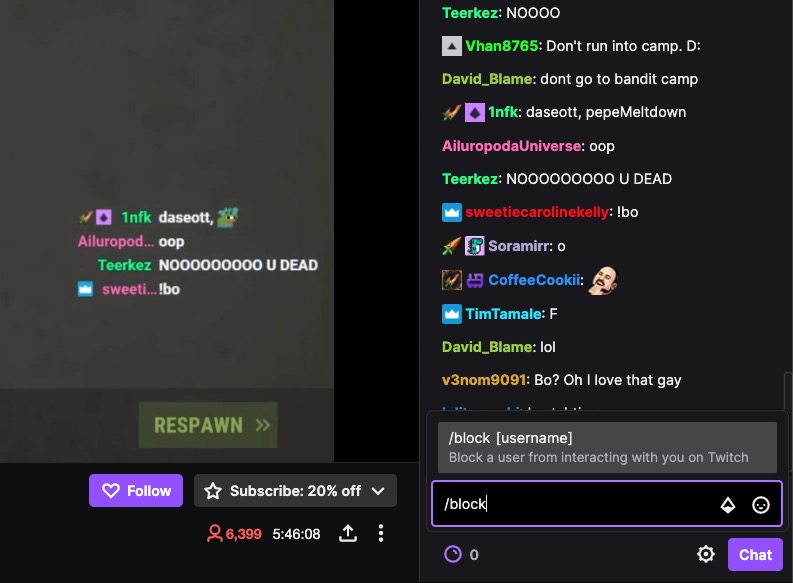
Twitch has also provided another way to block and unblock unwanted users directly on the stream chat. Follow these steps:
On Twitch, go to the chat menu. To block users, type, “/block ” directly on the chat text field. To unblock users, type, “/unblock “.
How to Unblock Someone using the Twitch Settings
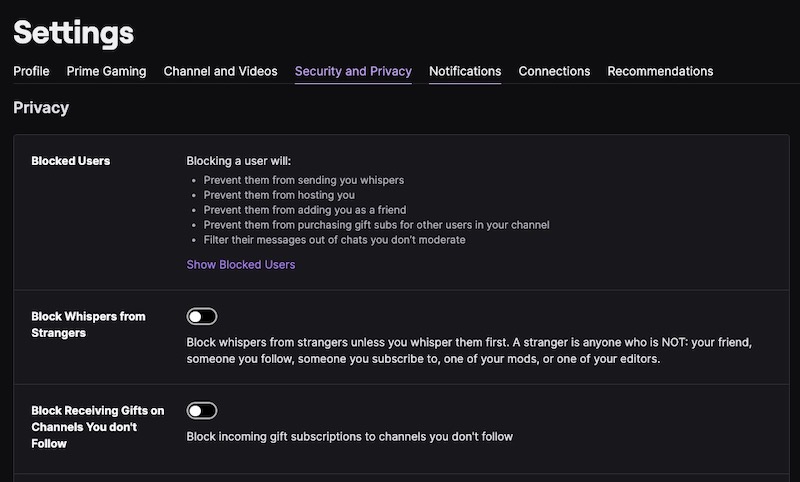
Open the Twitch website or Twitch app and click on your profile image at the top-right of your screen. Click on Settings or Account Settings on a mobile device, on the dropdown menu. Then, click on the Security and Privacy tab and then scroll down to Privacy. Under the Blocked Users section, click the Show Blocked Users link to see a list of all the users you’ve blocked on Twitch. To unblock users, you can search for their names or simply scroll down to find their names. Click on the trash bin icon next to the specific person’s name in order to unblock them.
How to Block or Unblock Someone on the Twitch App for Android and iOS
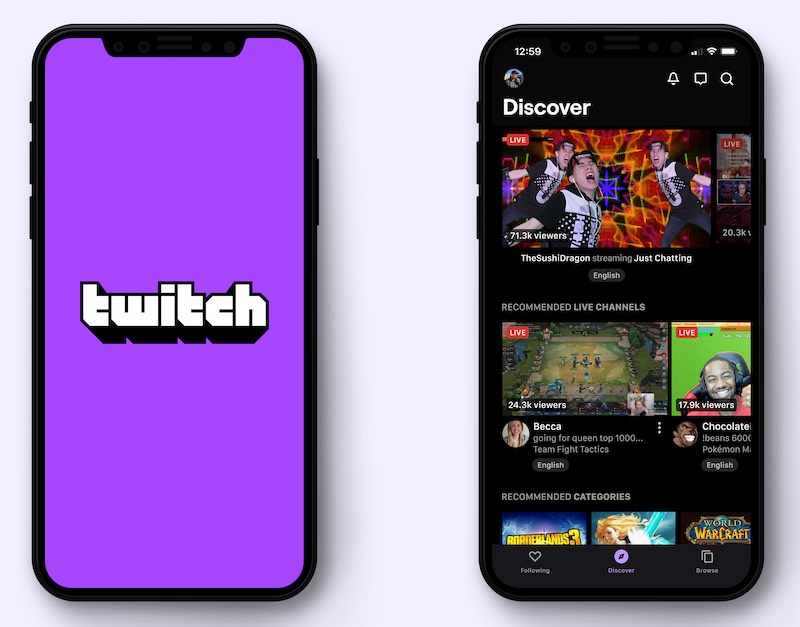
To unblock a user if you are using the Twitch app on mobile, follow these steps:
On your Android or iOS Twitch app, tap on the username of the person you want to block or unblock. Hit Block or Unblock from the slide-up menu that follows.
That’s it! Twitch really made it easy for its users to remove or add people to their blocked list. If someone is bugging you on Twitch or you simply don’t feel like chatting or receiving updates from them, you are one button away from blocking these people.
You can use the website or the mobile app. However, if you accidentally blocked them or simply felt that you want to be able to receive messages from them again, it’s as easy to unblock them using the methods above.


