If you’re interested in canceling your Hulu subscription, there are a few different ways to do so. You can easily unsubscribe and cancel your membership plan on an iPhone or iPad, Android phone or tablet, or through the web browser on your desktop or laptop computer. Assuming you’re currently paying for a Hulu premium subscription plan, here’s how to cancel and stop paying for it:

How to Unsubscribe or Cancel your Hulu Subscription on iPhone
If you’re interested in canceling and ending your Hulu premium subscription plan, there are a few different ways you can go about doing so. Here, we’ll focus on how to unsubscribe, cancel or close your subscription account on your iPhone or iPad tablet.
Assuming you’re logged in to your Hulu account on the iOS app:
- You’ll be asked to begin by tapping the Profile icon in the bottom right corner of the main screen. From there, select the Settings gear icon in the top right corner.
- Next, scroll down and select Account Info.
- Then, scroll down once more and tap Manage Subscription.
- You should now see your current subscription plan with a Cancel Plan button next to it – go ahead and tap that.
To confirm that you want to cancel – simply tap Yes, Cancel My Subscription. And that’s it! Your Hulu subscription will now be canceled.
How to Cancel your Hulu Subscription on Android Phone or Tablet
It is easy to cancel your Hulu membership or subscription account on Android devices. You can either sever your ties with Hulu through the Hulu Android app or using the Google Play Store service.
To cancel your subscription through the Hulu app on your mobile device:
- Open the Hulu app and sign in.
- Tap on the Profile icon in the top right corner of the screen.
- Tap on Account.
- Tap on Cancel Membership under the Membership & Billing section.
- Confirm by tapping Cancel Membership again in the pop-up window.
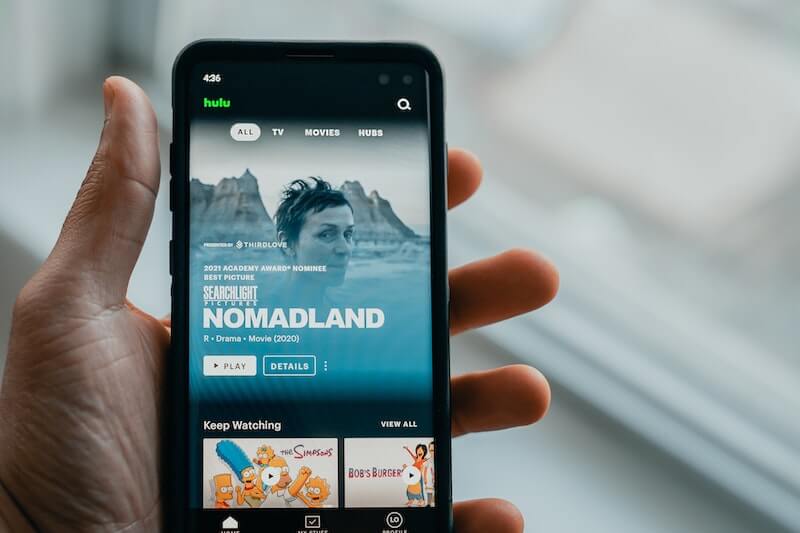
How to Cancel your Hulu Subscription on Desktop or Laptop Computer
If you want to cancel your Hulu subscription or streaming membership account, there are a few different ways that you can go about doing so. In this part of the article, we’ll be discussing how to cancel your Hulu subscription on your desktop or laptop computer device.
- To begin, head to the Hulu website and sign in to your account.
- Once you’re signed in, click on your name in the top-right corner of the page and select “Account” from the drop-down menu.
- On the next page, scroll down to the “Your Subscription” section and click on “Cancel Subscription.”
- You’ll be prompted to confirm your cancellation.
- Once you do so, your subscription will be canceled, and you won’t be able to access Hulu’s content library.
How to Cancel your Hulu Membership Plan with Customer Support Help
There are a few different ways that you can cancel your Hulu subscription account, but the best way to do it is through customer support. Find out how to get help in cancelling your streaming subscription account below.
Here’s how:
- First, you will need to contact Hulu’s customer support team. You can do this by either calling them at 1-888-265-6650 or by visiting their website and clicking on the “Contact Us” link.
- Once you are in contact with a customer support representative, let them know that you would like to cancel your subscription.
- They will then ask for some basic information from you, such as your name and account number.
After they have all of the necessary information, they will be able to process your request and cancel your subscription. You should receive a confirmation email shortly after confirming the cancellation.
Canceling your Hulu subscription plan is easy to do, whether you’re using an iPhone, Android, or desktop device. Simply follow the steps in this article, and you’ll be unsubscribed in no time.
If you have any questions about how to cancel your subscription, feel free to reach out to customer service for more help.


