Just like any other streaming service provider, Peacock lets you stream original TV series and shows as well as exciting movies on various devices. You can revisit and rerun old-time classic films on your smart TV.
It is easy to catch up with your favorite TV series using your mobile devices or laptop computers. If you have streaming players like Roku or Amazon Fire TV, or gaming consoles such as PlayStation, or Xbox, you can also watch titles from Peacock TV.

TODAY’S DEALS: Limited-time offers on Roku players at Amazon & Walmart right now!
Streaming on Peacock will also allow you to view content on up to three devices simultaneously. That means you and your loved ones can watch on Peacock at the same time. You can even share your Peacock account with trusted friends and create up to six user profiles under your streaming subscription account.
However, you may encounter a time when you have to kick someone out from using your Peacock TV subscription plan. There may be different reasons why you have to do this, but it feels like the safest and right thing to do. You may part ways with friends or experience a conflict. Letting them continue streaming on your Peacock account will reduce your chances of simultaneous viewing experience with your other devices.
The best thing you can do in these situations is to log out of your Peacock account on all devices remotely using the account settings. Let’s check out how you can do it and manage your streaming account now.
NO ACCOUNT YET? Sign up for a free Peacock subscription plan here!
Steps to Manage & Sign Out of your Peacock TV Streaming Account from All Devices Remotely
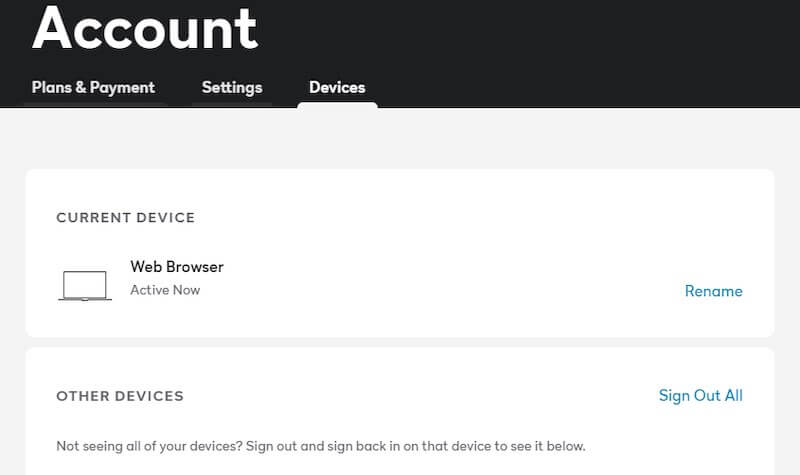
Properly signing out of Peacock on all devices all at once remotely will only take a few steps. However, you must know that doing so will force log out of your account on all devices where you signed in before. You will need to sign back in using your Peacock username and password if you want to access your content again.
If your reason to sign out of all devices is to kick someone out, you will need to change your login information including your password immediately so that person will no longer be able to sign back in to your Peacock TV account.
To do this, you will have to access the Peacock website on any web browser. Please note that managing your devices on your Peacock subscription account is not available on the streaming apps on mobile or smart TV.
- Open a web browser and go to https://www.peacocktv.com/.
- Login to your account.
- In the upper right corner, click your Profile.
- Select Account.
- Go to the Devices tab.
- Look for Other Devices.
- Click Sign Out All.
That’s it! You can sign back in to any chosen device you want. But, make sure you do that after changing your account password.
Why do you have to log out of all devices on Peacock? We are curious to know your reasons. You can share them with us in the comment section below.
NEED A NEW ACCOUNT? Sign up for a free Peacock subscription account here!


