As Redbox embarks into free Live TV, On-Demand movies, and widens its movie library collection for users to purchase or rent, there comes a time when you want to maximize what you are streaming. For instance, some movies are exciting and can get you off your seats, but not everything you hear is understandable. There may be times when you do not know what the characters are saying. In turn, it reduces the pleasurable experience that you can get out of the movie or TV series you watched.
That is why Redbox is giving its users the option of whether to enable and add closed captioning or subtitles on their TV shows or movies. If there are titles users stream that holds to be too visually enthralling and you do not need the annoying text, you can disable the closed captions or subtitles easily. But, if there is a lot of talks that are too important to miss out on, you might need to turn them on.
RECOMMENDED: Latest Movies Available for Rent or Purchase at Redbox Right Now!
How to Disable/Enable Closed Captions or Subtitles on Redbox Streaming App
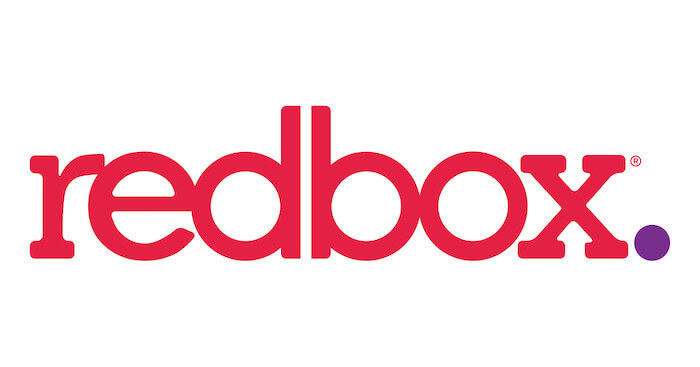
Closed captions include other audio sounds aside from the dialogues or what the characters are saying. You may also see text that shows the sound effects or other non-speech factors. Subtitles are basically just meant for speech transcription. Redbox makes it easier for you to turn the closed caption or subtitle feature on or off from different devices.
In this guide, we will include instructions for Redbox app-supported devices such as Windows 10 PC, smart TVs like Samsung, VIZIO SmartCast, LG, and Android TV, or media players like Roku and Google Chromecast. Mobile devices such as Android phones and tablets or iPhone and iPad, or Xbox gaming console are also compatible with the Redbox app.
DON’T MISS: Check out these heavily discounted Android TVs at Amazon right now!
Turning On/Off Closed Captioning on Redbox App on Windows 10 PC
- First, launch any movie or TV show that you want to watch.
- As the video is playing, go to the bottom right and click the Settings icon.
- Now, look for the closed captioning option and turn it on or off.
How to Turn On/Off Closed Captioning or Subtitles on Redbox Mobile App for Android & iOS Devices
- If you are using your Android or iOS device to stream on Redbox, open the app first.
- Start playing any movie or TV show episode that you want to watch.
- Go to the bottom right and tap the Audio & Subtitles icon.
- Tap Closed Captioning.
- You can enable or disable the option.
How to Enable or Disable Closed Captioning & Subtitles on Redbox via Roku, Smart TV, Chromecast & Other Streaming Devices
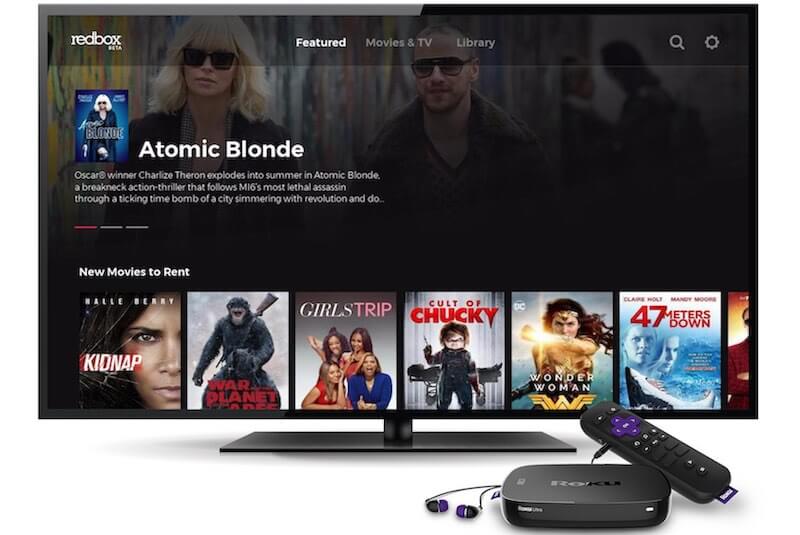
RECOMMENDED: Roku Player Deals at Amazon!
- Using your remote control, navigate to the Settings menu.
- Go to Captions/Subtitles/Accessibility.
- Select the Captions Settings.
- Enable or disable the closed caption.
What device are you using to stream on movies and live TV on the Redbox platform? How is your experience? We would love to hear your story! Please write one to us in the comments below.
NO ACCOUNT YET? Sign up for a free Redbox account here to watch Live TV & On-Demand Movies!


