Live TV is so much better when you want to spend your nights bingeing on some of the exciting TV shows or movies. When it comes to Live TV viewing, Hulu is one of the best places to go. You can access live sports, events, and news on any streaming devices. What’s more, you can also check out a wide selection of content of movies and TV series episodes from Hulu’s vast streaming library.
Each time you finish watching a TV show episode or a movie, these titles go directly to your Watch History. Hulu uses the data on your Watch History, as well as, Searches to know what content to recommend to you each time you browse through the streaming library.
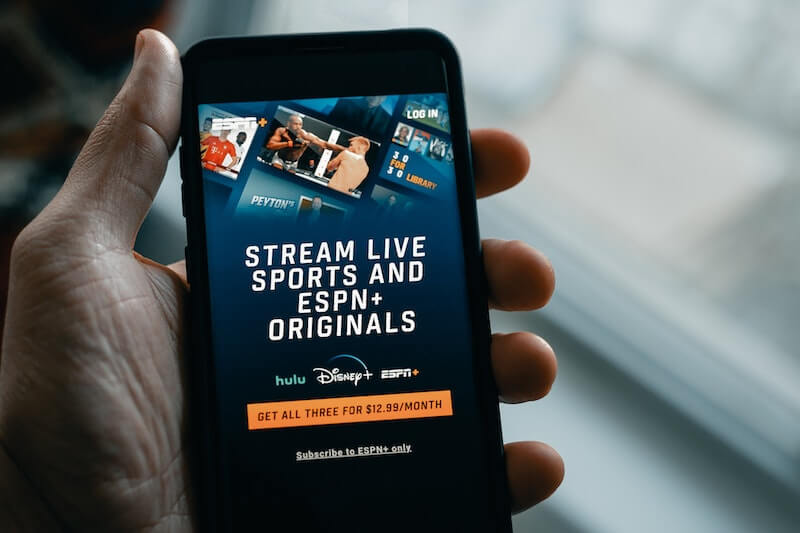
However, there are titles that we do not want others to find out on our Watch History. For instance, you do not want your friends to know that you have been streaming a TV show they do not like.
It happens to a lot of people, but you can always delete and clear your Watch History of unwanted titles any time you want. Hulu allows you to view and manage your Watch History and remove any title that you do not want to appear on the watchlist.
Upgrading your Hulu streaming plan? Click here to learn more!
How to See, Manage, & Clear your Hulu Watch History List
Your Watch History on Hulu is available under the Keep Watching collection. The Keep Watching list showcases all the TV shows and movies you have recently viewed and watched. But, it does not show the individual episodes of each TV show. You need to go to the Details page of the TV show to access the episodes you have watched before.
How to Access Individual Episodes You’ve Watched on Hulu
- On your Hulu streaming app or website, search for the TV show title.
- Open the Details Page.
- From there, you will see the list of episodes with unwatched episode badges.
- Another way is to navigate to your My Stuff section.
- You will then see the list of episodes you haven’t watched from a saved TV show.
How to View Complete Watch History on Hulu
- You can also request the full list of your Watch History on Hulu right from the start.
- Navigate to Accounts on Hulu.
- Go to Privacy and Settings.
- Choose California Privacy Rights.
- Tap or click Request Report.
- Continue with the rest of the instructions.
Ways to Clear Your Watch History on Hulu via Hulu Website
- Launch any web browser and go to Hulu.com.
- Login to your account.
- Head over to the Keep Watching list.
- Hover your mouse over the thumbnail of the movie or TV show you want to remove.
- Click the X icon.
- Click Done.
How to Delete Hulu Watch History via Mobile Device
- Open the Hulu app on your device.
- Navigate to the Keep Watching list. You can also tap View All.
- Go to the thumbnail of the title you want to delete.
- Tap the three-dotted icon.
- Select Remove from Watch History.
- Confirm delete.
Steps to Reset All Watch History on Hulu
- Note that these steps apply to all profiles associated with your Hulu account.
- Open any web browser and go to your Hulu account page.
- Head over to Privacy and Settings.
- Select California Privacy Rights.
- Go to Manage Activity.
- Choose Watch History and Clear Selected.
Were you able to clear your Watch History on Hulu completely? We value your opinion! You can write to us in the comment section below.


