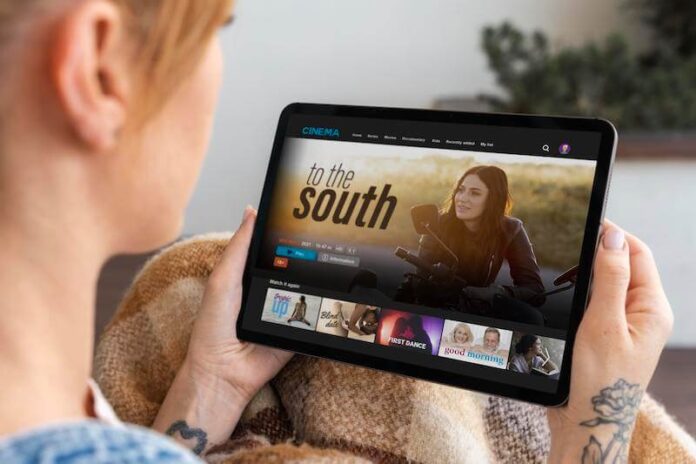Imagine getting all excited to stream your favorite TV series on Hulu. You have the food, the perfect sitting position, and then you see an error code on your TV screen. Hulu app playback errors happen whether we like it or not. They may vary depending on what triggers them. Some examples of the most common Hulu errors are P-DEV302, P-DEV303, or P-DEV309.
It is not unusual to encounter an issue when you try to watch videos on Hulu streaming platform. While you may feel disappointed at the turn of events, there are some things you can do to get you back on your streaming track. You can fix the Hulu error codes P-DEV302, P-DEV303, or P-DEV309 with a few tricks and workarounds.
Troubleshoot & Fix Error Code P-DEV302, P-DEV303, or P-DEV309 on Hulu Streaming App
Users streaming through different devices can encounter the Hulu error codeP-DEV302, P-DEV303, or P-DEV309. We’ve seen people getting the error using the Hulu app on Roku player, mobile devices like iPad, iPhone or Android phone and tablet, smart TVs such as VIZIO, and web browsers like Google Chrome, Microsoft Edge on Windows 10 laptop computer.
In any situation, the first thing you need to do when you see an issue on Hulu is to exit the app and relaunch it. If it does not work, you can turn off your device and turn it on again. Still, if you need a little more troubleshooting tricks, you can try one of these.
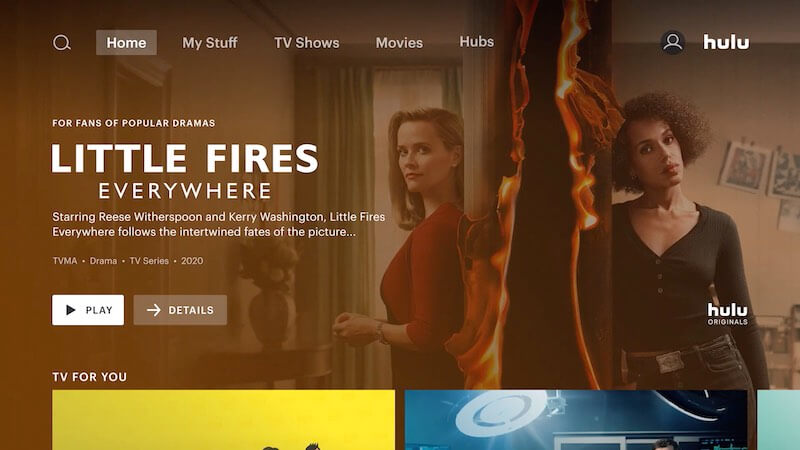
Switch to a Different Device
You can try to use a different device when streaming on Hulu. If you encounter the error on your smart TV, try watching the videos on your laptop or mobile device. You can also switch to your web browser if you have been using the Hulu app and see if it works.
Restart your Router
If restarting your device does not work, you may want to reboot your router to refresh your Internet connection. It is called power-cycling. Turn off your router and modem. Wait for at least 1 minute before turning them back on. After connecting to the Internet, try relaunching the Hulu app.
It also helps to do a speed test to check your network signal. You need to have at least 1.5 Mbps to stream content on Hulu.
Clear Hulu App Cache
Corrupted cache files contribute to app issues. You need to clear your Hulu app cache to free the storage space and delete temporary files that may cause the problem.
- On your Android device, go to the Settings menu.
- Select Apps and look for Hulu.
- Navigate to Storage.
- Tap Clear Cache and Clear Data.
- For iOS devices, you need to uninstall and reinstall the Hulu app to clear the cache.
- If you are using Amazon Fire TV, go to the Settings menu.
- Select Applications.
- Click Manage Installed Applications.
- Select Hulu.
- Click Clear Cache and Clear Data.
Remove Linked Devices to your Hulu Account
The Hulu app error may also be due to a problem with your device. The devices you use to stream Hulu are linked to your Hulu account. You may want to remove them first and try streaming Hulu again.
- First, you need to log out of your Hulu account on the app. Make sure to remember your account credentials when you need to log in later.
- Go to the User Profile on the Hulu app.
- Scroll down and select Log Out.
- Open Hulu.com on your browser and log in to your account.
- Click your Profile Name.
- Go to Account.
- Select Manage Devices.
- Click the Remove button next to all linked devices.
- Now, try logging back in to your Hulu app.
Update the Hulu App
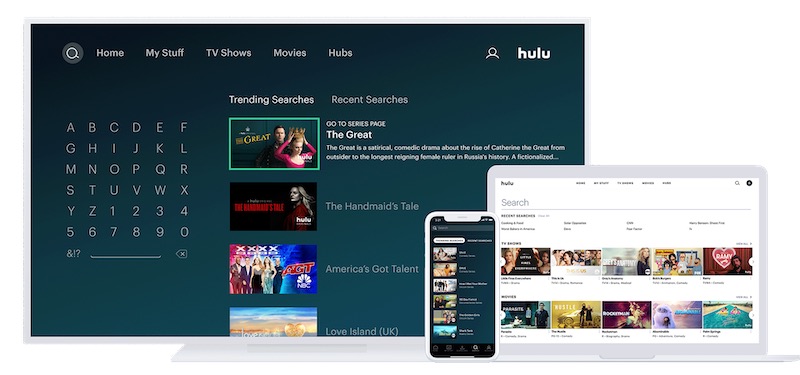
If nothing works for you, it is best to update your Hulu app.
- Go to Google Play Store for Android or the App Store for iOS devices.
- Look for Hulu and tap to open it.
- Tap Update.
What did you do to resolve the Hulu playback error code P-DEV302, P-DEV303 or P-DEV309? You can share your solutions with us by writing them in the comment section below.