There is so much content you can find and stream on Disney Plus that suits almost everyone in the family. You can enjoy action-packed and romantic titles while your kids can watch animation and family or superhero movies. To make sure that you get only what you want, Disney+ allows you to add and create up to seven multiple profiles in your streaming subscription account.
You can add six more profiles to your Disney Plus subscription plan, including a kids profile as part of the parental controls feature on the platform. That way, recommendations will be based on the watch history of each profile. There will be age restrictions and other customized settings for parents to use on each of their children’s profile. You can make your profile more personalized to your preferences.
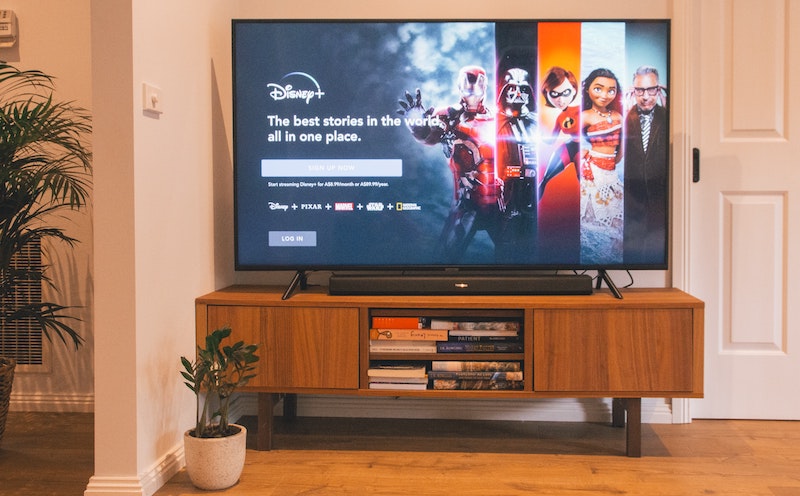
DON’T MISS: Amazon-exclusive deals on the latest 4K streaming sticks & media players!
How to Add & Create New Profiles in Disney Plus
You can create a new profile on Disney+ via the Disney Plus website or add one using the mobile phone or smart TV app.
- On the Disney Plus home screen, look for the profile icon. You can find it in the top right corner of the website or the lower right corner of the app.
- Choose Add Profile.
- Enter a password if needed.
- Select the avatar for the profile.
- Enter your preferred profile name.
- Enable the Kid profile if necessary.
- Once done, choose Save.
Disney+ added a new feature that will allow you to require and set a password before anyone creates a new profile on your subscription. That means no one can add a new profile without your permission. To enable the Restrict Profile Creation on Disney+, navigate to the Settings menu of your account and turn on Restrict Profile Creation.
Setting up & Managing Disney Plus Streaming Profiles on your Subscription Account
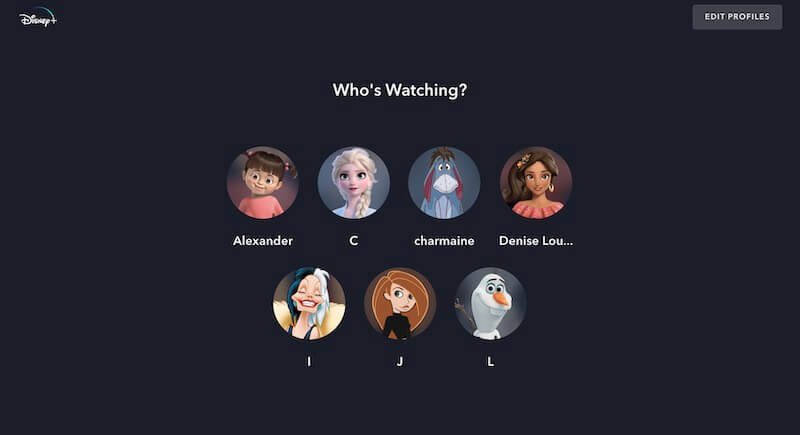
To manage the different profiles on your Disney+ streaming account, you can edit or delete existing ones. If you want to change the settings on a profile, choose Edit profile. If you want to remove a profile, you can delete it.
How to Edit a Profile on Disney Plus
- Choose your Profile icon on Disney+.
- Select Edit Profile.
- Choose the profile you want to edit.
- Now, change the settings you want on the profile.
- Select Done.
You can change the profile name, avatar, profile PIN, content ratings, language, and more if you edit a profile on Disney+.
How to Delete a Profile on Disney Plus
- Navigate to your profile on Disney+.
- Choose Edit Profile.
- Select the profile you want to remove.
- Choose Delete Profile.
- Confirm the removal of the said profile.
That’s it! You can maximize the seven profiles on your streaming subscription and share them with your family and friends. How many profiles do you currently have on your Disney+ account? You can tell us in the comment section below.
TODAY’S DEALS: Amazing offers on select Roku players at Amazon & Walmart right now!


