Sling TV lets you watch TV shows on any device without connecting to the cable box. You can access live sports, news, and other TV channels on your Apple TV, iPhone, or iPad. But, there are reports that Sling TV app shows error codes 8-701 or 8-702 when they stream their TV shows on iOS devices.
According to some users, the Sling TV error codes 8-701 or 8-702 occur after they try to update their Sling TV app on their Apple devices. They receive the error message, “temporarily unable to load video.” Users cannot view any of the channels they have on the Sling TV app.
Ways to Fix Sling TV App Error Code 8-701 or 8-702 on Apple TV, iPhone or iPad Devices

Sling explained that the error appears because the device you are using has not installed the available update. You also need to install the update manually.
Update Sling TV App on your Apple Devices
If your Apple device does not automatically install the update on the Sling TV app, you can manually do it.
Installing Sling TV App Updates on Apple TV Set-Top Box
On your Apple TV, navigate to the App Store. Look through the list and select Purchased. Now, select All Apps and choose Sling TV and then click the Update button.
Installing Sling TV App Updates on iPhone or iPad Mobile Devices
Go to the App Store on your iPhone or iPad. Tap the Today option. Tap your profile icon. Look for available updates on your Sling TV app and then tap the Update button.
Reinstall Sling TV App on Apple Devices
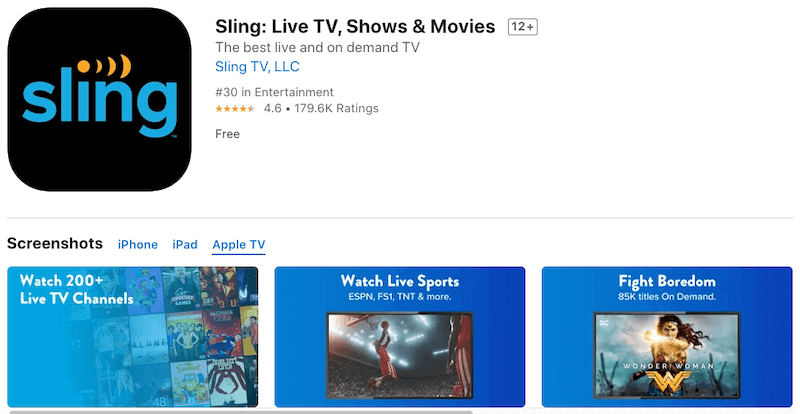
If you still experience errors on your Apple device, you can try to restart your Apple TV, iPhone or iPad device. For Apple TV set-top box, turn it off and unplug the power cord for a few seconds. Plug it back in and try again. For iPhone or iPad, turn them off and wait for a few seconds. Now, turn them back on and relaunch the Sling TV app.
- On your Apple TV, highlight the Sling TV app.
- Hold the center of your touchpad until you see the icon shaking.
- Press the Play button to uninstall.
- For iPhone or iPad, hold the app icon until you see it shaking.
- Tap the X button to uninstall it.
- To reinstall the Sling TV app, go to the App Store.
- Look for the Sling TV app and install it.
Do you have other ways to fix the Sling TV app error on Apple devices? It can help other users too! Please write them down in the comment section below.


