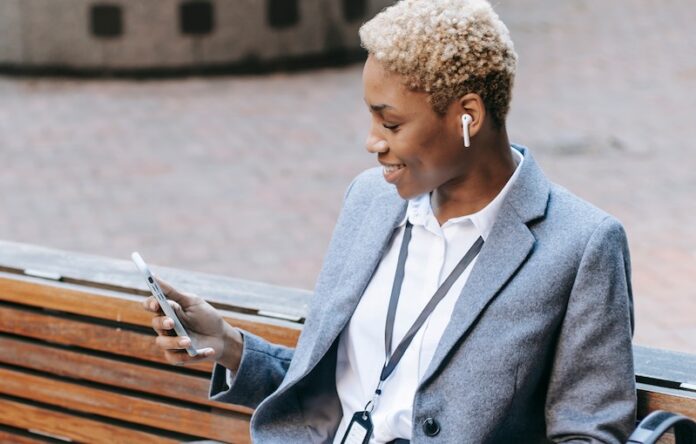There are hundreds of titles you can stream on Amazon Prime Video. For movies, check out Coming to America 2, The Lie, Black Box, Evil Eye, and Sound of Metal. If you want to watch TV shows, you can binge-watch episodes from Vikings, Billions, Flack, Tell Me Your Secrets, Good Omens, and The Marvelous Mrs. Maisel.
But, if you are having trouble streaming on Amazon Prime Video due to your weak Internet connection, you can download the movies and TV shows and watch them offline.
How to Download Amazon Prime Video Movies & TV Shows for Offline Viewing
It is easy to download and save the movies and TV series on Amazon Prime Video so you can watch them offline later. All you have to do is follow the process below.
Step #1 – Download the Amazon Prime Video App
Here is the list of supported streaming devices and platforms where you can download the Amazon Prime Video app:
- Amazon Fire TV/Amazon Fire TV Stick (View at Amazon)
- Echo Devices with Screen Display (View at Amazon)
- Amazon Fire Tablet (View at Amazon)
- Sony PlayStation 3 (View at Amazon)
- Sony PlayStation 4 (View at Amazon)
- Sony PlayStation 5 (View at Walmart)
- Xbox Series X and Series S (View at Microsoft.com)
- Xbox One (View at Microsoft.com)
- Android Devices (Download App)
- iPhone, iPad, iPod Touch (Download App)
- Google Chromecast (View at Walmart)
- Nvidia Shield (View at Walmart)
- Roku (View at Amazon)
- Apple TV (Download App)
- Windows 10 PC (Download App)
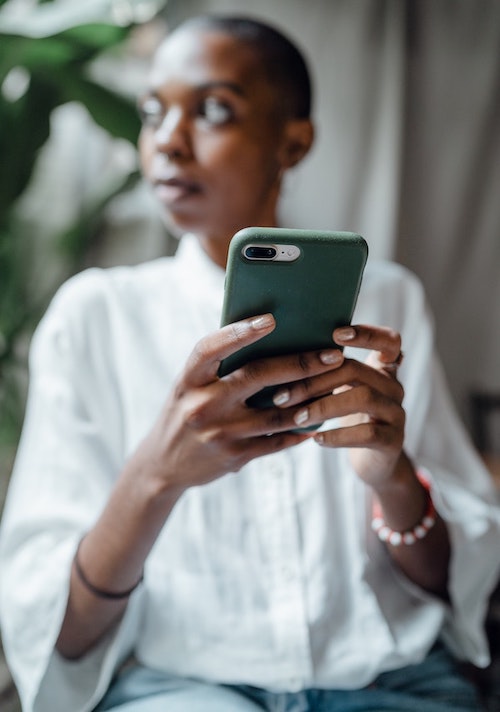
Download the Amazon Prime Video App and install it on your device.
Step #2 – Sign In to Your Amazon Prime Video Account
After downloading the Amazon Prime Video app, launch it on your device. Sign in to your Amazon Prime account to start streaming content.
Step #3 – Choose a Title You Want To Watch Offline on Amazon Prime Video
Now, you can select a movie or show on Amazon Prime Video that you want to download for offline viewing. Note that not all content can be downloaded. If you see a title that you want to stream, click the Download button, if available.
Step #4 – Select Where to Save Your Amazon Prime Video Downloads
You can choose the file location of your downloads so it is easier for you to access them later. Make sure that you have enough storage space to store all the movies and shows that you want. You can also select the video quality. After setting the location, click the Start Download button.
Step #5 – Access Your Downloads on Amazon Prime Video
To check your downloads and watch them offline, go to the My Stuff section on your Amazon Prime Video app. You will see all your movies and shows. Select a title and click Watch Now to start your offline viewing.
There are several reasons why you can download movies and shows on Amazon Prime Video. Aside from the unstable network connection, it helps to stock up on offline content when you travel.
What movies and shows on Amazon Prime Video are you going to watch offline? Let us know what you think by dropping a comment below.