Sony Bravia smart TVs are generally reliable, but like any tech, they’re not immune to issues. Error codes 7003, 1106, and 7013 are the most common problems users encounter. Addressing these errors promptly is crucial for maintaining a smooth and enjoyable viewing experience.
What Causes These Error Codes on Sony Smart TVs?
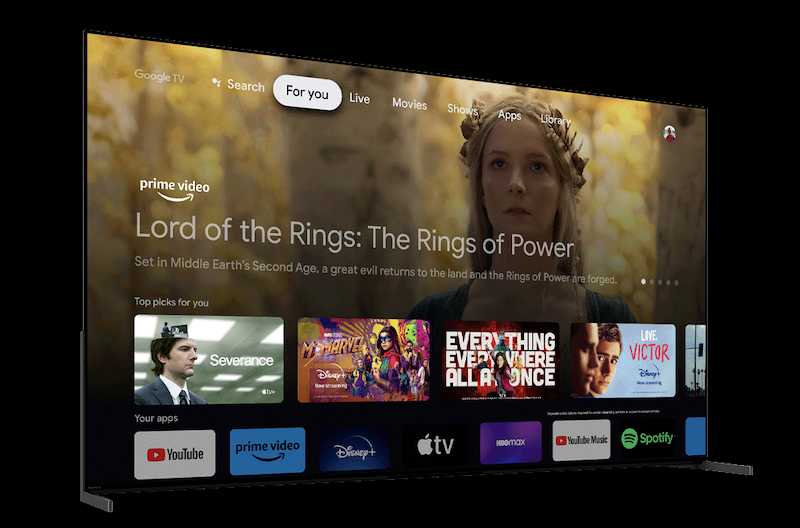
Error codes on your Sony Bravia TV usually pop up due to network or software issues. For instance, a shaky internet connection can trigger these codes, or perhaps a software update didn’t go as planned.
Knowing the root cause of these error codes is half the battle. It narrows down the troubleshooting steps you need to take. So, while these error codes might seem like random numbers and confusing jargon, they’re actually your Bravia smart TV device’s way of asking for help.
By identifying the underlying issues, you’re better equipped to resolve them. This isn’t just about fixing a one-time problem; it’s about knowing what to do if it happens again.
TODAY’S DEAL: Great offers are available on your next Sony TV purchase only on Amazon and Walmart!
How to Check Your Network Status
Before diving into specific error codes, it’s essential to check the network status of your Sony Smart TV. This is your starting point for any further troubleshooting.
- Grab your remote control and press the HOME button. This will bring up the HOME menu on your TV screen. From there, navigate to the “Settings” option.
- Once you’re in “Settings,” you’ll need to find “System Settings.” It’s usually listed among other options like “Picture” and “Sound.” Click on “System Settings” to proceed.
- Within “System Settings,” you’ll find an option called “Set-up.” Click on it. This will lead you to another menu where you should select “Network.”
- Here’s where the magic happens. In the “Network” menu, you’ll find an option called “Network Set-up.” Click on it, and then select “View Network setting and status.”
A status screen will appear, showing various network parameters. You’re looking for an indication that says your network connection is OK. If it’s not, you’ll need to set up the network connection again.
Troubleshooting and Fixing Error Code 7003 or 7013 on Sony Bravia TV

Error codes 7003 and 7013 typically appear during software updates on your Sony Smart TV. It’s the TV’s way of signaling that something went awry while attempting to update its software.
One effective solution is to update the software using a USB flash drive manually. Simply download the latest software version from Sony’s official website, transfer it to a USB drive, and then plug that drive into your TV. Follow the on-screen instructions, and you should be back in business.
Another option is to enable automatic software downloads on your TV. This ensures that your TV stays up-to-date without requiring manual intervention. Navigate to “Settings,” find “Customer Support,” and then look for “Software Download.” Once there, activate the automatic download feature.
A word to the wise: a stable internet connection is crucial for either method to work. If your Wi-Fi is unreliable, consider switching to a wired connection during the update process. An interrupted update can lead to more issues, and let’s face it, nobody has time for that.
How to Fix Sony Smart TV Error Code 1106
Error code 1106 is often related to DNS resolution issues. In plain English, your TV is having trouble connecting to the internet because it can’t translate the web address it needs to reach.
The first thing you’ll want to do is check your internet connection. Go to “Settings,” then “Network,” and finally, “Check Connection.” This will give you a quick overview of your network status. If it’s not up to snuff, you know where to start.
Power cycling can sometimes work wonders. Unplug your TV and your router, wait for about a minute, and then plug them back in. It’s a simple step, but you’d be surprised how often it clears up issues.
If you’re still seeing that pesky 1106, it might be time to get a bit more technical. Changing your DNS settings can often resolve this issue. Navigate to “Settings,” then “Network,” and look for the DNS settings. Here, you can switch to a Public DNS like Google’s (8.8.8.8 or 8.8.4.4).
Additional Measures for Persistent Errors on Sony Bravia
Sometimes, those error codes won’t go away despite your best efforts. In such cases, a factory reset might be your best bet. It’s the tech equivalent of a clean slate, wiping away settings and data to restore your TV to its original state.
Before going down this road, ensure you’ve backed up any important data. A factory reset is a one-way street; there’s no undo button.
To perform a factory reset, follow these steps:
- Grab your remote and press the “Home” button.
- Scroll to “Settings” and select it.
- Navigate to “Storage & Reset.”
- Choose “Factory Data Reset.”
- Confirm by selecting “Erase Everything.”
Your TV will restart, and you’ll need to set it up as if it’s brand new. You’ll go through the initial setup process, including connecting to Wi-Fi and signing into accounts.
A factory reset is a drastic measure, but sometimes, it’s the only way to resolve persistent issues. Remember, this should be your last resort after you’ve tried all other troubleshooting steps.
Conclusion
Understanding the error codes on your Sony Smart TV can feel overwhelming, but ensuring that your device continues to function correctly is necessary. The good news is that most issues can be resolved with a few simple steps, whether a network hiccup or a software glitch. So the next time your TV throws a numeric tantrum, you’ll know exactly how to get things right and return to your binge-watching in no time.
DON’T MISS: Purchase your next Sony smart TV and enjoy awesome discounts on Amazon and Walmart!


