Over the years, the music streaming platform Deezer has gained significant recognition. It offers an extensive collection of songs from diverse artists spanning a variety of musical styles.
When using the Deezer app, users may experience buffering, loading, or app halting issues. These issues can be frustrating, particularly when enjoying your favorite tunes.
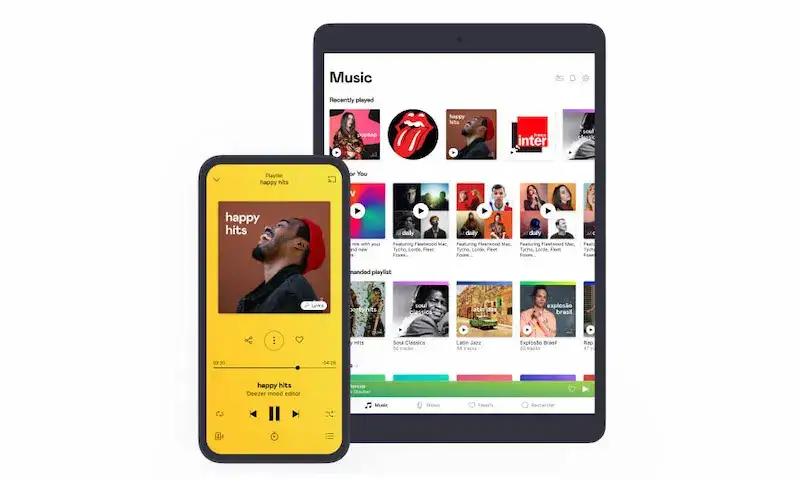
Best Solutions to Troubleshoot Buffering, Not Loading or Keeps Stopping Error on Deezer App
Luckily, a multitude of solutions exists for these challenges. We’ll talk about how to resolve the Deezer app’s buffering, loading, and pausing problems in this blog article.
Restart the Deezer App
Restarting the Deezer app is the first thing you may try. This can eliminate any potential minor bugs that may be the source of the issue.
- Swipe up from the screen’s bottom to the center to display the App Switcher, then relaunch the app.
- Swipe up to close the Deezer app once you’ve located it.
- Relaunch the app to check if the problem is resolved.
In case the issue lingers, try the next tips!
Clear the Deezer App Cache
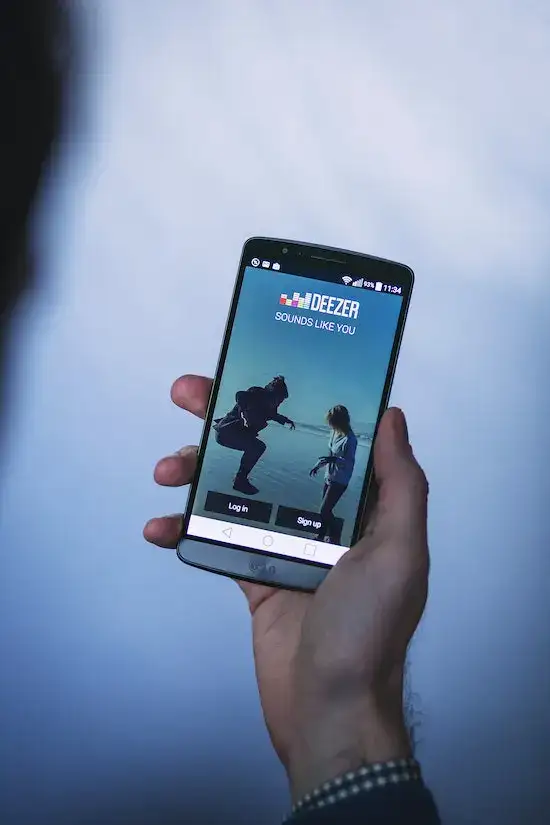
Buffering or loading problems may be resolved by clearing the cache. The cache is a short-term storage location where the program keeps data to speed up access. But, the cache might build up over time and interfere with the app.
- Press the gear icon (Settings) situated in the Deezer app’s top right corner to purge the cache.
- If cache clearance doesn’t rectify the issue, uninstall the app and reinstall it from the App Store.
- Choose Disk utilization by tapping Data and storage and scrolling down. To remove all caches, select Clear All.
- All temporary files and data that might be causing problems with the program will be deleted as a result.
Reinstall the Deezer App on your Device
Should clearing the cache proves ineffective, remove the app and reinstall it from the App Store. This will offer you a brand-new copy of the application and could help you resolve any problems from the prior installation.
This may be accomplished by tapping and holding the Deezer app icon, choosing Delete, and confirming your decision to do so. Reinstall the app by searching for Deezer on the iTunes Store.
Sign in once more to verify whether the issue has been fixed.
Restart the Device
The problem may also be resolved by restarting the device. If the device itself is having problems rather than the app, this may be useful.
- Hold down your device’s power button. When the restart button shows on the screen, tap it.
- Verify, then allow your device to restart.
- To see if the problem has been fixed, launch the Deezer app once more.
Switch to 5 GHz Wi-Fi

If buffering plagues you, consider adjusting your Wi-Fi router to 5 GHz instead of 2.4 GHz. Both the speed and strength of the transmission may be improved.
For the greatest experience, place your router close to your primary streaming devices. This can lessen buffering issues and enhance the Wi-Fi connection’s quality.
Clean Up Other Streaming Applications’ Caches and Data
Other streaming apps’ cache and data can also be cleared in order to address buffering problems.
To achieve this, navigate to the app’s settings and select “Clear cache” or “Clear data,” which will remove any temporary files or data potentially disrupting the app.
Not loading or buffering issues can be frustrating when streaming on Deezer. But, you can try to resolve the problem by following the methods above. Hope this helps!


