Is your Amazon Prime Video streaming app not working or not available on your Samsung smart TV? You are not alone! Many Samsung users also encounter an issue when they try to launch their Amazon Prime Video app on their Samsung smart TV.
Some users got stuck in the loading screen when opening the app. Others find that the app is not available on their TV while some encounter an error that cause the app not to work completely. Whatever error you experience, find the reasons below and learn how to troubleshoot the issue.
Why is my Amazon Prime Video App Not Working on Samsung Smart TV?

There are different reasons for the Amazon Prime Video app error on your Samsung smart TV. One is the outdated firmware or device software of your TV. You may have forgotten to install updates on your Samsung smart TV which is why it triggers the problem.
It can also be an issue with your Amazon Prime Video app. If you failed to install the latest updates on your Amazon Prime Video app, it will also cause a problem.
CHECK OUT: Samsung.com’s Exclusive Deals on the Latest TV Models
Another reason for the app issue is not enough memory on your TV. If you install a lot of apps on your Samsung smart TV, it may overwhelm the limited memory resources on TVs and there’s nothing left to stream the Amazon Prime Video app.
In some cases, your network connection may be causing the problem on your Samsung smart TV. Fortunately, some solutions will help you fix the error. You may need to figure out the reason for your app error, but there are ways to troubleshoot and repair it.
Methods to Fix Amazon Prime Video App Not Working on your Samsung Smart TV
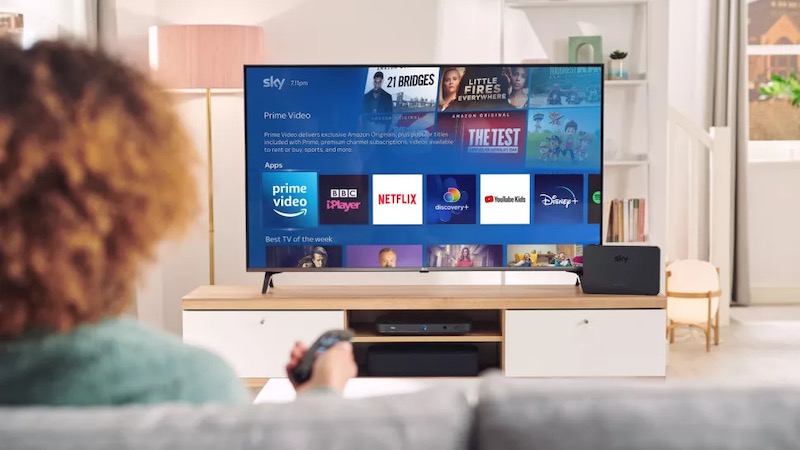
One of the first troubleshooting method you need to do is perform a cold boot on your Samsung TV. To discharge your device, unplug your Samsung smart TV and let it rest for at least 30 seconds. Plug it back in and relaunch the Prime Video app. If you have a remote, you can cold boot your TV by holding the Power button until your Samsung TV turns off and then on again.
If that cold booting does not work, you can clear the cache on your Samsung smart TV. One way is to clear your watch history. You may also try to turn off your TV by pressing and holding the power button for at least 20 seconds to clear the cache.
You also need to update your Samsung smart TV. To install the latest version of its device software, simply go to the Settings menu. Select Support and click the Software Update. Click the install available updates on your TV.
Now, you will also need to update your Amazon Prime Video app to the latest available version. Look for Amazon Prime Video on the Apps section of your TV screen. Go to the Settings menu of the app and enable Auto-update.
DON’T MISS: Amazon’s Best Offers on New Samsung Smart TVs
If none of the solutions above works, try to reset or reinstall your Amazon Prime Video TV app. Delete the app first on its Settings menu and then reinstall it again by searching for the app on your Samsung smart TV.
Lastly, make sure that you have a stable Internet connection while launching your Amazon Prime Video app to eliminate any network-related issues.
Did any of the solutions above fix your Amazon Prime Video error? Write us a comment below.


