If you’ve been an Amazon Prime Video user for some time now, chances are you already know how the service is filled with dozens of error codes. But what’s worse than these error codes is that the error messages they come with don’t even help you figure out the issue.
More often than not, these error codes on Amazon Prime Video indicate a particular issue, such as software issues, hardware issues, or even a slow or poor internet connection.
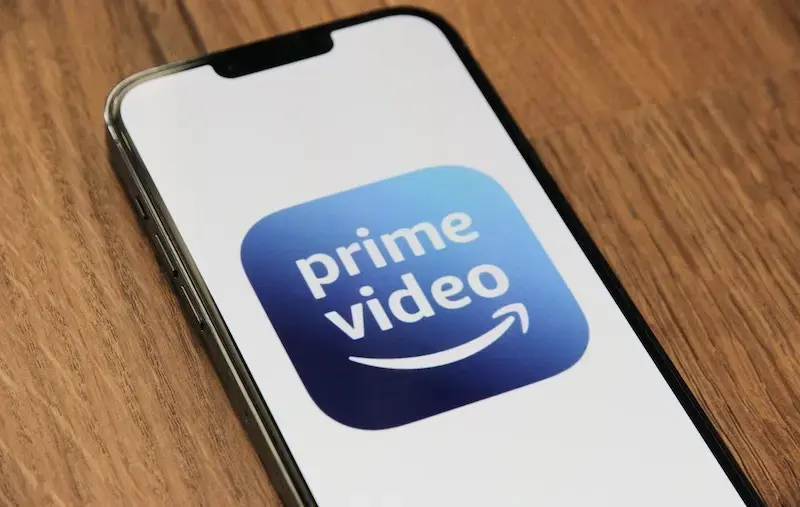
Best Fixes for Error Code 4090, 7204 or 9003 on Amazon Prime Video
However, to get to the bottom of the problem, you have to identify what type of error code you’re dealing with in the first place. After that, you can check and test things out that may cause the problem.
If you’ve been having issues with error codes 4090, 7204, or 9003, here are a few things you can do.
Ways to Troubleshoot Error Code 4090 on Amazon Prime Video
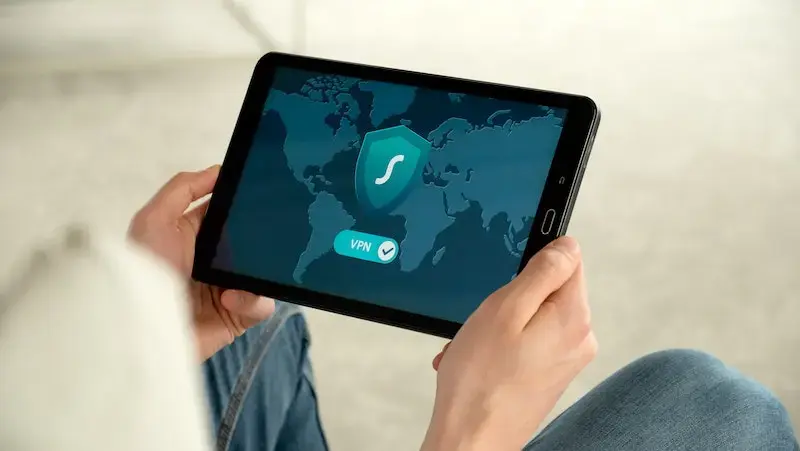
Error code 4090 on Amazon Prime Video shows the error message, “Download Error. This video is no longer available. The video is either no longer offered or you need to renew your Prime or Channels subscription. Error Code: 4090.”
The following are some troubleshooting steps you can take if you’re seeing error code 4090 while viewing content on Amazon Prime Video:
- Check your internet connection.
- Close the Amazon Prime Video app and restart it.
- Disable any proxy servers or VPN.
- Make sure that all external devices connected to your display or TV are using an HDMI cable compatible with HDCP 2.2 and HDCP 1.4 for HDR or UHD content and HD content respectively.
- See to it that you don’t use a similar account on several devices. You’re only allowed to stream a single title simultaneously on a maximum of two devices.
- Make sure that your web browser or device is using updated to the latest version.
- Uninstall and reinstall Amazon Prime Video if applicable.
- If you can connect to the internet using other devices, make sure you update the DNS settings of the connected device. You can check with the device’s manufacturer on how to do this.
- If you’re trying to use Alexa to control a device, you can un-pair and pair the device again in the Alexa app.
- Pause any other internet activities you might be running, especially if you have several devices using the network simultaneously.
Methods to Resolve Error Codes 7204 or 9003 on Amazon Prime Video

Most streaming issues on Amazon Prime Video have something to do with the network or internet connectivity, and error codes 7204 and 9003 are perfect examples of these. Try the tips below to fix the streaming problems:
- Disable other devices on your network that are using up lots of bandwidth.
- Remove all sources of wireless interference and change your current WiFi network to a non-congested channel if possible.
- If the device you’re using for streaming has a slow connection or is not connected to the internet at all, you can try to move it or the wireless networking equipment to improve the connection. For larger houses, there’s a possibility that the router is not strong enough to reach all rooms with sufficient signal for video streaming.
- Power cycle both your streaming device and network hardware.
- Try to use a wired Ethernet connection.
- Verify the speed of your internet connection on the specific device where the error code showed up if possible.
Since most error codes on Amazon Prime Video are due to connectivity issues, the secret here is to rule out both software and hardware causes. Doing so will make it easier for you to fix error codes 4090, 7204, or 9003 in no time.


