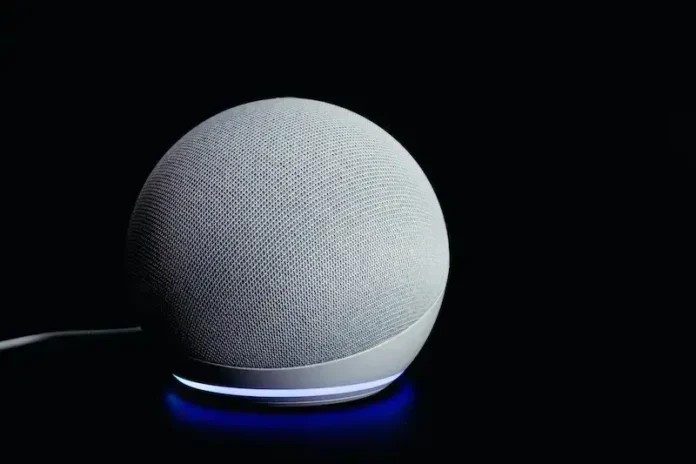Are you looking for an easy way to fix Error Code 701 on your Sonos Speaker or Alexa Echo Device? Have you been searching the internet and coming up empty-handed?
Look no further! In this article, we will provide step by step instructions that can help you get back to streaming in no time.
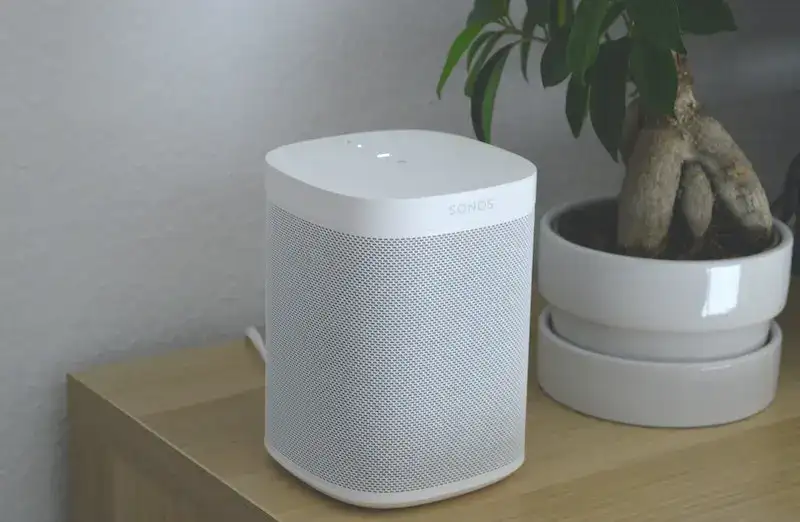
Why Error Code 701 Happens on Sonos Speaker or Alexa Echo Devices
Error code 701 is a frequent issue among Sonos speakers and Alexa Echo devices. It can be caused by several issues, such as an unstable internet connection, incorrect setup of the device or outdated software. In any case, it prevents users from getting their product to work properly.
Ways to Fix Alexa Echo Device Error Code 701
To continue resolving the issue Alexa Echo or Sonos speaker and fix error code 701, here are some steps you can take:
- Check for any software updates that might be available for your Alexa Echo device. This could potentially solve any issues related to audio playback or other technical problems.
- Ensure that all cables connected to your Alexa Echo device are secure and in working order. If they appear damaged or are loose, try replacing them before proceeding further with troubleshooting steps.
- Make sure that no other wireless networks are overlapping with your own network connection used by the Alexa Echo device. You should also check if there is interference from another electronic device nearby which may affect its performance.
Solutions to Troubleshoot Sonos Speaker Error Code 701

- When troubleshooting a Sonos speaker, the first step is to ensure that it’s connected properly. Check if you have an active internet connection and make sure your devices are in range of each other. If all else fails, try resetting or restarting the device using the app or on-device controls.
- Next, check for any software updates available for your Sonos speaker. Updates can help fix bugs and improve performance, so it’s important to stay up-to-date with them. You can do this through the Sonos app by checking for “Available Software Updates” under Settings > System > About My Sonos Speaker > Firmware Version.
How to Restart Sonos Speaker or Alexa Echo Device
If everything looks good on that end, then it’s time for some troubleshooting!
Try restarting both devices by unplugging them from their power sources and plugging them back in after a few minutes have passed; this will often clear any errors present in either device’s system files as well as resetting their respective connections with each other (if applicable).
Additionally, try updating the firmware of each device if possible; newer versions may contain fixes for common problems such as Error Code 701, which could help resolve your issue quickly without further effort from you!
Are there any Alternatives to Contacting Sonos or Amazon For Further Assistance?

One of the most popular methods is by visiting online forums dedicated to the products in question. These sites often have experienced users who know how to diagnose and fix various types of issues related to both Sonos speakers and Alexa-enabled devices.
By asking questions on these forums, users can get reliable advice from people who understand the issue they’re facing. Moreover, online resources such as YouTube videos provide helpful visuals when attempting repairs or fixes on one’s own.
Additionally, some vendors offer their own customer support services which allow customers to discuss problems over email or phone calls at no extra cost. This option can be especially useful for those who don’t feel confident enough to attempt repairs themselves but need additional guidance after reading through tutorial material.
Many times, this type of service will include detailed instructions with pictures so that everyone has a better understanding of what needs to be done in order to resolve the problem quickly and efficiently.
Overall, there are several ways to troubleshoot when encountering error code 701. Start with basic network connection checks and move on to software updates before reaching out to customer service for further help if needed.