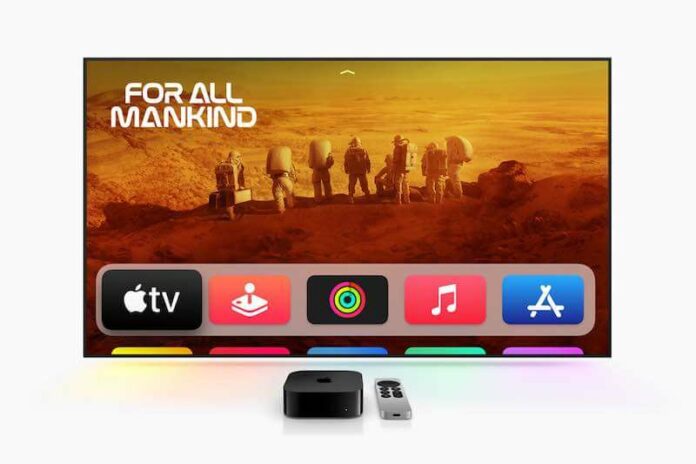Using an Apple TV device comes with a welcomed level of convenience for people that enjoy extensive content consumption. However, if you’ve ever attempted to set up an Apple TV device, you’ll know that it’s not the most straightforward process in the world.
If you’re one of the smart people that could figure it out, you’re in luck. Unfortunately though, you’re currently checking out this guide, so there is definitely a problem affecting the quality of your experience. We’ll help you out with a fix for your Apple TV.

Ways to Troubleshoot Apple TV Issue Not Working or Not Responding to Remote Control
An Apple TV remote is pretty cool when it works. If your Apple TV remote isn’t working, there are a few reasons that we can trace the problem to.
Among these, you should consider the battery of the remote, pairing errors and the need for an update. There are a few others worth noting that we’ll highlight over the course of this guide.
Charge your Apple TV Remote
Charging an Apple TV remote is a first step that should be carried out if it isn’t responding. Yes, seriously. When the remote seemingly has an endless battery life, it can be easy to forget that its battery requires some juice to stay consistent.
Usually, you’ll receive a notification that indicates a low battery. But there is a chance that this notification won’t be delivered, leaving you confused and worried.
How to Check Battery Level of your Apple TV Remote

Check the battery status by doing the following steps below.
- Open the Control Center on your iOS device.
- Tap the icon in the shape of an Apple TV Remote.
- Select Choose a TV and tap on yours.
- Next, go to Settings in your home screen.
- Navigate to Remotes and Devices.
- Select Remote on your Apple TV and check the Battery Level.
If it’s low, use a USB to lightning cable and give it a full charge. Alternatively, if you happen to have a compatible battery, replace it and enjoy your restored remote.
Reconnect your Apple TV to the Remote
If your TV still refuses to respond to your input, it’s time to do something that requires slightly more effort compared to our first tip.
If you’re currently using a Siri Remote for Apple TV, here’s what you should do.
- Move the remote close to your Apple TV, within a distance the size of your palm.
- Next, press and hold your Volume up and Back button for up to 5 seconds.
- Once you release both buttons, you should have an on-screen message indicating that your remote has been successfully paired.
If you’re on a first generation Siri Remote, follow the same steps, but use the Menu button instead of the Back button.
Restart your Apple TV Device

A simple restart is an underrated but effective solution to a lot of tech hardware problems. Unplug your Apple TV’s cord from the outlet and wait for at least 10 seconds. Plug it back in and see if the issue persists.
Update your Apple TV Software
- Go to the Control Center of your iOS device and select the remote icon.
- Open Settings.
- Select System, then Software Updates.
- Choose Update Software.
- Wait for a few seconds, then choose Download and Install.
Apple TV is one of the most popular content viewing options for people that enjoy consuming content on a large screen. Without a working remote, the convenience is completely eliminated.
These tips should help you resolve any issues that arise. Still, if you’re encountering problems, its fine if you invest in a new remote, or contact a technician to check out the problem.