You’ve finally made the switch from Amazon Music to Spotify, but there’s just one problem: all of your old Amazon playlists and songs are stuck on the former platform. Don’t worry, though!
In this article, we’ll show you how to transfer or migrate and convert Amazon Music playlists and songs to Spotify with just a few simple steps. With our easy-to-follow guide, you can have all of your old favorites transferred and copied over in no time so that you can enjoy them on your new Spotify account.
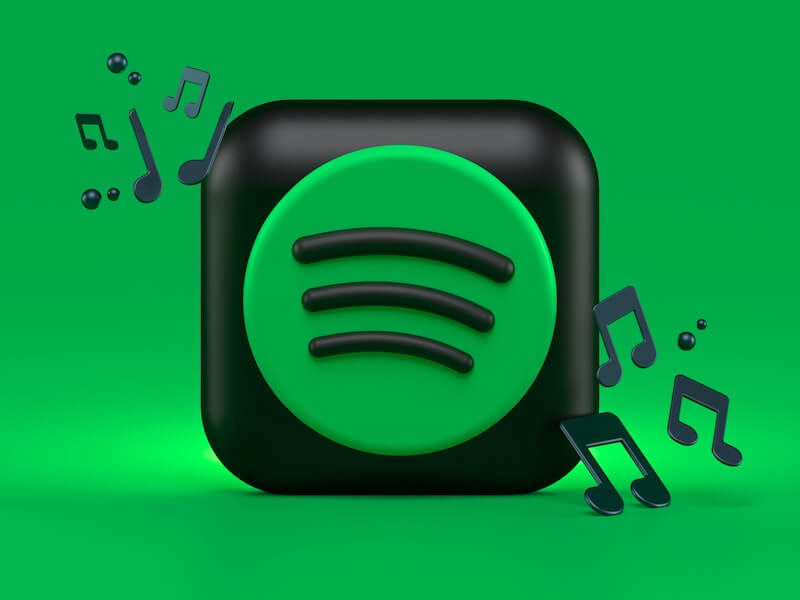
What Do you Need to Import a Song Playlist from Amazon Music to your Spotify Streaming Account?
To import and transfer your Amazon Music playlists and songs to your Spotify streaming account, you will need a computer with a reliable internet connection, as well as the following:
- An Amazon Music account
- A Spotify account
- MP3 Player
- Desktop MP3 Converter app (Musconv)
DON’T MISS: Best deals on the latest headphones at Amazon & Walmart!
How to Convert Amazon Music to MP3 Files
If you’re an Amazon Music subscriber, you may want to convert your songs and playlists to MP3 files so that you can listen to them on another music platform, like Spotify. Here’s how to do it:
- Install the Amazon Music app on your computer.
- Open the app and sign in with your Amazon account credentials.
- Go to the “My Music” section and select the songs or playlists that you want to convert.
- Right-click on a song or playlist and select “Export.”
- Choose MP3 as the export format and choose a location to save the exported file(s).
- That’s it! Your songs and playlists will now be saved as MP3 files in the chosen location.
How to Transfer Amazon Music Song Library & Migrate Whole Playlists to the Spotify Platform

Amazon Music is a streaming service offered by the giant online retailer Amazon. It offers ad-free music streaming with a library of songs, albums, and playlists. You can also download songs and albums for offline playback.
Spotify is another popular music streaming service that offers ad-supported and ad-free plans. It has a massive library of songs, albums, playlists, podcasts, and audiobooks. You can also create your own custom playlists. In this blog post, we will show you how to transfer your Amazon Music library to Spotify.
To transfer your Amazon Music library to Spotify, you will need to use a third-party service such as Musconv. Musconv is a premium online migration tool that allows you to convert and transfer your Amazon Music files to Spotify. It is a paid service but offers a free trial version that you can use to migrate your playlists from one platform to another. Follow the steps below to use Musconv:
- Go to the Musconv website and sign up for a free trial account.
- Connect your Amazon Music account by clicking on the “Connect” button under the “Input” section.
- Select the files you want to transfer from Amazon Music to Spotify by checking the boxes next to them. You can also select entire folders if you want to transfer all of your Amazon Music files at once.
- Click on the “Convert” button at the bottom of the page when you’re ready to start converting your files.
- Once the conversion process is complete, click on the “Download” button next to each file to download it in MP3.
Final Thoughts
If you’re looking to transfer your Amazon Music playlists and songs over to Spotify, you can do so easily with the steps in this article. All you need is a computer and an internet connection, and you’ll be able to move all of your music over in just a few minutes.
Once you’ve transferred your Amazon Music playlists and songs to Spotify, you can enjoy them on any device that has the Spotify app installed. So what are you waiting for? Give it a try today!
TODAY’S DEALS: Check out these limited-time offers on new headphones at Amazon & Walmart!


