Netflix has surely revolutionized how we watch movies and TV shows, providing a vast library of content at our fingertips. However, like any online platform, Netflix is not immune to occasional errors.
One such error is the tvq-st-119, tvq-000, or tvq-aui-4 error codes. If you have encountered these errors while using Netflix, don’t worry!
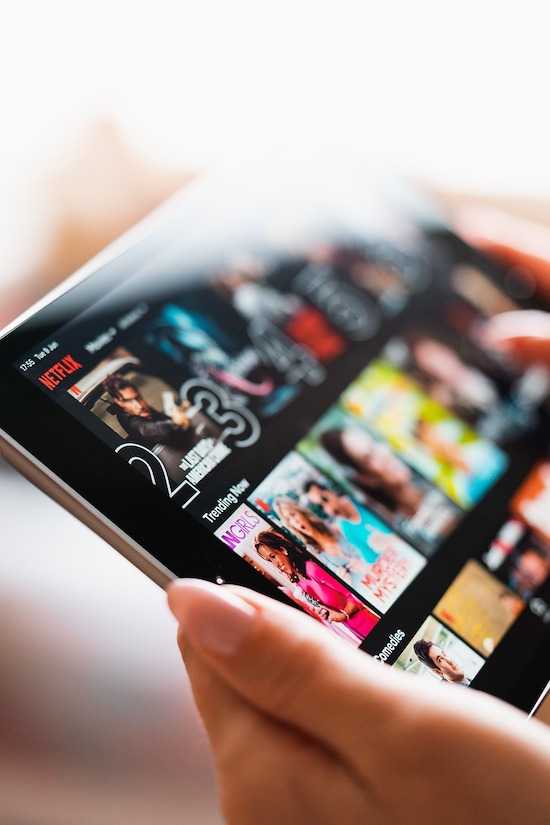
Fortunately, we will guide you through fixing these common Netflix errors.
What are Netflix Error Code tvq-st-119, tvq-000 or tvq-aui-4
Before we delve into the solutions, let’s understand what these error codes on Netflix mean:
- tvq-st-119
This error code typically indicates a problem with your internet connection. It suggests that the streaming device has trouble connecting to the Netflix servers.
- tvq-000
The tvq-000 error code usually points to an issue with Netflix app. It could be a compatibility problem, a glitch, or a corrupt cache.
- tvq-aui-4
This error code is related to problems with the user interface. It suggests that the Netflix app has difficulty displaying content or navigating menus.
Best Solutions to Fix Netflix Error Code tvq-st-119, tvq-000 or tvq-aui-4
To fix these Netflix errors, start with the following basic troubleshooting steps:
- Check your internet connection: Ensure that your device is connected to a stable and reliable internet connection. Try restarting your modem or router if necessary.
- Restart your device: Power off your streaming device, wait a few seconds, and then turn it back on. This simple step can resolve many temporary glitches.
- Update the Netflix app: Make sure you have the latest version of the Netflix app installed. Check for updates in your device’s app store and install any available updates.
Troubleshooting Netflix Error Code tvq-st-119
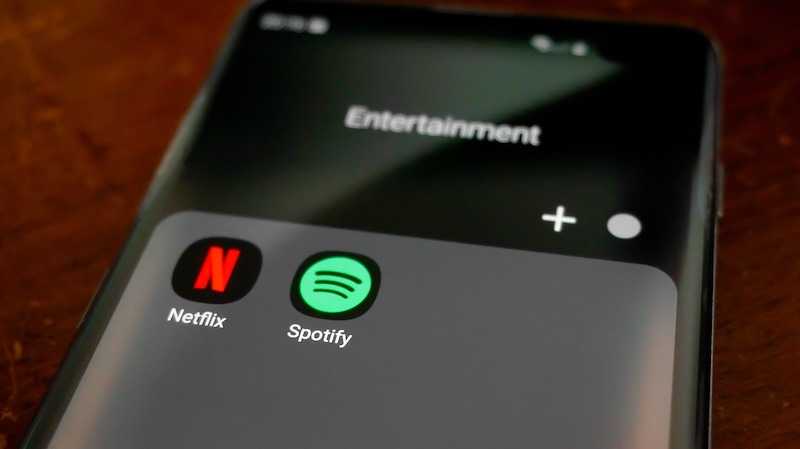
If you’re experiencing the tvq-st-119 error, follow these steps:
- Verify your internet connection
Ensure that your device is connected to the internet and that there are no network issues. Try accessing other websites or streaming services to check if your internet connection is stable.
- Check for system updates
Make sure your streaming device’s firmware and software are up to date. Sometimes, outdated system software can cause connectivity problems.
- Clear the Netflix app cache
Go to the settings of your streaming device, locate the Netflix app, and clear its cache. This action will remove any temporary data that might be causing the error.
Resolve Netflix Error Code tvq-000
To fix the tvq-000 error, try the following steps:
- Restart the Netflix app
Force close the Netflix app on your device and relaunch it. This simple action can sometimes resolve minor glitches and allow the app to function properly.
- Clear the app data
If restarting the app doesn’t work, try clearing the app data. This action will remove any corrupt files or settings that might be causing the error. Remember that clearing app data will also sign you out of the app, so be prepared to log in again.
- Reinstall the Netflix app
If the error persists, consider uninstalling and reinstalling the Netflix app on your device. This step ensures a clean installation and eliminates any app-related issues.
Fixes for Netflix Error Code tvq-aui-4
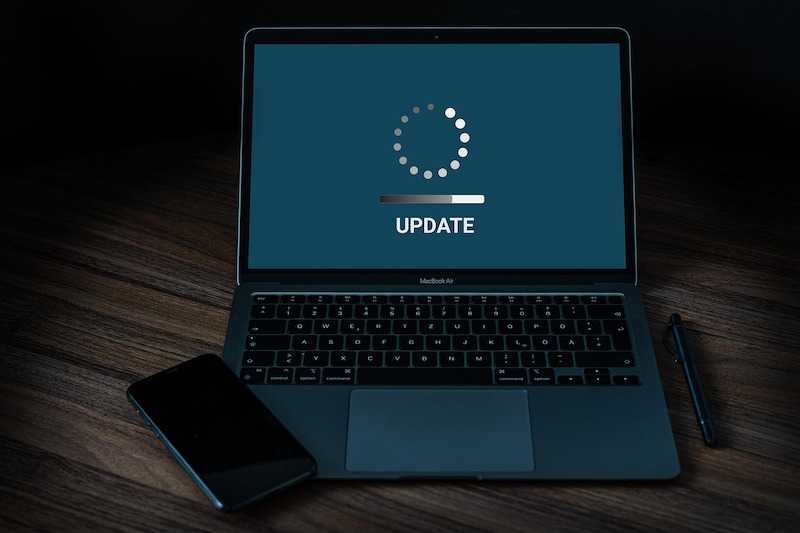
For the tvq-aui-4 error, follow these steps:
- Check for system updates
Ensure that your streaming device’s firmware and software are up to date. Outdated system software can sometimes cause user interface issues.
- Restart your device
Power off your device, wait a few seconds and then turn it back on. This action can refresh the system and resolve minor glitches.
- Reset the Netflix settings
Go to the settings of your streaming device, locate the Netflix app, and reset its settings. This action will revert any customized settings to default, which can often fix user interface problems.
Remember, if the problem persists, don’t hesitate to contact Netflix support for further assistance.


