Are you experiencing issues with Netflix error codes? We understand how frustrating it can be when you’re eager to relax and enjoy your favorite show, only to encounter Netflix errors codes like tvq-aui-4, tvq-aui-2, or tvq-st-122.
Don’t worry, though, because we’ve got you covered. We created this guide so that you can get passed these errors and get on with watching your favorite shows.

Why Netflix Error Codes tvq-aui-4, tvq-aui-2, and tvq-st-122 Occur
Netflix error codes like tvq-aui-4, tvq-aui-2, and tvq-st-122 are more than just random numbers and letters. They’re signals from Netflix telling us a problem needs fixing.
These codes typically point to some form of device or network issue that’s preventing your streaming bliss.
These errors can be quite disruptive, especially when you’re in the middle of a gripping series or a movie. They can cause your video to buffer endlessly or, worse, not play at all.
But with some know-how, these issues can be resolved, and that’s what we’re here for.
Why Netflix Streaming Errors Matter
- They disrupt your viewing experience.
- They can indicate an underlying network or device issues.
- They can prevent you from accessing Netflix’s content.
- They can lead to frustration and a poor user experience.
Troubleshoot Netflix Error Code tvq-aui-4, tvq-aui-2 or tvq-st-122
Testing Your Internet Connection
A smooth Netflix experience starts with a stable internet connection. If your internet is acting up, Netflix might too.
- So, the first step is to check your internet connection. You can do this by visiting a site like speedtest.net or simply trying to browse the web.
- If your internet is slow or unstable, there are a few things you can do. You could try moving closer to your router, disconnecting other devices from the network, or even resetting your router.
- If all else fails, it might be time to give your internet provider a call.
Restarting Your Device
Sometimes, the simplest solution is the most effective.
If you’re seeing a Netflix error code, try turning your device off and then back on again. This can often clear out any temporary issues that are causing problems.
Whether you’re using a smart TV, a computer, or a mobile device, the process is pretty much the same. Just switch it off, wait a moment, and then switch it back on. It’s a quick fix that can often work wonders.
Updating the Firmware on Your Device
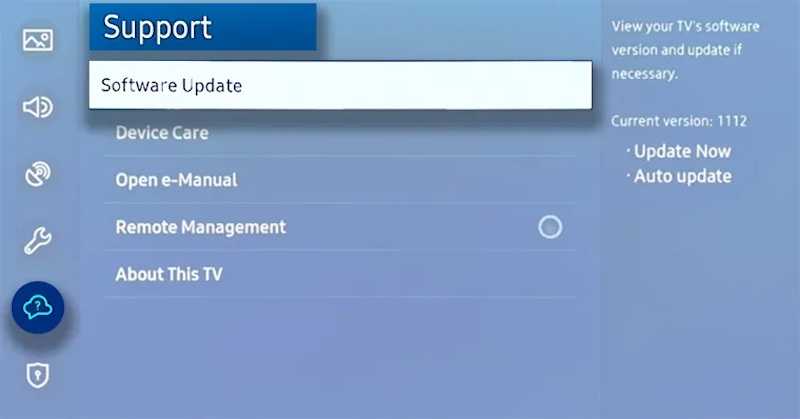
Keeping your device’s firmware up-to-date is crucial for a smooth Netflix experience. Outdated firmware can lead to compatibility issues and result in those dreaded error codes.
Most devices will update automatically, but it’s always good to check. You can usually find the option to update your device in its settings menu.
If an update is available, go ahead and install it. Just remember to save any important work first!
Restarting Your Home Network
Network issues are a common cause of Netflix errors. If you’ve tried the previous steps and are still seeing an error code, it might be time to restart your home network.
- This is as simple as unplugging your modem and router, waiting for about a minute, and then plugging them back in.
- Once everything’s back up and running, try Netflix again and see if the error has been resolved.
Improving Your Wi-Fi Signal
A weak Wi-Fi signal can cause all sorts of problems for Netflix. If your signal is weak, there are a few things you can try to boost it:
- Move closer to your router.
- Remove any obstacles between your device and the router.
- Try to reduce interference from other electronic devices.
- Consider using a Wi-Fi extender to boost your signal.
Restoring Your Default Connection Settings
If you’ve made changes to your device’s network settings, this could be causing your Netflix errors. Restoring your default connection settings can often resolve these issues.
You’ll find the option to do this in your device’s network settings menu. Once you’ve restored the default settings, you’ll need to reconnect to your network. Remember to have your network name and password handy for this.
Contacting Your Internet Service Provider

If you’ve tried everything and still see a Netflix error code, it might be time to call the professionals. Your internet service provider can check for issues on their end and help you troubleshoot.
When you contact your ISP, be sure to:
- Explain the issue clearly.
- Provide them with the exact error codes you’re seeing.
- Let them know about the troubleshooting steps you’ve already taken.
And there you have it – a step-by-step guide to tackling Netflix error codes tvq-aui-4, tvq-aui-2, and tvq-st-122.
We hope these steps help you get back to your favorite shows and movies without any more interruptions. Remember, if all else fails, Netflix’s customer service is always there to help.


