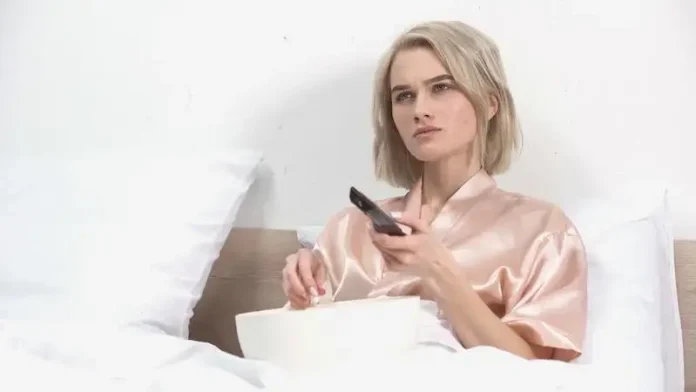HBO Max is a streaming service that provides an extensive library of movies and TV shows. Over the years, it has grown to become a mighty contender to streaming giants like Netflix and Hulu.
A strong lineup of exclusives and a reasonable subscription rate makes the service an attractive proposition, especially for those with a streaming box like a Roku device. However, like any other online service, HBO Max is also liable to errors.

If you’re frequent Roku user, we’re sure you’re familiar with app error code 32 and 4. These errors usually occur when you are trying to stream content on the HBO Max app on Roku devices.
If you’re experiencing these issues, you can attest to just how frustrating it can be to deal with. So, this then begs the question, what can you do to fix them?
Ways to Troubleshoot HBO Max App Error Code 32 or 4 on Roku Devices
Error code 32 indicates that the Roku device is unable to connect to the internet, while error code 4 indicates that the Roku device is connected to the internet, but it is unable to communicate with the Roku servers.
Thankfully, fixing these problems isn’t too difficult, and the same solutions should work for both. Down below, we’ve compiled some of the most effective fixes into simple step by step guides.
Clearing the Cache and Cookies on your HBO Max App
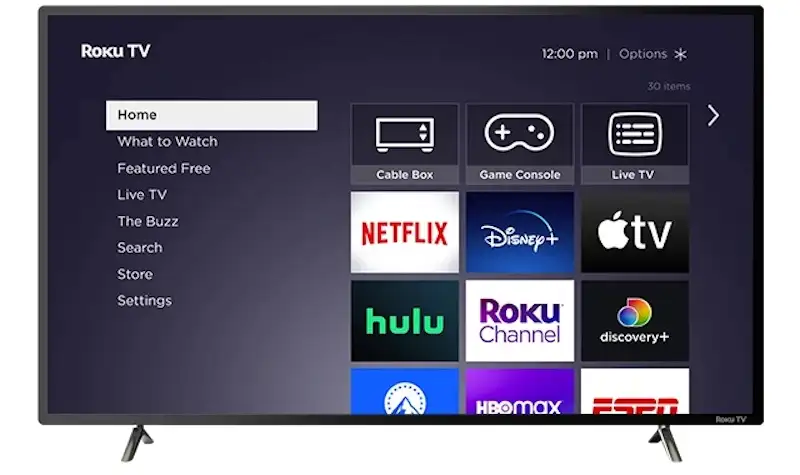
The first method to fix the HBO Max App Error Code 32 and 4 is to clear the cache and cookies on your Roku device.
- Press the home button on your Roku remote.
- Go to the Settings menu and select System.
- Select Advanced System Settings.
- Scroll down to find the option for “Clear cache” and “Clear cookies.”
- Select “Clear cache” and “Clear cookies” and then restart your Roku device.
- Launch the HBO Max app and try streaming again.
Uninstall and Reinstall the HBO Max App
If clearing the cache and cookies doesn’t solve the issue, the next step is to reinstall the HBO Max app on your Roku device.
- Press the home button on your Roku remote.
- Go to the Settings menu and select System.
- Select System restart and then select Restart.
- Once your Roku device has restarted, go to the home screen and navigate to the HBO Max app.
- Press the star button on your Roku remote to access the app’s options.
- Select Remove channel and confirm the action.
- Restart your Roku device again.
- Go to the Roku Channel Store and search for HBO Max.
- Select Add channel and wait for the installation process to complete.
- Launch the HBO Max app and try streaming again.
Update Outdated Roku Firmware to its Latest Version
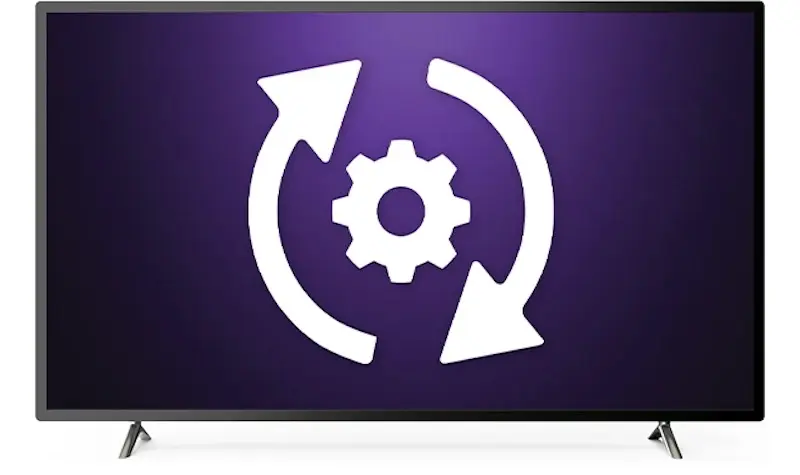
Another reason why you may be experiencing the HBO Max App Error Code 32 or 4 is because of outdated software on your Roku device.
- Press the home button on your Roku remote.
- Go to the Settings menu and select System.
- Select System update and then select Check Now.
- If there is an available update, follow the on-screen instructions to download and install it.
- Restart your Roku device.
- Launch the HBO Max app and try streaming again.
If none of the above methods work, it may be necessary to contact HBO Max support for further assistance. HBO Max provides customer support through their website or through their social media accounts.
Before reaching out to support, make sure you have tried all the other methods mentioned above. We hope we managed to help you with your issue, and for more fixes like this, stay tuned!