When it comes to online streaming services, one of the big names that frequently comes up is Hulu, and for good reason. Hulu is jam packed with content, from classic shows and movies all the way to new, exclusive series. As one of the key competitors to Netflix and a generally great service, Hulu has undoubtedly earned its spot in the media world. That’s not to say everything about Hulu is great though.
While there are plenty of upsides to using the Hulu streaming app or website, the service is also marred by many different errors and issues. Among the most prevalent of these issues are error codes P-DEV315, P-DEV312 and P-DEV310, all of which are network or server related problems. You might get this error message when you encounter any of the mentioned problems:

“We’re having trouble playing this – Rest assured, we’re working on it. In the meantime, it may help if you restart the video. Hulu Error Code: P-DEV315/P-DEV312/P-DEV310”
Due to this, trying to fix these errors can be somewhat confusing, especially for users who aren’t used to troubleshooting technical issues.
How to Troubleshoot and Fix Hulu Error Code P-DEV315, P-DEV312 or P-DEV310 when Streaming Content
For the most part, it’s actually not too complicated to fix these Hulu errors, but there’s a caveat. You’ll need to already know what to do beforehand in order to fix these, which is usually the problem for most people. If this applies to you, then worry not, we’re here to help with some simplified step-by-step guides down below. Just follow the steps listed, and you should find the process to be easier.
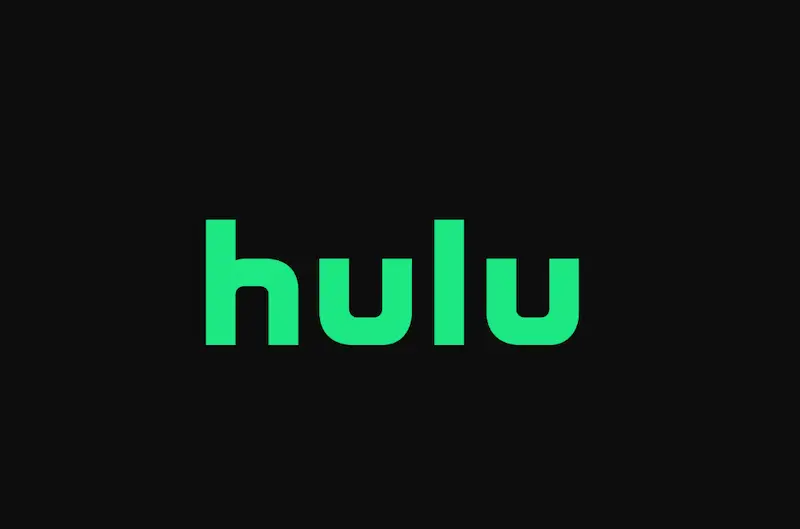
Clear & Remove Data for your Browser Cache and Cookies
- The first and most common solution to this issue is to clear and delete your browser cache data and cookies information.
- To clear cache and cookies in your browser, click the three vertical dots in the upper-right corner of the window.
- Select “More tools” and then “Clear browsing data.”
- In the pop-up window, choose “All time” from the “Time range” drop-down menu.
- Select the “Cookies and other site data” and “Cached images and files” checkboxes.
- Click the “Clear data” button to clear your browser cache and cookies.
- Close and reopen your browser.
- Try using Hulu to check if the issue persists.
Update your Browser to Latest Version
- If the above steps did not fix the issue, try updating your web browser.
- Outdated browser versions can cause compatibility issues with streaming services like Netflix.
- Open your browser.
- Wait and see if there are any notifications for a browser update.
- Download the update.
- Once it’s done, restart your browser.
- Try using Hulu to check if the issue persists.
Restart your Streaming Device
- Restarting your device can help sort out issues like this.
- Click on the Windows start menu.
- Click on the power options.
- Restart your device.
- Wait for your device to finish restarting.
- Once it’s done, launch your browser
- Try using Hulu to check if the issue persists.
We’ve arrived at the end of our guide. If you’ve been following all the steps accordingly, then you should be back to watching Hulu again by now. We know how frustrating it can be to deal with errors when you’re trying to relax, so we hope we managed to help you with your issue. For more guides and fixes just like this, stay tuned.


