Are you trying to stream Paramount Plus on your smart TV or streaming device but end up not being able to? Your Paramount+ app keeps crashing when you try to load it or the videos do not work at all when launching to stream. It happens to most devices, including Apple TV, Samsung smart TV, Amazon Fire TV or Firestick, PS4, iPhone or iPad, and more. Many users are unable to load their Paramount Plus app as it crashes when they watch movies or TV shows on their device.
There are different causes of crashing, freezing, and not working issues on Paramount Plus. Your device may be why you cannot load the Paramount+ app. Another cause may be your faulty network connection. It is also possible that the problem lies in the Paramount Plus app itself.
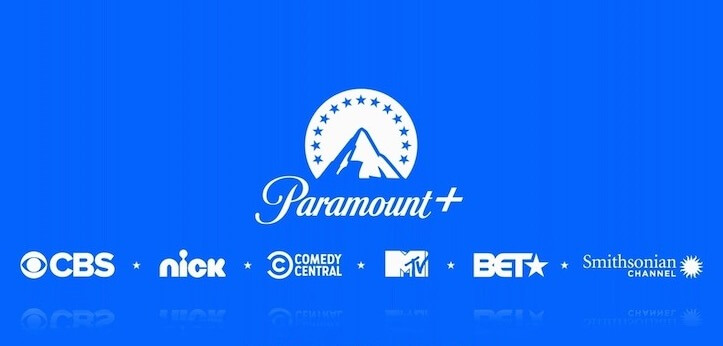
DON’T MISS: Fire TV Stick Devices Best Deals at Amazon Right Now!
How to Troubleshoot & Fix Paramount+ Not Working & Keeps Crashing Streaming Issues
Fortunately, there are several ways for you to try to troubleshoot the issue and resolve the streaming error on your Paramount Plus app. You can try to fix it by following the solutions below one at a time and checking if it works on your device or not.
Perform a Power Cycle on your Streaming Device
Doing a power cycle will refresh your Internet network connection and your device’s processes.
- Exit the Paramount Plus app and other running apps in the background.
- Power off your device and unplug your router and modem.
- Wait for at least 3 minutes before you plug them back in and connect to the Internet.
- Power on your device and relaunch the Paramount Plus app.
Update the Paramount Plus App on your Device
- Navigate to the Apps section of your device.
- Select Automatically Update Apps or Auto Update.
- You can also look for Paramount Plus and update it manually.
BEST DEALS: Check out these limited-time offers on the latest Samsung Smart TVs at Amazon, Walmart & Samsung.com!
Install Available Software Updates on your Device
- To update your Apple TV, go to the Settings menu.
- Navigate to System.
- Select Software Updates.
- Choose Update Software.
- Select Download and Install.
- As for Samsung TV, head over to the Settings menu.
- Navigate to Support.
- Select Software Update.
- Choose Update Now.
- If you want to update your Firestick, navigate to the Settings menu.
- Select My Fire TV.
- Choose About.
- Select Check for Updates.
- Choose Install Update.
Reinstall the Paramount+ App
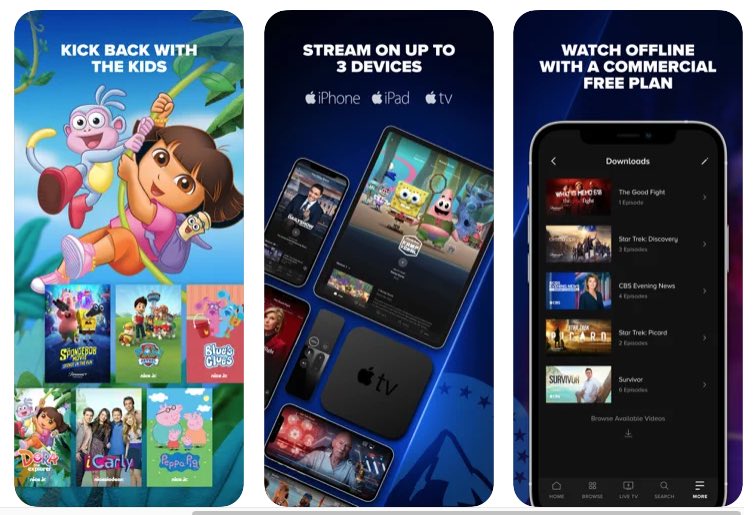
Another solution is to install a new version of the Paramount+ app. You may be experiencing problems with the current version of the app. First, uninstall the app based on the instructions of your device. Then, head over to the Store or Apps section. Reinstall a new version of the Paramount Plus app.
Do a Reset Process on your Device
A reset will revert your device settings to their factory default. It will delete your account information, saved apps, and other customizations.
- To do a reset on your Apple TV, navigate to the Settings menu.
- Select System.
- Go to Reset.
- Select Reset.
- Wait for the reset process to end.
- For Samsung TV, navigate to the Home screen.
- Go to Settings.
- Scroll down to General.
- Select Reset.
- Enter your PIN.
- Select Yes.
- To reset your Firestick, look for the Back button and press it along with the right side of the navigation circle on your Firestick device. Press and hold it for 10 seconds.
- Select Factory Reset.
Did any of the methods above work in fixing the Paramount+ app problem on your device? Which one did the trick? You can tell us in the comment section below.
TODAY’S DEALS: Check out these limited-time offers on the latest Apple TV devices at Amazon, BestBuy, & Walmart!


