When you want to stream on live TV shows for hours, Philo TV is one of the options you can go with. For only $25 per month, you can enjoy watching on more than 60 channels with a 7-day free trial upon subscription. You can also stream Philo TV on various devices, including Apple TV, Amazon Firestick, and Roku.
Unfortunately, many users on Roku smart TV and streaming media players complained that Philo TV is not working, frozen, or could not connect to the Internet. When they try to stream content on their Roku device, the Philo app is freezing, not loading or no longer connecting to the server.

Sign up for Philo TV free trial here!
Ways to Troubleshoot & Resolve Philo TV App Not Working on Roku Smart TVs or Streaming Media Players
Fortunately, you can try to fix the freezing and not connecting or no longer working issues on Philo TV app when accessing through your Roku TV or streaming stick. Several solutions will help you troubleshoot the problem that causes the error with only a few steps. Let’s check them out below.
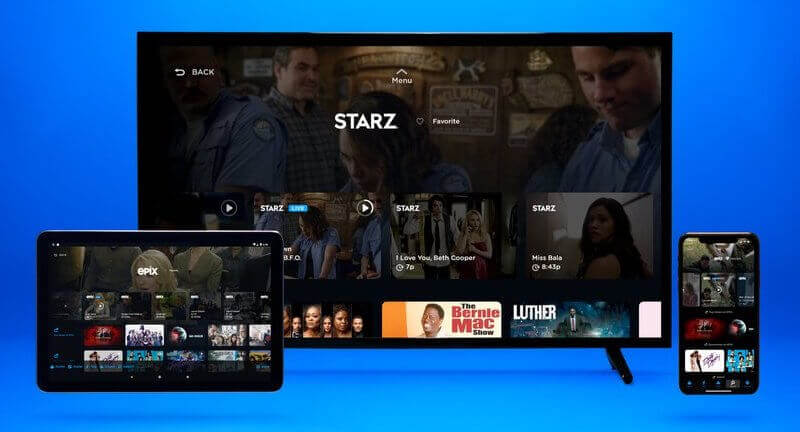
Restart your Roku Device
- Press the Home button on your Roku remote.
- Go to Settings.
- Select System.
- Choose Power.
- Select System Restart.
- After rebooting your Roku device, relaunch Philo TV.
Perform a Power Cycle on your TV & Router
- Exit all running apps and turn off your Roku device.
- Unplug your router and modem for at least 3 minutes.
- Plug them back in and turn on your devices.
- Relaunch the Philo TV app.
Re-Add Philo TV as Channel on your Roku Device
- Press the Home button on your Roku remote.
- Look for the Philo app.
- Press the Asterisk button on your remote.
- Select Remove Channel.
- Press the OK button.
- Press the Home button again.
- Navigate to Streaming Channels.
- Select Search Channels.
- Enter Philo.
- Select the Philo TV app.
- Choose Add Channel.
- Select OK.
TODAY’S DEALS: Check out these offers on Roku devices at Amazon & Walmart!
Update Firmware or Software on your Roku Device to the Latest Version
- Press the Home button.
- Select Settings.
- Choose System.
- Select System Update.
- Choose Check Now.
- Wait for your Roku device to install available updates.
- Relaunch the Philo TV app.
Do a Factory Reset on your Roku Smart TV or Streaming Stick
- Press the Home button.
- Navigate to Settings.
- Select System.
- Choose Advanced System Settings.
- Select Factory Reset.
- Choose Factory.
Which of the methods above worked for you in fixing the Philo TV app issue on Roku devices? Let us know in the comment section below.


