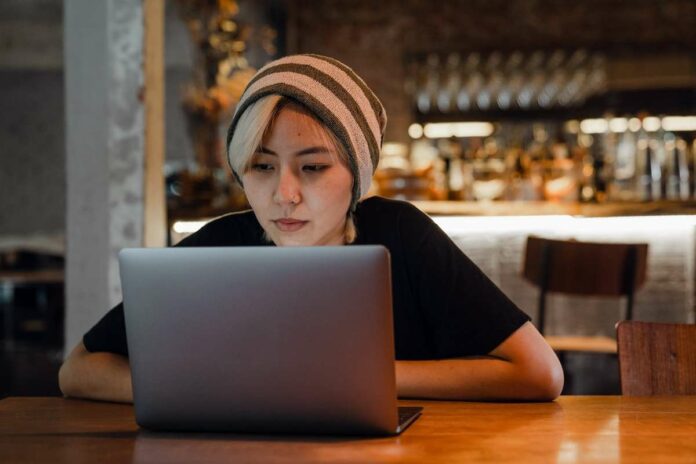Spectrum TV is a popular streaming service that allows users to access a variety of television channels and on-demand content. However, like any digital platform, users may encounter occasional errors that disrupt their viewing experience.
Two common issues that Spectrum TV users may face are Error Code DLP-999 and Error Code DCM-1000. In this guide, we will explore the possible causes of these errors and provide step-by-step solutions to help you resolve the Spectrum issue.
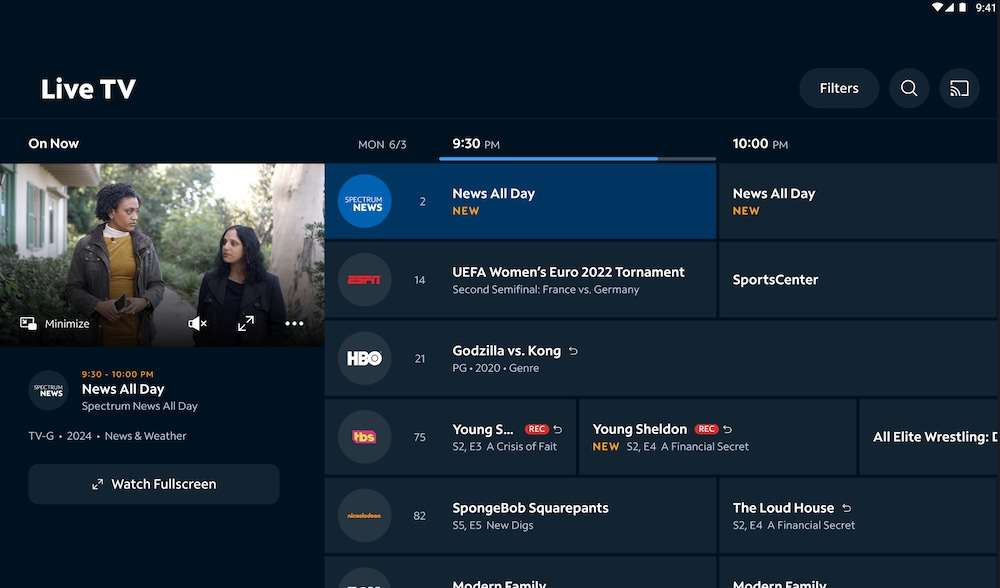
Understanding Spectrum TV Error Codes DLP-999 and DCM-1000
Error Code DLP-999 and DCM-1000 can occur for various reasons, including network issues, device compatibility problems, or glitches in Spectrum TV app. Before attempting any fixes, it’s essential to understand the potential causes to address the root of the problem.
Fixing Spectrum TV App Error Code DLP-999
Below are some helpful tips on how to fix the Spectrum TV error code DLP-999:
Method #1 – Check Your Internet Connection
Ensure that your internet connection is stable and has sufficient bandwidth for streaming. Disconnect and reconnect to your Wi-Fi network or use a wired connection to rule out any connectivity issues.
Method #2 – Update Spectrum TV App
Make sure you are using the latest version of the Spectrum TV app. Outdated apps may contain bugs that have been addressed in newer versions. Visit your device’s app store to update the Spectrum TV app to the latest version.
Method #3 – Clear Spectrum TV Cache and Data (Android)

- For Android users, navigate to your device’s settings.
- Select “Apps,”
- Find the Spectrum TV app, and tap on “Clear Cache” and “Clear Data.”
This can help resolve any corrupted files causing the DLP-999 error.
Method #4 – Restart Your Device
A simple device restart can often resolve various issues.
- Turn off your device.
- Wait a few seconds, and then turn it back on.
- Launch the Spectrum TV app and check if the error persists.
Fixes for Spectrum TV App Error Code DCM-1000
Here are some tips for fixing Spectrum TV error code DCM-1000:
Method #1 – Update Device Software
Ensure that your streaming device’s software is up to date. Manufacturers frequently release updates to improve device performance and compatibility. Check for updates in your device settings and install any available updates.
Method #2 – Reinstall the Spectrum TV App
Uninstall the Spectrum TV app from your device and reinstall it from the app store. This can help replace any corrupted files causing the DCM-1000 error.
Method #3 – Check for Device Compatibility
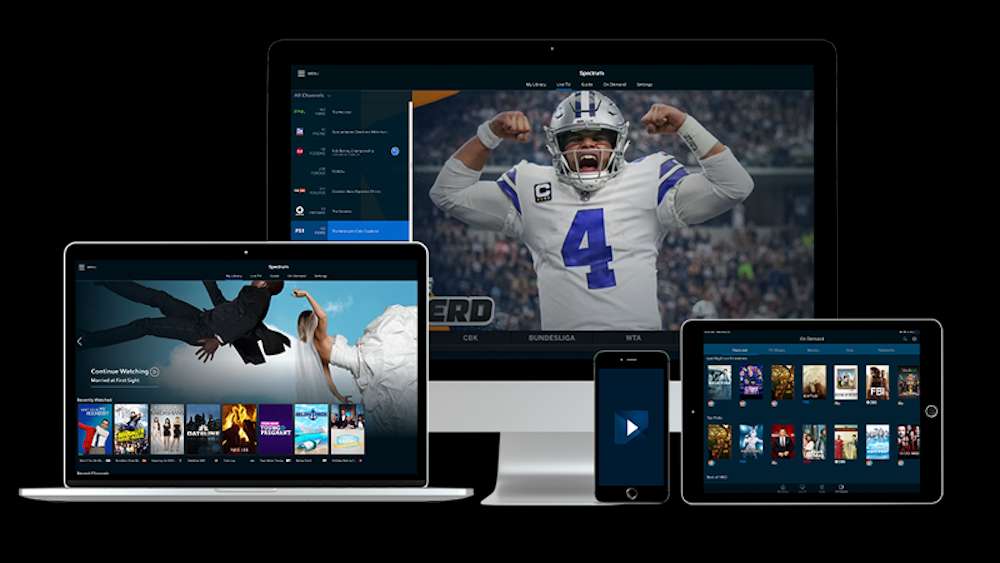
Ensure that your streaming device is compatible with the Spectrum TV app. Some older devices may struggle to run newer versions of streaming apps, leading to compatibility issues. Refer to Spectrum’s official website for a list of supported devices.
Method #4 – Contact Spectrum Customer Support
If all else fails, it’s advisable to reach out to Spectrum’s customer support. They can provide specific guidance based on your account details and may be aware of any ongoing service issues that could be causing the error.
Final Words
Experiencing Error Code DLP-999 or DCM-1000 on the Spectrum TV app can be frustrating, but by following the steps outlined above, you can troubleshoot and resolve these issues.
Remember to check your internet connection, update the app and device software, and, if necessary, seek assistance from Spectrum’s customer support. With a systematic approach, you can enjoy uninterrupted streaming on the Spectrum TV app.