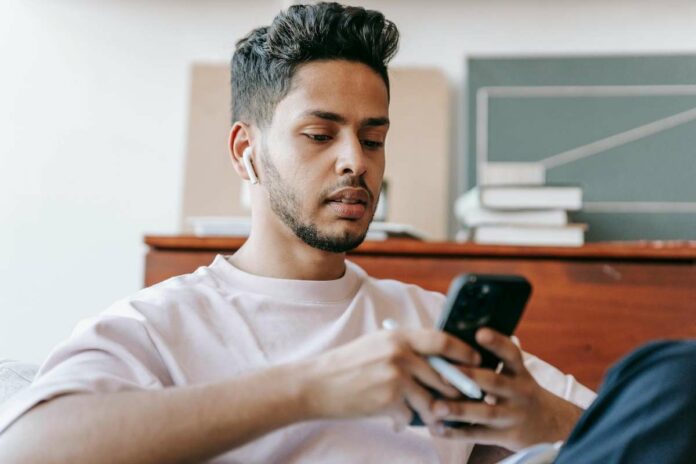The Spectrum TV app has revolutionized the way we consume television content, allowing viewers to access their favorite shows and movies on various devices. However, encountering error codes such as DVP-999 or DRDV-1000 can be frustrating, disrupting the immersive entertainment experience.
Error codes DVP-999, and DRDV-1000 indicate technical issues that prevent the Spectrum TV app from functioning correctly. These errors often arise due to network connectivity problems, outdated app versions, or issues with the user’s Spectrum account.
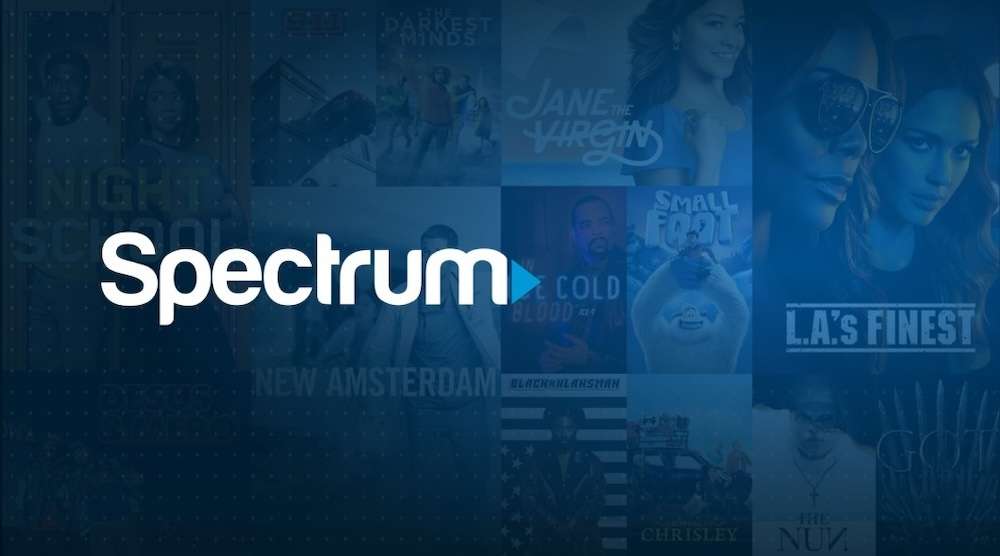
Top Methods to Fix Spectrum TV App Error Code DVP-999 or DRDV-1000
By identifying the underlying causes, you can easily troubleshoot and resolve these Spectrum errors effectively.
Method # 1 – Check Network Connectivity
An unstable or weak network connection may trigger error codes DVP-999 or DRDV-1000. Begin by checking your internet connection on the affected device. If you notice connectivity issues, follow these steps:
- Ensure the device is within range of a stable Wi-Fi signal.
- Restart your Wi-Fi router and modem.
- Verify if other devices connected to the network are functioning normally, as this will help identify if the issue lies with the device or the network.
Method # 2 – Update the Spectrum TV App

Outdated versions of the Spectrum TV app can contribute to error codes DVP-999 or DRDV-1000. To ensure smooth operation and avoid technical app glitches, regularly update the app. Follow these steps to update the Spectrum TV app:
- Visit your device’s app store (App Store for iOS devices or Google Play Store for Android devices).
- Search for the Spectrum TV app.
- If an update is available, select “Update” or “Install.”
Method # 3 – Clear Cache/Data on the Spectrum App
Clearing the cache and data within the Spectrum TV app can help resolve DVP-999 or DRDV-1000 errors caused by app-specific issues. Take the following steps to clear cache/data:
- Access your device’s settings.
- Locate the “Applications/Apps” or “Application Manager” option.
- Find and select the Spectrum TV app from the list.
- Tap on “Storage” or “App Info.”
- Choose the “Clear Cache” and “Clear Data” options.
Method # 4 – Verify Spectrum Account Status
Error codes DVP-999, or DRDV-1000 may indicate authorization problems with your Spectrum account. Follow these steps to verify your account status:
- Visit the official Spectrum website and log in to your account.
- Check for any outstanding payments or billing issues.
- Verify that your Spectrum account is active and in good standing.
Method # 5 – Contact Spectrum Customer Support

If the above steps fail to resolve the error codes, it is best to seek help from Spectrum’s customer support. They have trained technicians who can assist you in diagnosing and fixing the problem.
Wrapping Up
Encountering error codes DVP-999 or DRDV-1000 can be extremely unsatisfying, particularly when enjoying your favorite shows and movies. By following the troubleshooting steps outlined in this guide, you can easily mitigate these issues and restore the seamless streaming experience provided by the Spectrum TV app.