When you’re ready to binge-watch your favorite series on Spectrum TV that you’ve been delaying watching until all the episodes are out, the last thing you want is to see an error code showing up and ruining the experience.
Fixing Spectrum TV errors AVP-999, AOD-9000, and ALP-999 may sound too complicated at first but fortunately, it seems that it’s much easier.
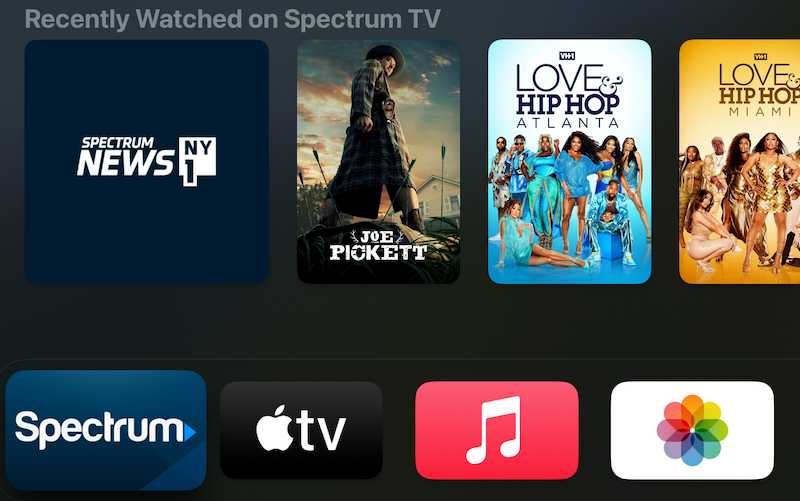
Here are the steps to follow:
- Reset your modem.
- Reset your cable box.
- Reset your TV.
- Reinstall the Spectrum TV app.
- Sign in and out of the app.
- Report your concern to Spectrum.
So far, this is what one user shared with the Spectrum TV community after encountering the error codes.
More Troubleshooting Methods to Resolve Spectrum TV Error Code AVP-999, AOD-9000 or ALP-999
But since there are still no definite fixes for these error codes on Spectrum TV as of writing, your next best option is to try more general fixes, such as the following:
Check Your Streaming Devices

Although this may seem a bit obvious, sometimes, the root of most issues is only a loose cord. The first and most important thing you should do first when troubleshooting any issue with your Spectrum TV service is to check your equipment.
Make sure you double-check the connections between your wall outlets, cable box, and TV. See to it that your TV is also set to the correct input setting and that the rest of the equipment is also set to the same channel.
It’s also the best time for you to ensure that your TV is working normally even without the cable connection.
Refresh Spectrum Receiver
A simple reset of your Spectrum receiver or cable box can solve most issues with your Spectrum TV service, which may include errors AVP-999, AOD-9000, and ALP-999. You can reset your cable box in three ways, including manually, with the official Spectrum website, or with the Spectrum app.
- When refreshing your Spectrum cable box through the website, go to the official website first and then look for the Your Services tab.
- Choose the TV option and then choose the equipment you like to work with from the list.
- Select Restart equipment.
- Try clicking it twice or thrice to ensure that it resets.
If you’re refreshing your Spectrum cable manually, just unplug its power cord from the wall and then wait for 60 seconds before plugging it back in.
- For refreshing your Spectrum cable box using the app, start by downloading the app first if you don’t have one on your device yet.
- Open the app and then sign in to your Spectrum TV account.
- Select Services and choose the equipment you wish to fix.
- Click the Restart Equipment button.
Contact Spectrum Customer Support

If the Spectrum TV error AVP-999, AOD-9000, or ALP-999 persists even after you tried the fixes above, your last resort is to contact Spectrum directly and hope that they can help you with the issue.
You have three options for this: call them via their phone number, use their online chat available 24/7, or use their support page for Spectrum TV.
Spectrum TV errors AVP-999, AOD-9000, or ALP-999 can be a very distracting hindrance to your viewing experience. Make sure you try the general fixes above and hope that it will resolve the issue.


