Are you running into frustrating error codes when trying to watch your favorite shows on the Spectrum TV app? Don’t sweat it, we’ve all been there.
This handy guide will walk you through some simple troubleshooting steps for Spectrum TV and get your app up and running again in no time.
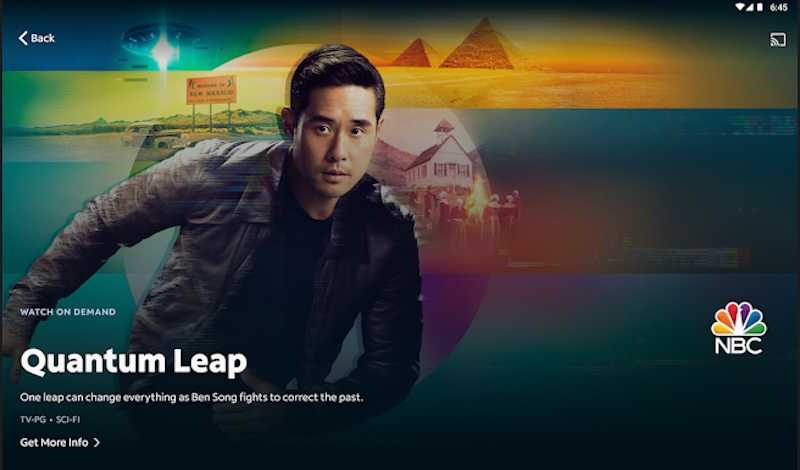
Troubleshooting Tips to Fix Spectrum TV App Error Code XOD-1000, XLP-1003 or XLP-1035 on Xbox
First Things First – Restart the Spectrum TV App on Xbox
When in doubt, restart. Force quit the Spectrum TV app and relaunch it. Give it a few seconds before opening again. This refreshes things and resolves many intermittent errors.
- On Xbox One, highlight the app tile, press the Menu button, scroll down to “Quit”, and confirm.
- On Xbox Series X/S, highlight the app, press the Menu button, select “Close app”, and confirm.
Then re-open the app after 30 seconds. Voila!
Double Check Your Internet Connection
The Spectrum TV app needs an internet connection to stream content. Make sure your Xbox is connected to your home WiFi or plugged into ethernet.
- Running wireless? Move closer to the router or reboot it.
- Using ethernet? Swap cables or ports on the router if needed.
Confirm you have a solid connection to rule out any issues there.
Reboot Your Xbox

For persistent Spectrum TV app errors, completely restart your Xbox.
- Press the Xbox button and select “Restart console” from the sidebar.
- Wait for it to fully shut down, then start back up.
Give it a minute or two once restarted to clear out any gremlins.
Try Streaming Another Channel or Program on Spectrum TV
If you still see an error code, try watching something else within the app. See if the problem happens on just one channel or all of them.
- Flip through different channels to test.
- Try launching a movie or on demand show.
This reveals if the issue is isolated or widespread.
Update the Spectrum TV App in the Microsoft Store
Make sure your app is up-to-date – bugs in old versions cause errors!
- On your Xbox, open the Microsoft Store.
- Search for Spectrum TV and check for available updates.
- Download and install the latest version.
Updates often fix problems and optimize performance.
Still No Luck? Call Spectrum Customer Support

If you still see error codes after trying these steps, Spectrum support can help investigate.
- Chat with them online or call to troubleshoot.
- They can check your equipment, signals, and account status.
- Support can reset things on their end or send a technician if needed.
Don’t hesitate to lean on their expertise for persistent app issues. Hope this helps! Let me know if you have any other questions.


