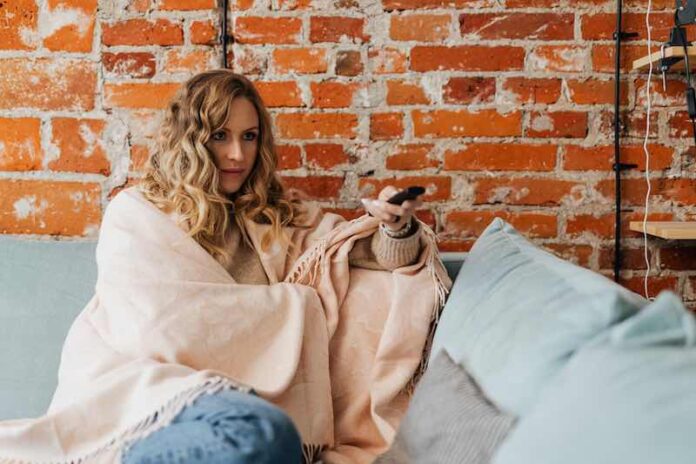There comes a time when you see something good on TV and want to save it for later. You can show it off to your friends, research more about it, or let it stay in your photo album. If screenshots are possible on smart TVs, everything will be easier.
If you are wondering how to add and take a screenshot or screencast on a Roku streaming media player or Roku smart TV, there are ways but not as easy as you think. You can choose the easiest path to capture the screen shot yet attain not the best image quality output. The hard way may require additional hardware and software download with better results.

DON’T MISS: Find the best Roku remote replacement at Amazon & Walmart!
Ways to Make Screenshots & Take Screencasts on a Roku Streaming Media Player or a Smart TV Device
Let us tackle the various methods of how you can take and capture that screenshot picture or get a screencast image on your Roku device. We can go from the easiest way up to the hardest way.
The easiest solution for adding and taking screenshots on your Roku device is to get a picture of the screen. All it takes is your smartphone camera to activate and make the screen shot photo. You can make sure to have good picture quality if you choose a smartphone with the best camera feature.
- Pause the screen where you want to take the screenshot.
- Take a picture using the camera on your mobile device.
- Now, upload it to your cloud storage, so you can transfer it to your laptop.
It may not be the best option, but it can get you the screenshot you need if you want to save what you see on your screen.
Getting a Screenshot Image on Roku Devices through Developer Setting
If you want to take a screenshot of any Roku app or channel, you can do so via the Developer Setting. Unfortunately, the method does not apply if you take a picture of anything on your screen apart from the channel or app. It also works with Static contents and Sideloading tools.
- On your Roku remote, press the Home button three times.
- Next, press the Up button two times.
- Then, press the Right button once.
- Press the Left button once.
- Lastly, press the Right button once.
- You will see the Developer Mode screen.
- Enter your username and password.
- Navigate to the Roku Developer Settings.
- Head over to System.
- Select About.
- Take note of your default Roku IP address.
- Go to your computer or mobile device.
- Launch any browser.
- Enter your default Roku IP address.
- Enter your username and password.
- Click the Upload button.
- Go to the upper right corner and click Utilities.
- Select Screenshot.
- Click Save.
Capture a Screenshot Using a Video Capture Card and HDMI Splitter on Roku Players & TVs
The hard way to capture a screenshot image on your Roku device is to use a video capture card and an HDMI splitter. Note that this method only works if your Roku player or smart TV has an HDMI output. Otherwise, it will not be feasible.
You need to connect your Roku device to your capture card via the HDMI splitter and connect them to your computer. Using reliable video recording software, you can take a screenshot on your Roku device.
Were you able to grab that screenshot you wanted from your Roku device screen? What did you do? We love to hear your story! You can share it in the comment section below.
TODAY’S DEALS: Amazing offers on select Roku players at Amazon & Walmart right now!