Seeing a random error code pop up in Spotify can halt your jam session in its tracks. Codes like 112, 111, and 110 all indicate issues connecting to Spotify’s services for different reasons.
For Spotify error code 111, you will encounter the following error message, “upstream connect error or disconnect/reset before headers. reset reason: connection failure, transport failure reason: delayed connect error: 111”

But some simple targeted troubleshooting can usually get your Spotify back up and running. Read on to learn what causes these common Spotify errors and how to fix them on your own. With the right solutions, you’ll be rocking out again in no time!
What Causes Spotify Error Code 112 and How to Fix It?
The 112 error code suggests that something is blocking Spotify from connecting properly. This is usually caused by:
- Firewall settings on your network or device preventing access
- Antivirus or security software blocking Spotify
- Strict network security rules if you’re on a public or work WiFi
Start troubleshooting by checking your firewall and security tools. Try temporarily adjusting settings or allowing Spotify access if it’s being blocked.
Uninstalling and reinstalling Spotify can also refresh your configuration to resolve conflicts. Finally, switch to a personal WiFi or mobile data if public network restrictions are the issue.
How to Fix and Resolve Spotify Error Code 111
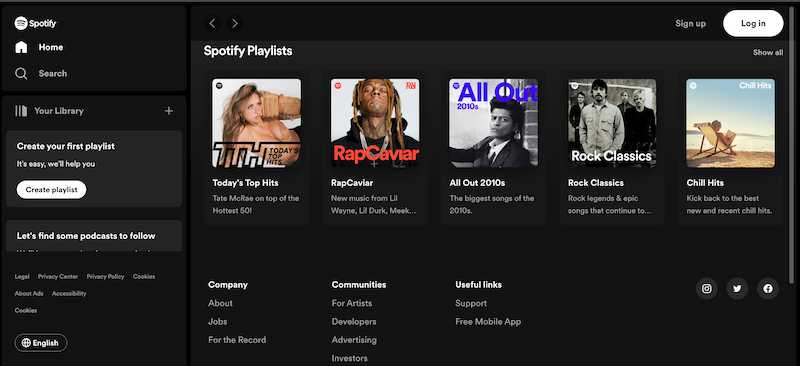
Error 111 indicates a problem with your network proxy settings when trying to use the Spotify web player. You’ll see a “connection failure” message with code 111.
This is often fixed by:
- Clearing cookies/cache in your web browser (do this repeatedly)
- Refreshing the Spotify web player page many times
- Double checking your browser proxy settings
- Trying a different web browser if one browser has issues
Intermittent proxy setting conflicts can lead to error 111 – refreshing and resetting usually resolves it.
Troubleshooting and Fixing Error Code 110 on Spotify App

Frustratingly, specific causes for error 110 are unknown. But general connection troubleshooting may help:
- Check your internet connection – restart your router if needed
- Disable any VPNs or proxies running on your device
- Clear cached data and downloads from the Spotify app
- Reinstall Spotify to start fresh
- Make sure other devices aren’t hogging your home WiFi bandwidth
Since the root of error 110 is unclear, try resetting your network setup as much as possible. Reach out to Spotify support if it keeps appearing.
General Troubleshooting Tips to Fix Common Spotify Errors
Here are some other useful tips for avoiding Spotify error codes:
- Update Spotify and your device software to eliminate bugs
- Use a wired connection instead of WiFi if possible for more reliability
- Change DNS server settings to Google or Cloudflare DNS for faster lookup
- On public WiFi, use a VPN app to encrypt your connection
Also keep in mind server issues on Spotify’s end can cause errors. Check their system status page for any known outages.
When to Contact Spotify Customer Support

If you still get error 112, 111 or 110 after trying these troubleshooting steps, it’s time to contact Spotify for assistance. Reach out via: https://support.spotify.com/us/contact-spotify-support/
Provide details on when the error appears and which steps you’ve tried. Spotify can investigate issues on their servers or your account.
Conclusion
Don’t settle for error codes interrupting your listening time. With some dedicated troubleshooting, you can usually resolve connection issues on your own. But if not, Spotify’s support team is there to get the music playing once again!


