Imagine having to pause your excitement to stream your favorite TV series when you see an error on Hulu. Some of the common issues on the Hulu app appear with error codes 406, 400, 500, 3, and 5. Hulu is not exempted from experiencing streaming playback problems even if it is considered one of the most popular streaming services in the US today.
Hulu error codes 406, 400, 500, 3, and 5 prevent you from continuing your streaming due to Internet network connectivity issues. Sometimes, it may be due to your streaming device or the app itself.
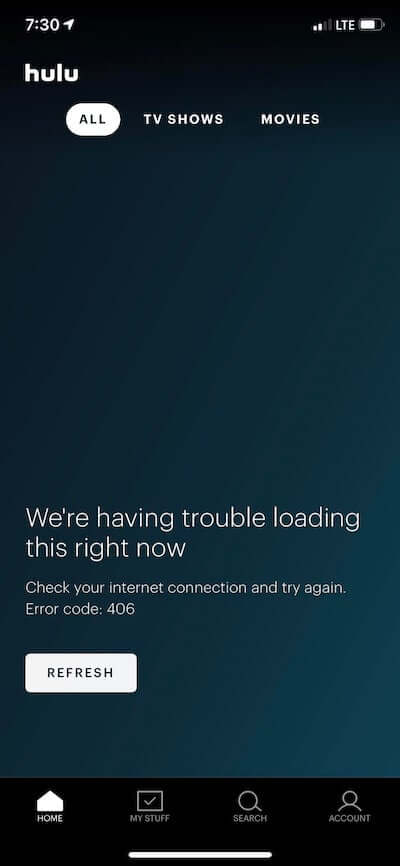
Some users experience one of these errors due to a problem with their Hulu account. While it may seem a frustrating interruption to your long-awaited binge-watching session, there are ways that you can fix these errors and let you go back to your streaming.
How to Troubleshoot & Fix Streaming Error Code 3, 5, 406, 400 or 500 on Hulu App or Website
In any situation, the first thing you need to do when you encounter an error is to relaunch your Hulu app. The issue may be due to temporary glitches in the app, which can be resolved when you exit and relaunch it.
But, if the error persists, you can follow some of the methods below. Some of these solutions might work well with your Windows 10/11 PC, Mac computer, streaming players like Roku or Firestick, Android or iOS mobile phones, as well as smart TV devices.
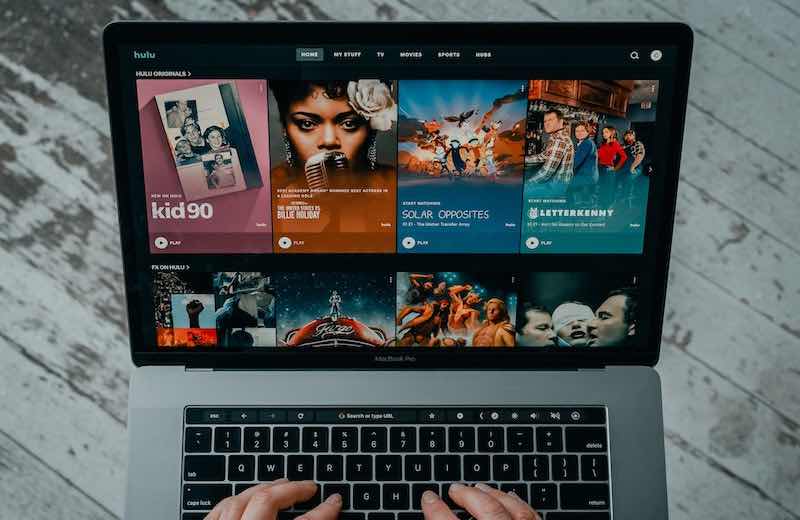
Power Cycle your Streaming and Network Devices
- First, exit the Hulu app and turn off your streaming device.
- Unplug your router and modem from the power outlet. You may also unplug your streaming device if it connects to the power outlet.
- Wait for at least 1 minute before plugging all your devices back in and connect to the Internet.
- Now, turn on your streaming device and relaunch Hulu.
Try Switching to a Different Internet Network
If you have another network where you can connect to the Internet, switch to it and try relaunching Hulu. It may be an issue with your current WiFi network connection. You may switch to mobile data or other WiFi networks when available. Make sure you have at least 3 Mbps speed to watch videos on the Hulu app or website.
Use a VPN Server to Access Hulu

Using a VPN service can help you in situations like these. Connecting to a VPN server when watching shows on Hulu can help bypass network-related issues. It would help secure your connection and give you a new IP in cases where your Internet Service Provider’s IP has been tagged malicious or blacklisted by the Hulu servers.
If you need to take a look some of the widely used premium VPN services, check out these providers below. You can sign up for a free trial before committing to a monthly plan.
Stream Hulu Using a Different Device or Web Browser
Try switching to a different browser if you are currently streaming on a web browser. If it does not work, you can stream using a different device such as your smart TV, streaming consoles, or mobile devices.
Update your Hulu App to the Latest Version
You may have missed out on important updates that may have fixes available for bugs and glitches in the app. Try to install the latest version of your Hulu app. Go to the App Store or the App section of your streaming device. Look for Hulu and install available updates.
Log out of your Hulu Account & Sign in Again
- On any browser, go to hulu.com.
- Login to your account.
- Click your Profile name.
- Select Account.
- Enter your password if needed.
- Go to Manager Devices.
- Look for your device and click Remove.
- You may also remove all devices from your Hulu account.
- Now, relaunch Hulu on your device and login to your account.
Reinstall the Hulu App on your Device
If nothing happens, you can reinstall a new version of your Hulu app. Uninstall the app first based on how your streaming device requires it. Then, go to the Store section and install the Hulu app.
Which Hulu streaming error code did you encounter? What did you do to resolve and fix it? You can share your story with us in the comment section below.


